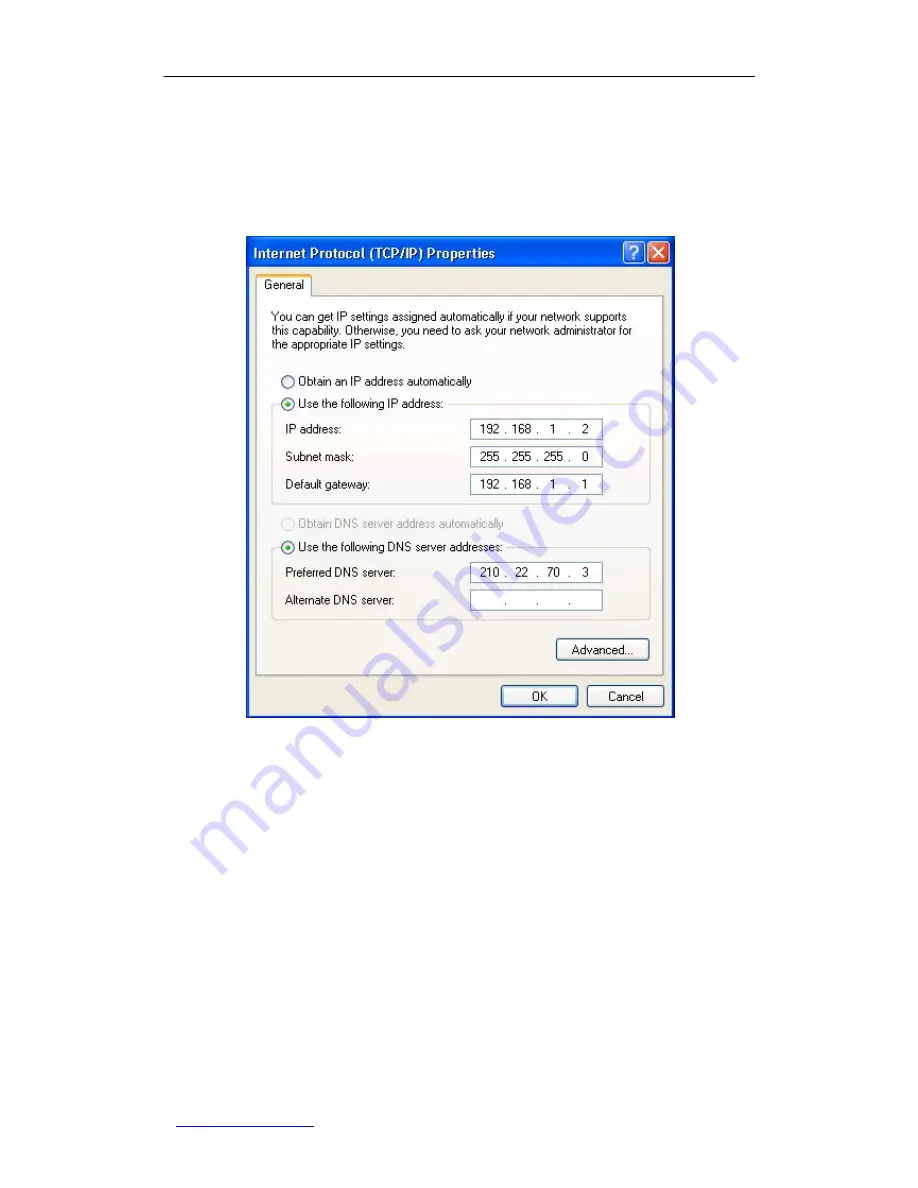
UTT Technologies
Appendix A How to configure your PC
http://www.uttglobal.com
Page
15215215
Figure A-0-1 Local Area Connection Properties
3. In the
Internet Protocol (TCP/IP) Properties
dialog box (see Figure A-0-2), select
the
Use the following IP address
option
,
enter 192.168.1.x (x is between 2 and 254,
including 2 and 253) in the
IP address
text box, 255.255.255.0 in the
Subnet mask
text box, and 192.168.1.1 in the
Default gateway
text box.
Figure A-0-2 Internet Protocol (TCP/IP) Properties
4. Select the
Use the following DNS server address
option, enter the primary DNS
server IP address in the
Preferred DNS server
text box, and enter the secondary
DNS server IP address in the
Alternate DNS server
text box (optional). A DNS query
is sent to the primary DNS server at first. If the primary DNS server is unable to
service the query, the query will be sent to the secondary DNS server.
5. Click the
OK
button. Now you have finished configuring the TCP/IP settings.
●
Method Two: Automatically Configuring TCP/IP with DHCP
1. To ensure that the PC can obtain an IP address and other TCP/IP parameters
automatically from the Gigabit Router, you should go to the
Network > DHCP Server
page
to
enable
DHCP
server
on
the
Gigabit
Router.






























