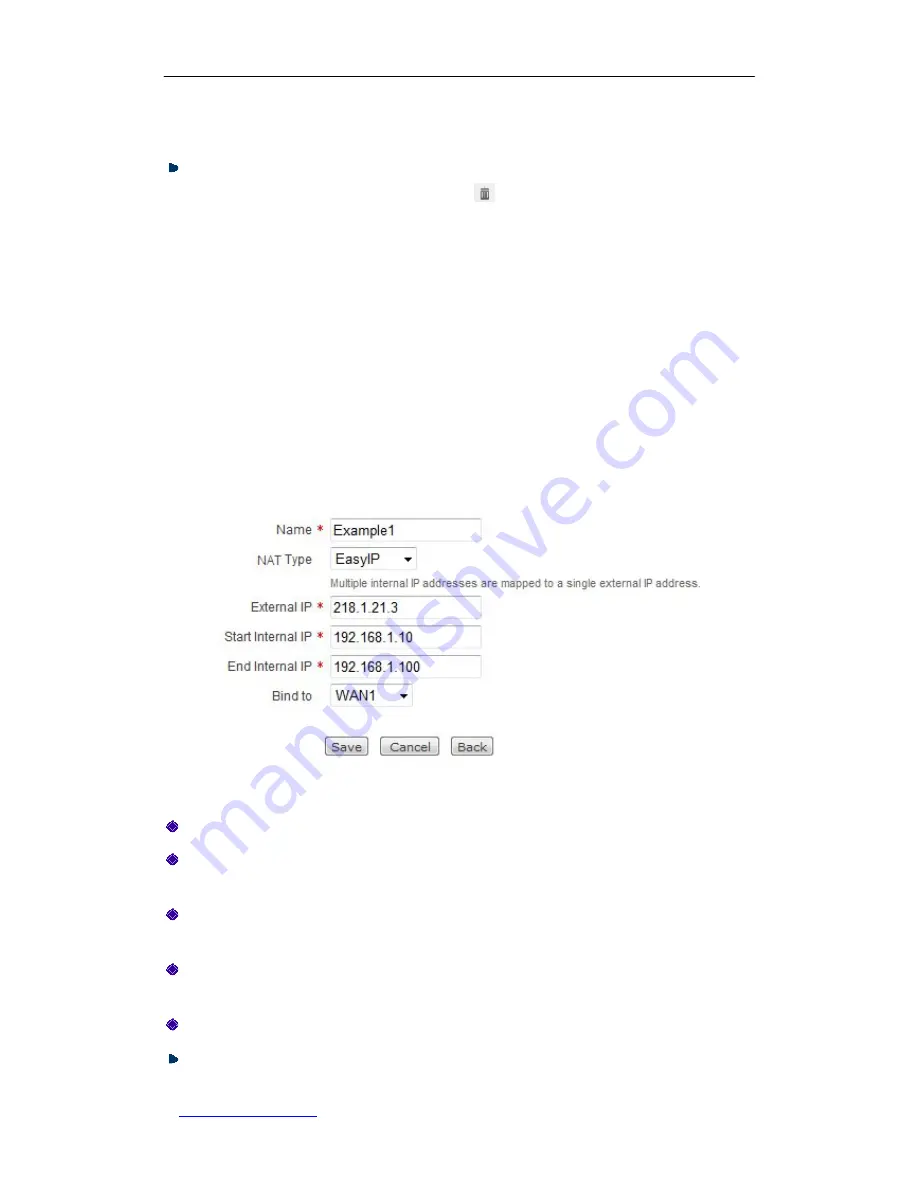
UTT Technologies
Chapter 7 Advanced
http://www.uttglobal.com
Page 72
icon, the related information will be displayed in the setup page. Then modify it, and
click the
Save
button.
Delete NAT Rule(s):
There are three ways to delete NAT rules.
1. To delete a NAT rule, directly click its
icon.
2. To delete more than one NAT rule at a time, select the leftmost check boxes of
the NAT rules that you want to delete, and then click the
Delete
button.
3. To delete all the NAT rules at a time, directly click the
Delete All
button.
6.1.3.2 NAT Rule Settings
The following sections describe the settings of the
EasyIP
NAT rule and
One2One
NAT
rule respectively, see Figure 6-5 and Figure 6-6.
6.1.3.2.1 NAT Rule Settings - EasyIP
Figure 6-5 NAT Rule Settings - EasyIP
Name:
It specifies a unique name of the NAT rule.
NAT Type:
It specifies the type of the NAT rule. The available options are
EasyIP
and
One2One
. Here please select
EasyIP
.
External IP:
It specifies the external IP address to which the local computers’ IP
addresses are mapped.
Start Internal IP
and
End Internal IP:
They specify a range of internal IP addresses.
The local computers within the specified range will preferentially use the NAT rule.
Bind to:
It specifies the interface to which the NAT rule is bound.
Save:
Click to save your changes.






























