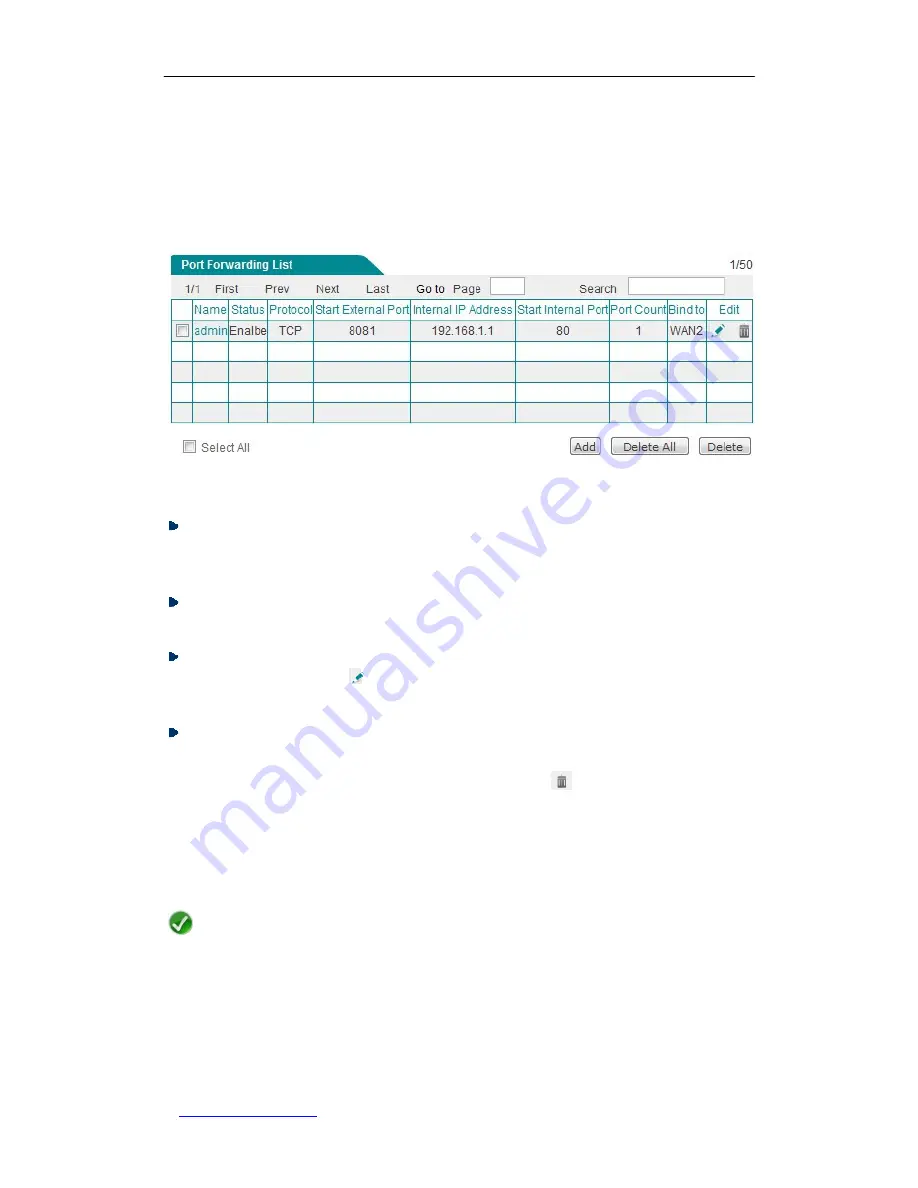
UTT Technologies
Chapter 7 Advanced
http://www.uttglobal.com
Page 68
6.1.2 Port Forwarding
6.1.2.1 Port Forwarding List
Figure 6-1 Port Forwarding List
Add a Port Forwarding Entry:
To add a new port forwarding entry, first click the
Add
button to go to the
Port Forwarding Settings
page, next configure it, lastly click the
Save
button.
View Port Forwarding Entry(s):
When you have configured one or more port
forwarding entries, you can view them in the
Port Forwarding List
.
Modify a Port Forwarding Entry:
To modify a configured port forwarding entry, click
its
Name
hyperlink or
icon, the related information will be displayed in the setup
page. Then modify it, and click the
Save
button.
Delete Port Forwarding Entry(s):
There are three ways to delete port forwarding
entry(s).
1. To delete a port forwarding entry, directly click its
icon.
2. To delete more than one port forwarding entry at a time, select the leftmost check
boxes of the entries that you want to delete, and then click the
Delete
button.
3. To delete all the port forwarding entries at a time, directly click the
Delete All
button.
Note
After you enable HTTP remote management in the
Administration > Remote
Access
page, the system will automatically create a port forwarding entry for it. You
cannot
modify
or
delete
it
in
this
page.






























