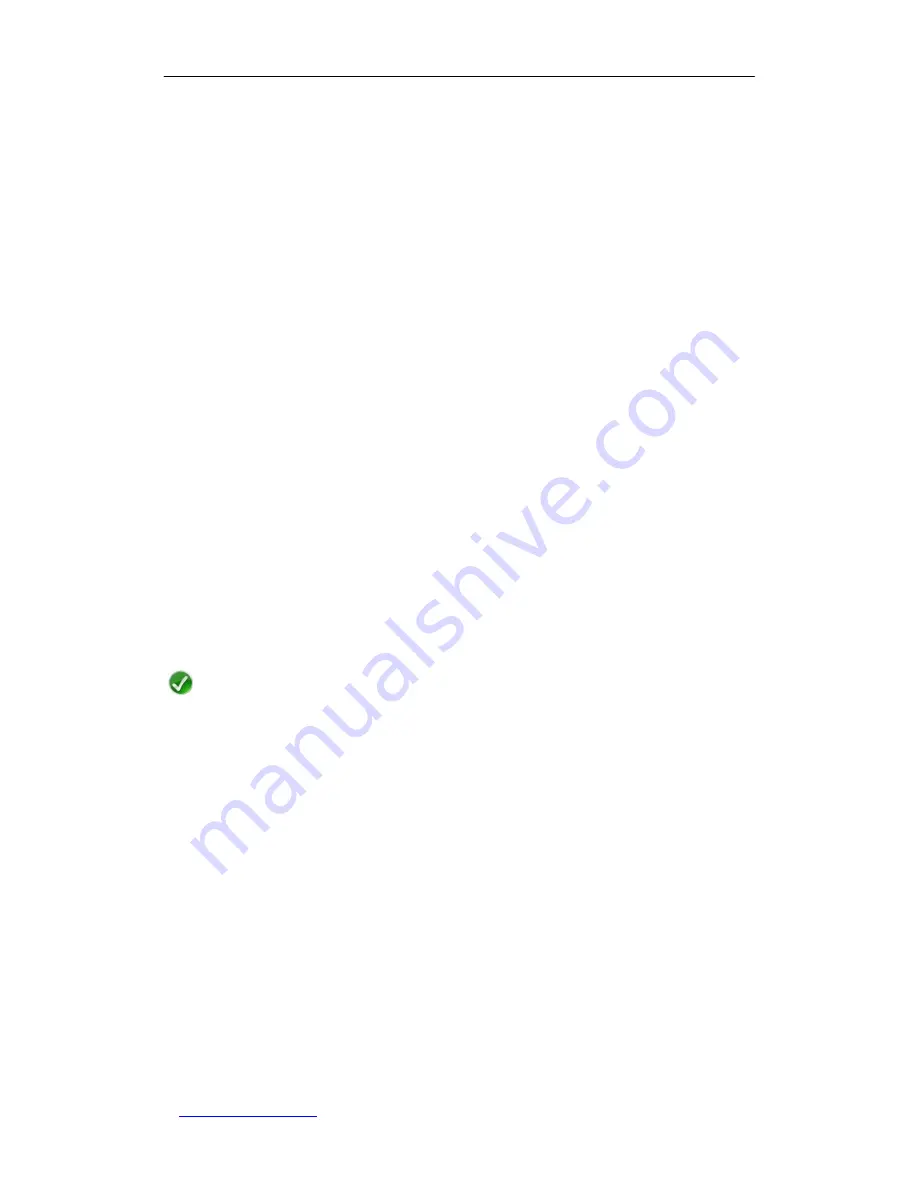
UTT Technologies
Chapter 7 Advanced
http://www.uttglobal.com
Page 74
2. A One2One NAT rule can contain up to 20 external/internal IP addresses.
6.1.3.3 How to Add NAT Rules
To add one or more NAT rules, follow these steps:
Step 1
Please identify the type of the NAT rule that you want to add.
Step 2
Go to the
Advanced > NAT > NAT Rule
page, and click the
Add
button to go to
the
NAT Rule Settings
page.
Step 3
Specify the
Name
for the NAT rule, and select a type from the
NAT Type
drop-down list as required.
Step 4
There are two cases:
1) If the NAT rules’ type is
EasyIP
, please specify the
External IP
,
Start
Internal IP
, and
End Internal IP
as required.
2) If the NAT rules’ type is
One2One
, please specify the
Start External IP
,
Start Internal IP
, and
End Internal IP
as required.
Step 5
Select an interface from the
Bind to
drop-down list as required.
Step 6
Click the
Save
button to save the settings. You can view the NAT rule in the
NAT Rule List
.
Step 7
If you want to add another new NAT rule, please repeat the above steps.
Note
If you want to delete NAT rule(s), please follow the ways described in
Section 7.1.3.1
NAT Rule List
.
6.1.3.4 Configuration Examples for NAT Rule
6.1.3.4.1 An Example for Configuring an EasyIP NAT Rule
1. Requirements
In this example, an Internet café has a single Internet connection, and obtains eight public
IP addresses (from 218.1.21.0/29 to 218.1.21.7/29) from the ISP. Therein, 218.1.21.1/29
is used as the Internet connection’s gateway IP address, 218.1.21.2/29 is used as the
Gigabit Router’s WAN1 interface IP address. Note that 218.1.21.0/29 and 218.1.21.7/29
cannot be used as they are the subnet number and broadcast address respectively.






























