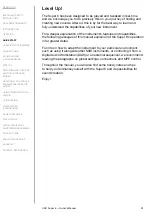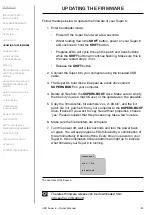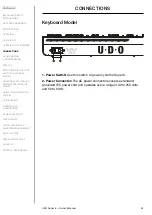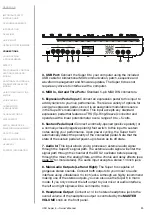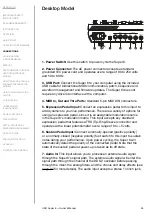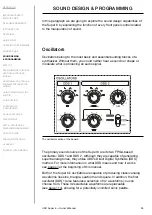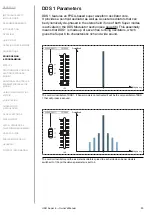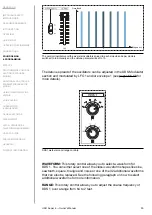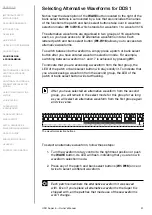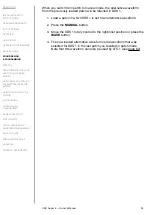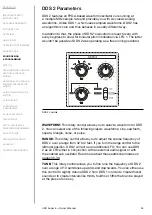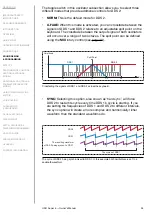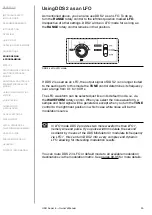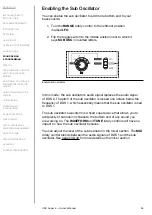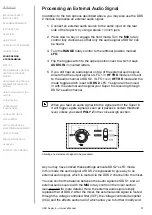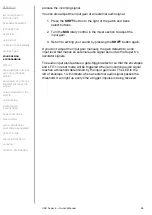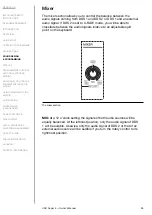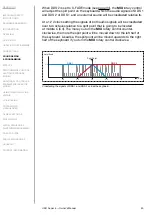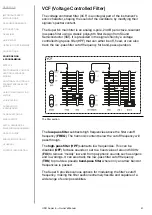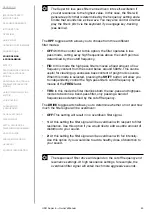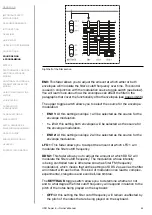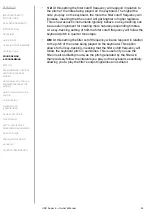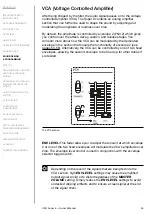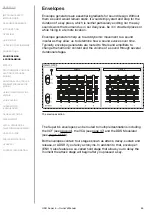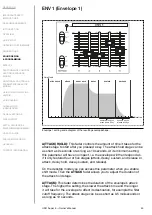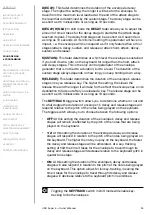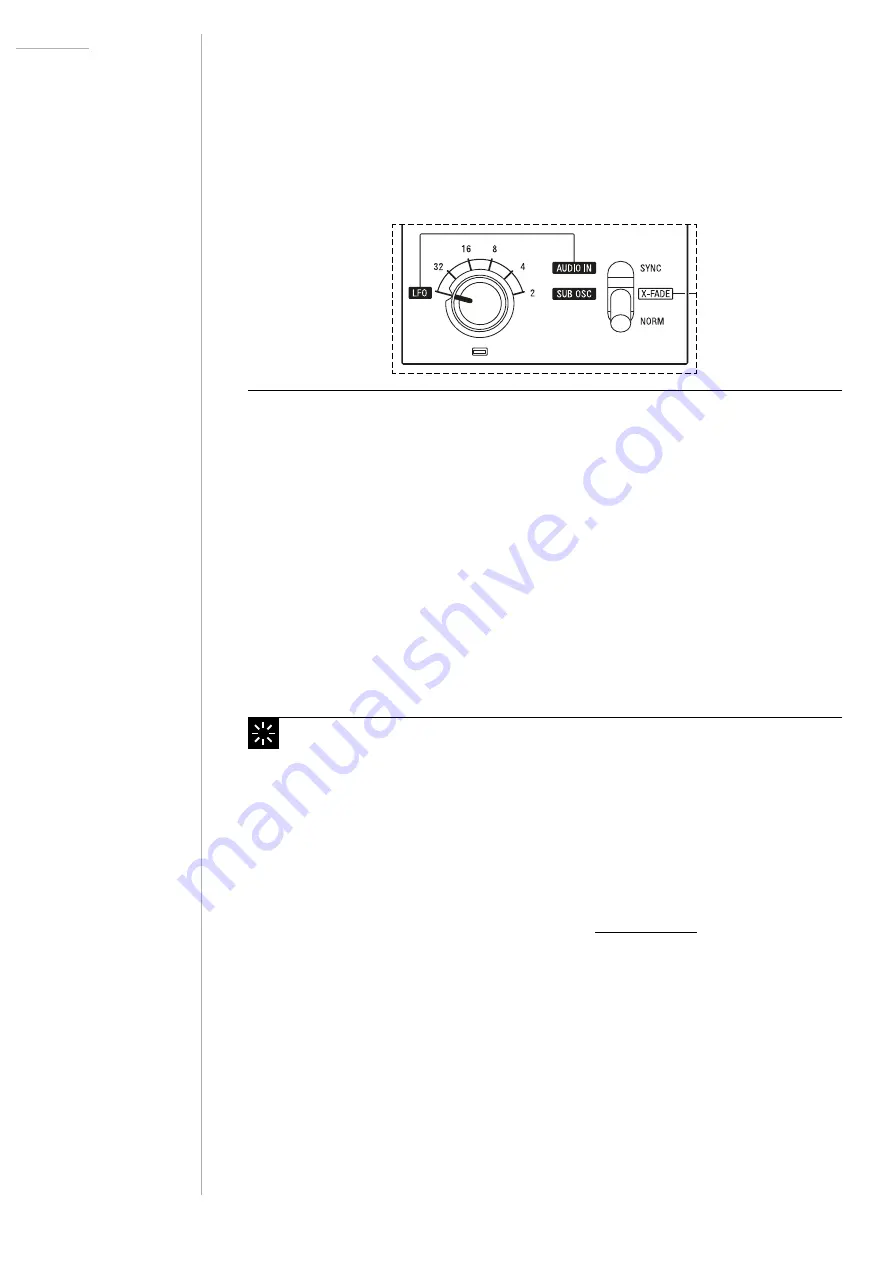
UDO Super 6 — Owner’s Manual
35
Using DDS 2 as an LFO
As mentioned above, you can also use DDS 2 as an LFO. To do so,
turn the
RANGE
rotary control to the leftmost position marked
LFO
.
Irrespective of other settings, DDS 2 will be in LFO mode for as long as
the
RANGE
rotary control remains in that position.
DDS 2 set to LFO mode.
If DDS 2 is used as an LFO, the output signal of DDS 2 is no longer routed
to the audio path. In this mode the
TUNE
control determines its frequency
over a range from 0.1 to 100 Hz.
The LFO waveform can be selected just like in its default mode, i.e. via
the
WAVEFORM
rotary control. When you select the noise waveform, a
sample and hold signal will be generated, except when you turn the
TUNE
control to the rightmost position in which case white noise will be the
modulation source.
In LFO mode DDS 2 provides two more waveforms than LFO 1,
namely sine and pulse. If you pulse width modulate the second
oscillator by means of the DDS Modulator or modulate its frequency
via LFO 1, this can turn DDS 2 into a very complex and dynamic
LFO, allowing for interesting modulation results.
You can route DDS 2 in LFO or default mode to all available modulation
destinations via the modulation matrix. See pages 90-95 for more details.