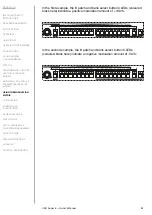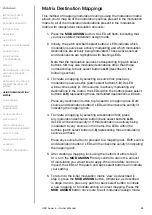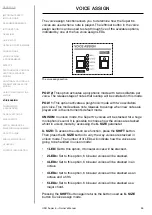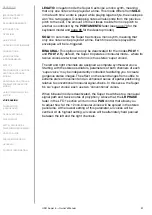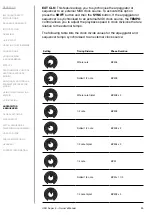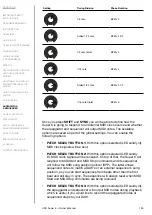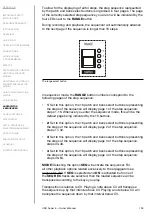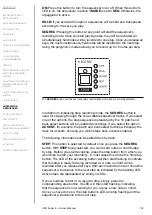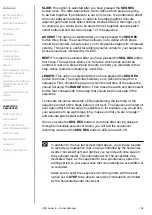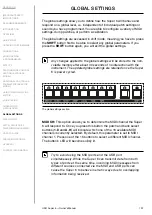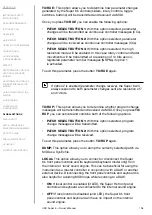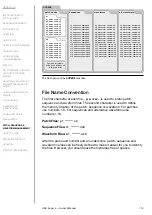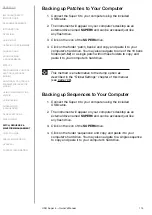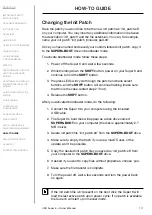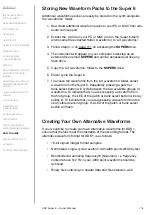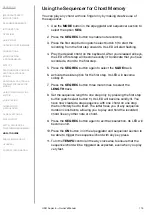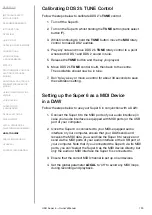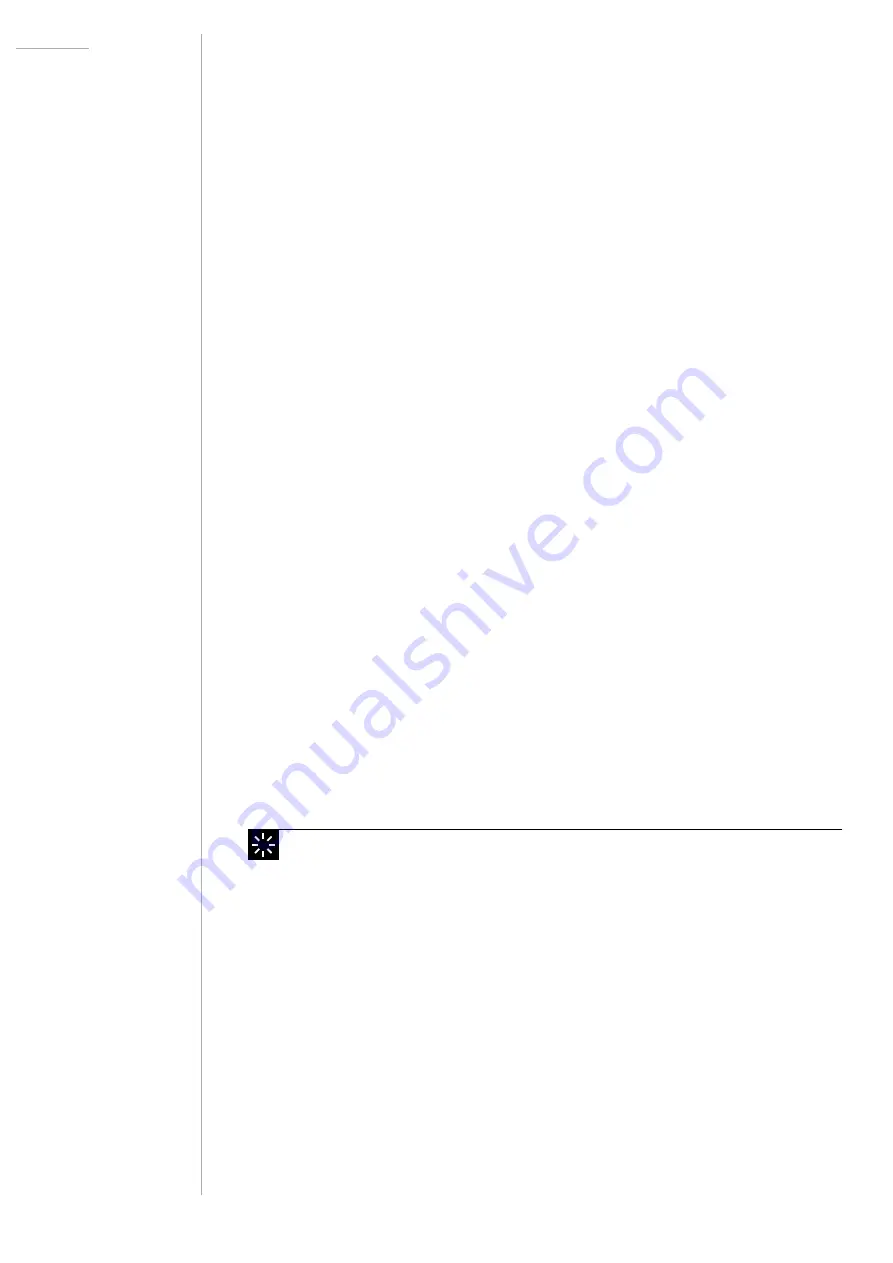
UDO Super 6 — Owner’s Manual
105
SLIDE:
This option is selected after you have pressed the
SEQ REC
button twice. The slide track allows you to define which steps are going
to be tied together. If portamento is set to non-zero, the portamento effect
will occur between tied steps. In order to tie steps together, activate
adjacent patch and bank select buttons whose LEDs will then light up. If,
for example, you would like to tie steps 3 and 4 together, activate patch
select buttons
3
and
4
while on page 1 of the sequence.
ACCENT:
This option is selected after you have pressed the
SEQ REC
button three times. The accent track allows you to define which steps
should be accented. Accents allow you to emphasise steps with increased
velocity. This option is useful for adding dynamic variety to your sequence.
Active accents are indicated by lit LEDs.
REST:
This option is selected after you have pressed the
SEQ REC
button
four times. The rest track allows you to define which steps should be
omitted. A rest on a step will skip the note or chord you recorded to that
step. Active rests are indicated by unlit LEDs.
LENGTH:
This option is selected after you have pressed the
SEQ REC
button five times. The length track allows you to define the length of a
sequence. First, choose the page on which the last step of the sequence
should fall using the
RANGE
button. Then press the patch and bank select
button that corresponds to the step that should be the last step of the
sequence.
To indicate the active steps the LEDs representing the last step of the
sequence and all of the steps before it will be lit. The sequence will start all
over again after the final step you selected. If, for example, you would like
your sequence to be eight steps long, make sure that you are on page 1
and activate patch select button
8
.
Once you press the
SEQ REC
button a sixth time after having skipped
through all available sequencer tracks, you will exit the sequencer
recording mode and the
SEQ REC button’s LED will switch off.
In addition to the five tracks described above, you will also be able
to record any modulation that is being controlled by the horizontal
bender movement (left and right) as you record each note step on
the keyboard model. This information won’t be accessible via a
dedicated track, as it is supposed to be a spontaneous option for
adding variety to your sequences that can instantly be overwritten or
re-recorded.
Make sure to enter the sequencer recording mode with the track
option set to STEP to be able to record any modulation controlled
by the horizontal bender movement.