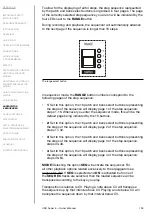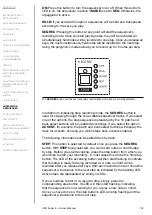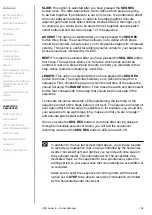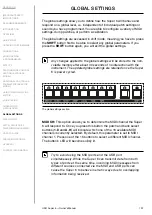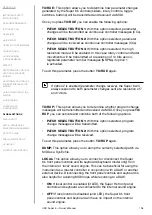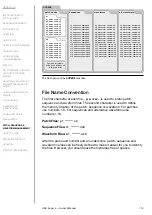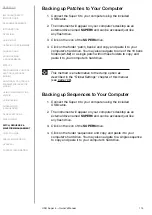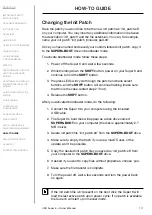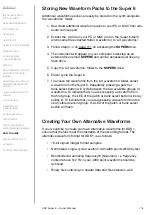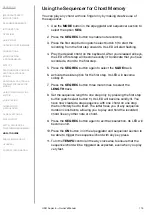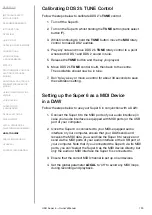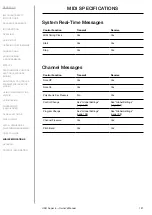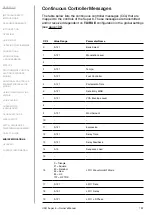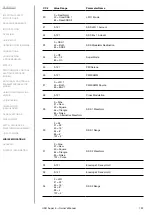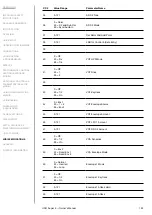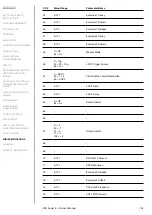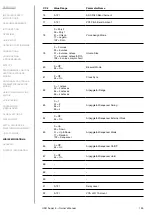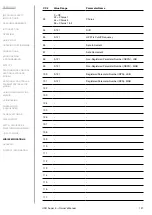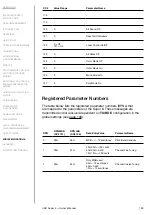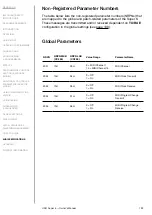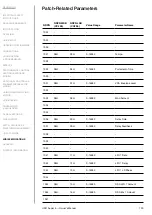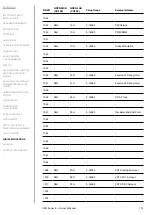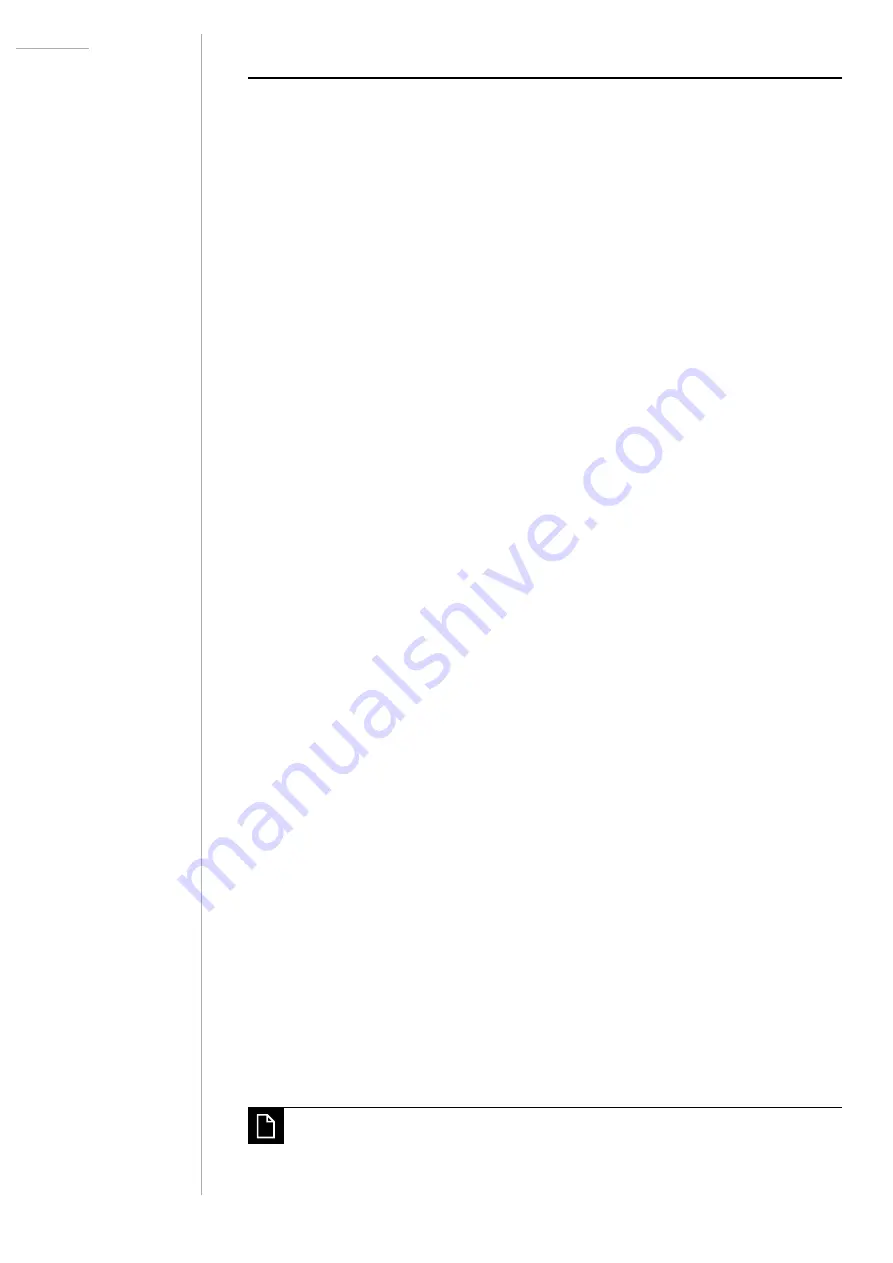
UDO Super 6 — Owner’s Manual
117
HOW-TO GUIDE
Changing the Init Patch
Save the patch you would like to be the new init patch as ‘init_patch.s6’
on your computer. You may insert any additional information in between
the description ‘init_patch’ and the file extension. You can, for example,
name your init patch ‘init_patch_binaural_pad.s6’.
Once you have named and saved your custom-tailored init patch, copy it
to the
SUPER6-BOOT
drive in bootloader mode.
To activate bootloader mode follow these steps:
1.
Power off the Super 6 and wait a few seconds.
2. Whilst holding down the
SHIFT
button, power on your Super 6 and
continue to hold the
SHIFT
button.
3. Progress LEDs will cycle through the patch and bank select
buttons, and the
SHIFT button will continue flashing (make sure
that this is the case, restart step 2 if not).
4. Release the
SHIFT
button.
After you activated bootloader mode, do the following:
1. Connect the Super 6 to your computer using the included
USB cable.
2. The Super 6’s boot disk will appear as a disk drive named
SUPER6-BOOT
on your computer (the disk is approximately 2.7
MB in size).
3.
Delete init patch file ‘init_patch.s6’ from the SUPER6-BOOT
drive.
4. Make sure to empty the trash if you are a macOS user, or the
update won’t be possible.
5.
Copy the desired init patch file you saved as ‘init_patch.s6’ from
your computer to the
SUPER6-BOOT
drive.
6.
If asked if you want to copy files without properties, choose ‘yes’.
7.
Make sure the file transfer is complete.
8.
Turn the power off, wait a few seconds and turn the power back
on again.
If the init patch file isn’t present on the boot disk, the Super 6 will
load the last active patch upon power cycle. If no patch is available,
the Super 6 will start up in manual mode.