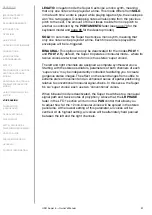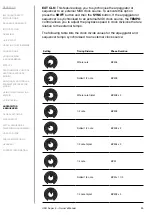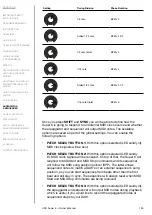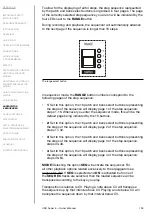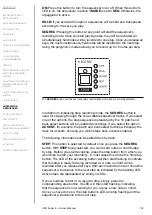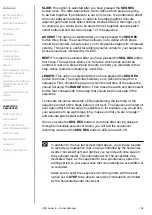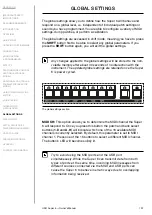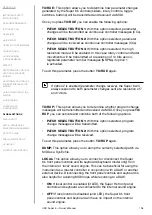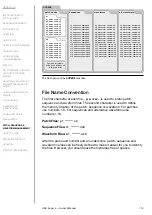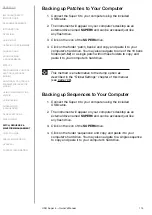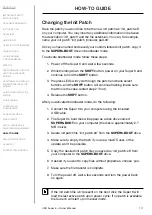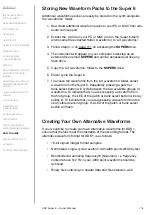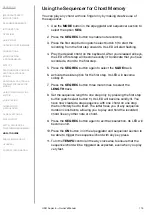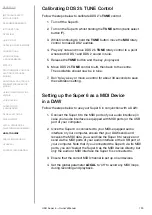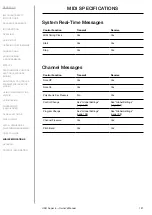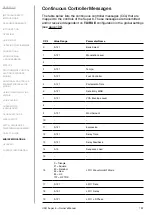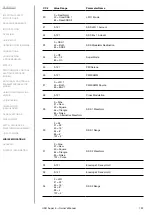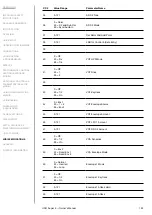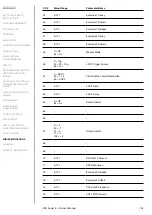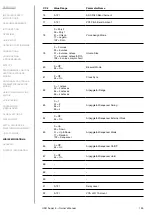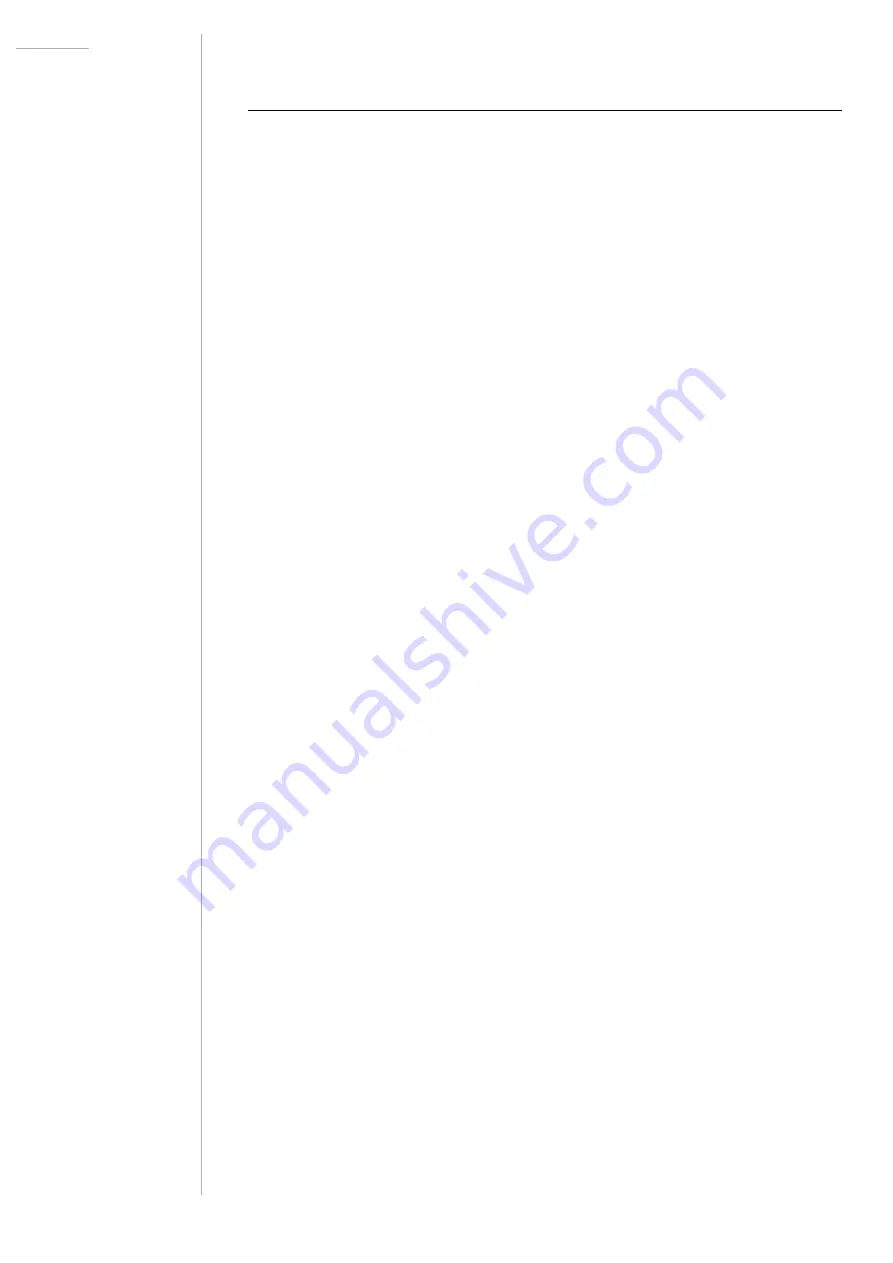
UDO Super 6 — Owner’s Manual
111
PATCH, SEQUENCE & WAVEFORM
MANAGEMENT
If you connect your Super 6 to a computer, you can easily access and
organise patches, sequences and alternative waveforms which are stored
on the instrument. This is useful for swapping and backing up patches,
sequences and waveforms as well as freeing up the Super 6’s internal
memory. No specific software or web app is required for these tasks.
Follow the steps below to access the
SUPER6
drive:
1.
Turn off the Super 6.
2. Connect the Super 6 to your computer using the included
USB cable.
3. Hold the
PATCH
button and power cycle the synth to unlock the
SUPER6
disk drive. The LEDs of the 16 patch and bank select
buttons will indicate the progress of the loading process.
4. Once the LEDs indicate that the Super 6 is in patch mode, release
the
PATCH
button.
The Super 6 will appear on your computer’s desktop as an external drive
named
SUPER6 and can be accessed just like any flash drive.
SUPER6 contains four folders: ‘patch_banks’, ‘sequences’, ‘waveforms’
and ‘alt_waveforms’. The folder ‘patch_banks’ can contain up to 16
subfolders: 1 for each bank. Within each of the bank folders in
‘patch_banks’, you will find up to 8 patches.
Since sequences and waveforms are not organised in banks, the
sequences and both waveform folders do not contain any subfolders.
You will find up to 16 sequences in the sequences folder and 16 alternative
DDS 1 waveforms in the folders ‘waveforms’ and ‘alt_waveforms’.