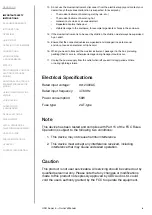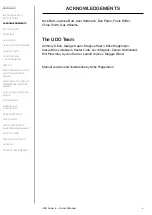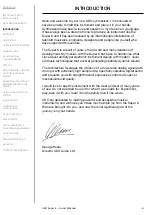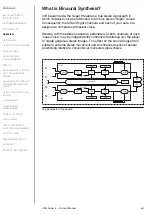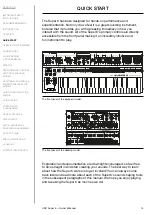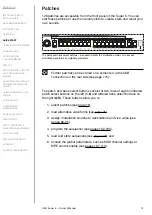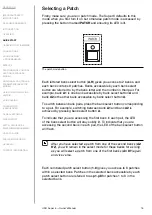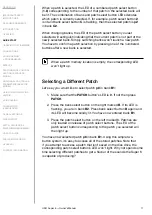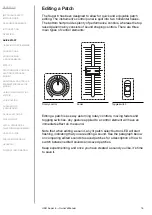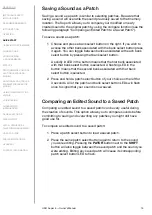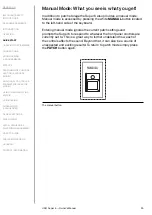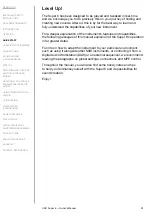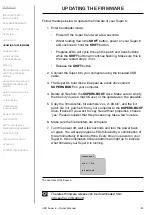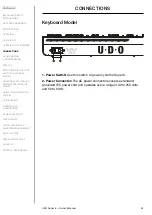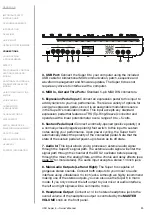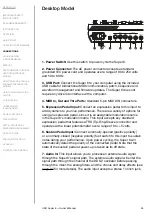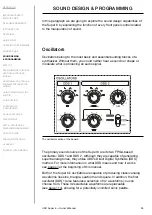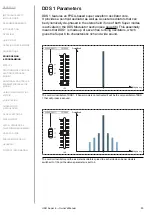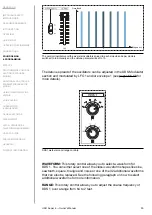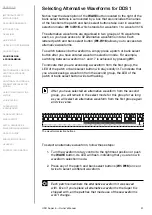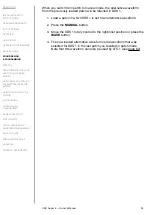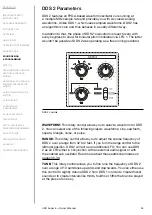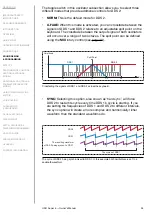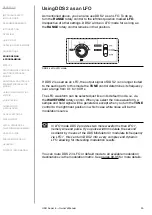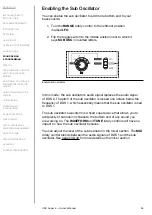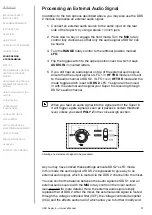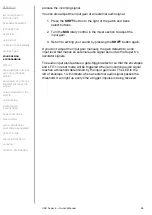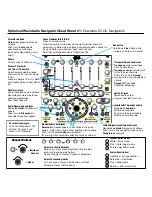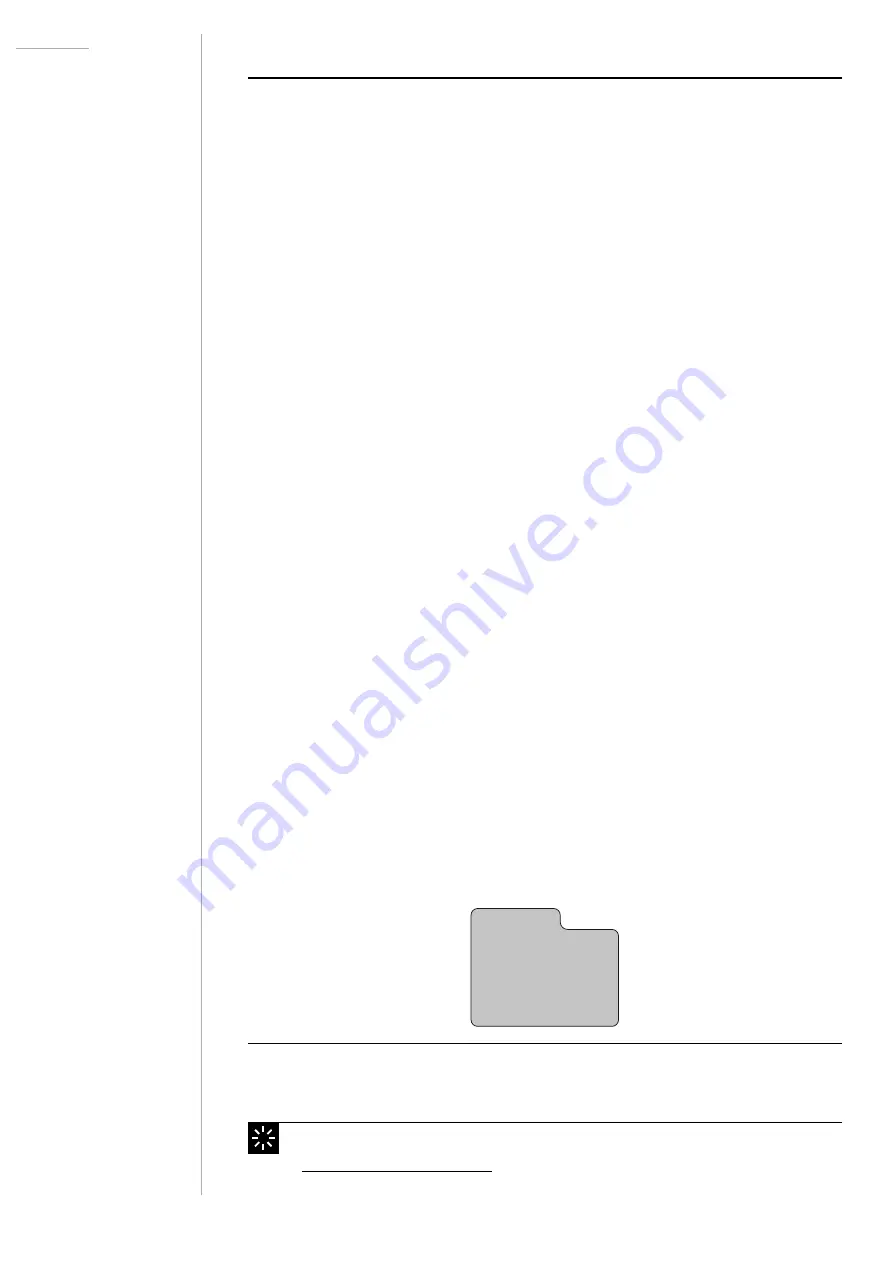
UDO Super 6 — Owner’s Manual
23
UPDATING THE FIRMWARE
Follow the steps below to update the firmware of your Super 6:
1. Enter bootloader mode:
• Power off the Super 6 and wait a few seconds.
•
Whilst holding down the
SHIFT
button, power on your Super 6
and continue to hold the
SHIFT
button.
•
Progress LEDs will cycle through the patch and bank buttons
while the
SHIFT button will continue flashing. Make sure this is
the case, restart step 2 if not.
•
Release the
SHIFT
button.
2. Connect the Super 6 to your computer using the included USB
cable.
3. The Super 6’s boot disk will appear as a disk drive named
SUPER6-BOOT
on your computer.
4.
Delete all files from the SUPER6-BOOT
drive. Make sure to empty
the trash if you are a macOS user, or the update won’t be possible.
5.
Copy the firmware file, for example ‘xos_v1.00.bin’, and the init
patch file ‘init_patch.s6’ from your computer to the SUPER6-BOOT
drive. If asked if you want to copy files without properties, choose
‘yes’. Please consider that this process may take a few minutes.
6.
Make sure the file transfers are complete.
7.
Turn the power off, wait a few seconds and turn the power back
on again. You will see progress LEDs followed by a combination of
three momentarily lit bank buttons. Every time you power on your
Super 6, this combination of bank buttons will light up to indicate
what firmware your Super 6 is running.
SUPER6-BOOT
xos_v*.**.bin
init_patch.s6
The boot disk of the Super 6.
The latest firmware release can be downloaded from