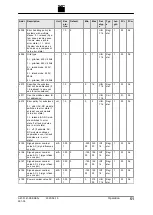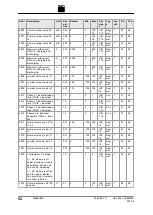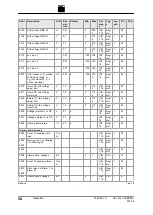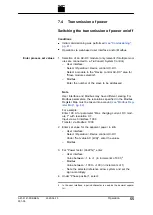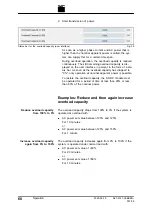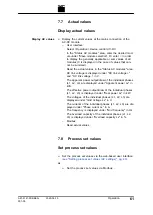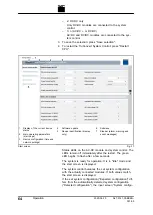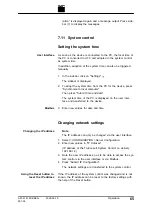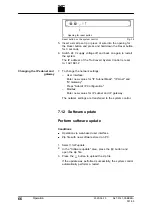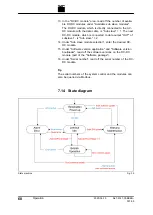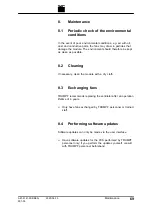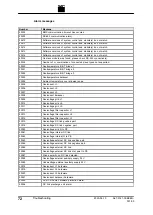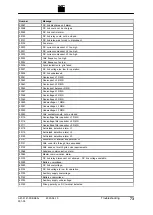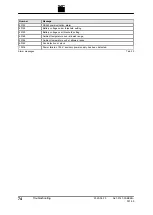7.9
Data backup
Saving data
The general settings can be exported and then imported into
another device.
Conditions
■
Operation via web-based user interface
■
Settings to be stored were entered under >
Operation
>
AC-
DC module settings
with "Slave module selection" = "0" and
"Subslave module selection" = "0".
1. Select >
Operation
>
Save settings
.
2. In the "Save settings" area under "Save settings", select
"Save current settings" to save the current settings in the
TruConvert System Control.
3. In the "Save settings" area, select "Restore factory settings"
to again restore the factory settings.
4. Press "Export settings" to save the current settings as a
CSV file on a hard drive of the PC.
If the data is displayed in the browser, instead of being
saved as CSV file:
Ø
Select and copy all text (<Ctrl> + <A>, <Ctrl> + <C>).
Ø
Open a text editor.
Ø
Insert data (<Ctrl> + <V>).
Ø
Place the cursor at the end of the file (after: "END;;;").
Press the enter key
↲
once to insert a new line.
Ø
Save data as file with extension "csv" on the PC.
5. Press "Select files" in the "Import settings" area to search
for and select a CSV file on a hard drive of the PC.
6. In order to load the selected CSV file to the system control
and restart the system control:
−
Press "Update".
−
Select >
Operation
>
System configuration
and press
"Restart CPU".
Or switch the 24 V supply voltage off and on again.
7.10 System configuration
If the combination of devices connected to the system control is
changed, the new system configuration must then be entered
via the web-based user interface.
62
Operation
2020-06-10
A67-0141-00.BKEN-
001-05
Содержание TruConvert AC 3025
Страница 1: ...Operator s manual TruConvert AC 3025 TruConvert System Control...
Страница 2: ......
Страница 6: ...II Good to know 2020 06 10 A67 0141 00 BKEN 001 05...