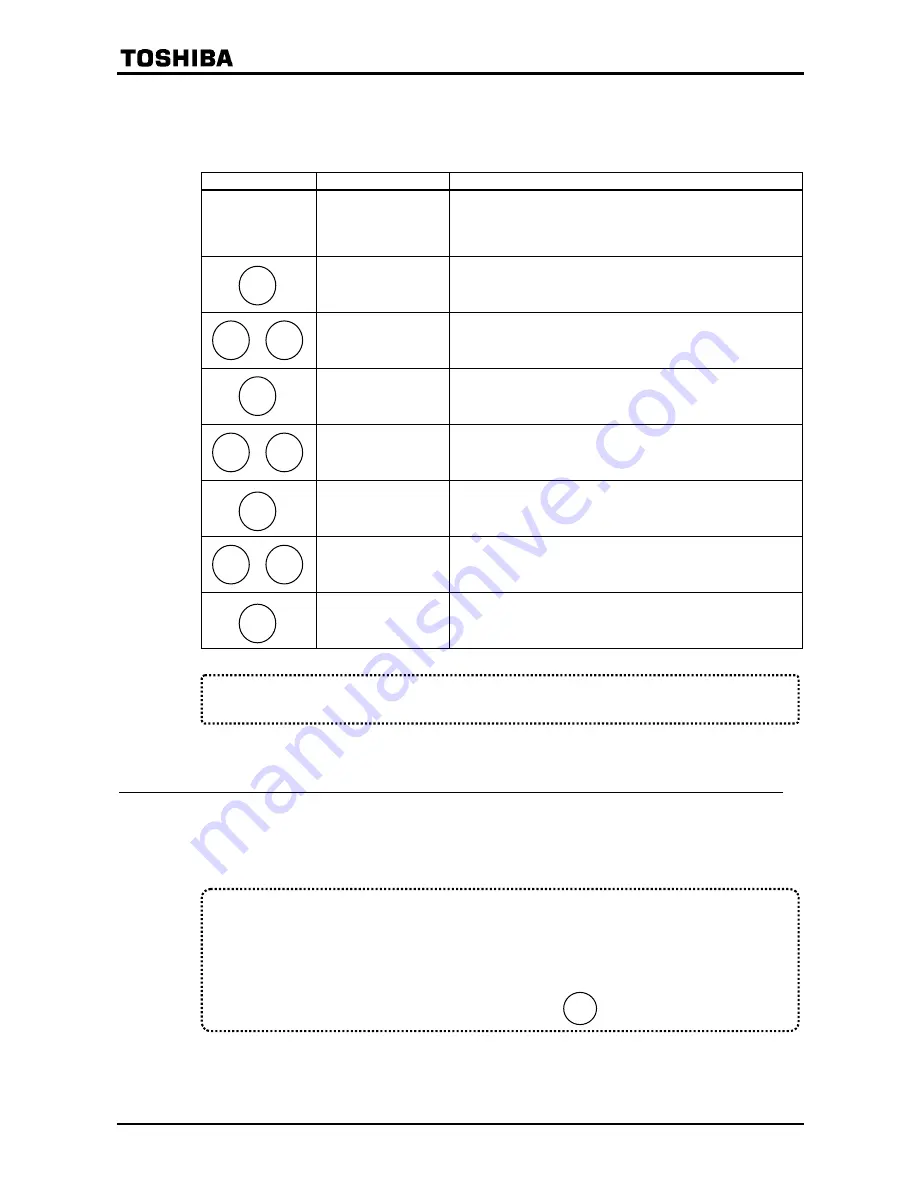
D-5
■
Example of parameter setting
Follow the procedure below to set a parameter.
(Example of setting: Changing the positive torque limit parameter
from 150 to 100)
Key operated
LED display
Operation
The operation frequency is displayed. (Make this setting
when the motor is out of operation.)(If the monitor
display mode setting parameter
is set at
[Running frequency])
Press the [MON] key to call up the first basic parameter
(Automatic acceleration/deceleration).
Switch to the parameter group
by pressing the
△
or
▽
key.
Press the Enter key to activate the selected parameter
group starting at
.
Press the
△
key to switch to the power running torque
limit #1
.
Press the Enter key to display the parameter setting
(set value).
Change the positive torque limit parameter from
to
by pressing the
▽
key.
Press the Enter key to save the change. Then, the
parameter code and the set value are displayed
alternately.
4.1.3 Searching for changed parameters and changing their settings again
You can search for and display all parameters the settings of which have been changed
are different from their respective default settings, using the user parameter group
.
With this parameter, you can also change their settings.
If you feel puzzled about what to do next during this operation, press the Monitor key
several times to return to the step
and follow the above steps all over again.
Notes on operation
・
The user parameter group
does not display changed parameters anymore if their
settings have been returned to their respective default settings.
・
It may take several seconds to display changed parameters because all data stored in the
user parameter group is checked against the factory default settings.
To cancel the parameter search in process, press the key.
MON
MON
▲ ▼
ENT
ENT
▲ ▼
ENT
▲ ▼
















































