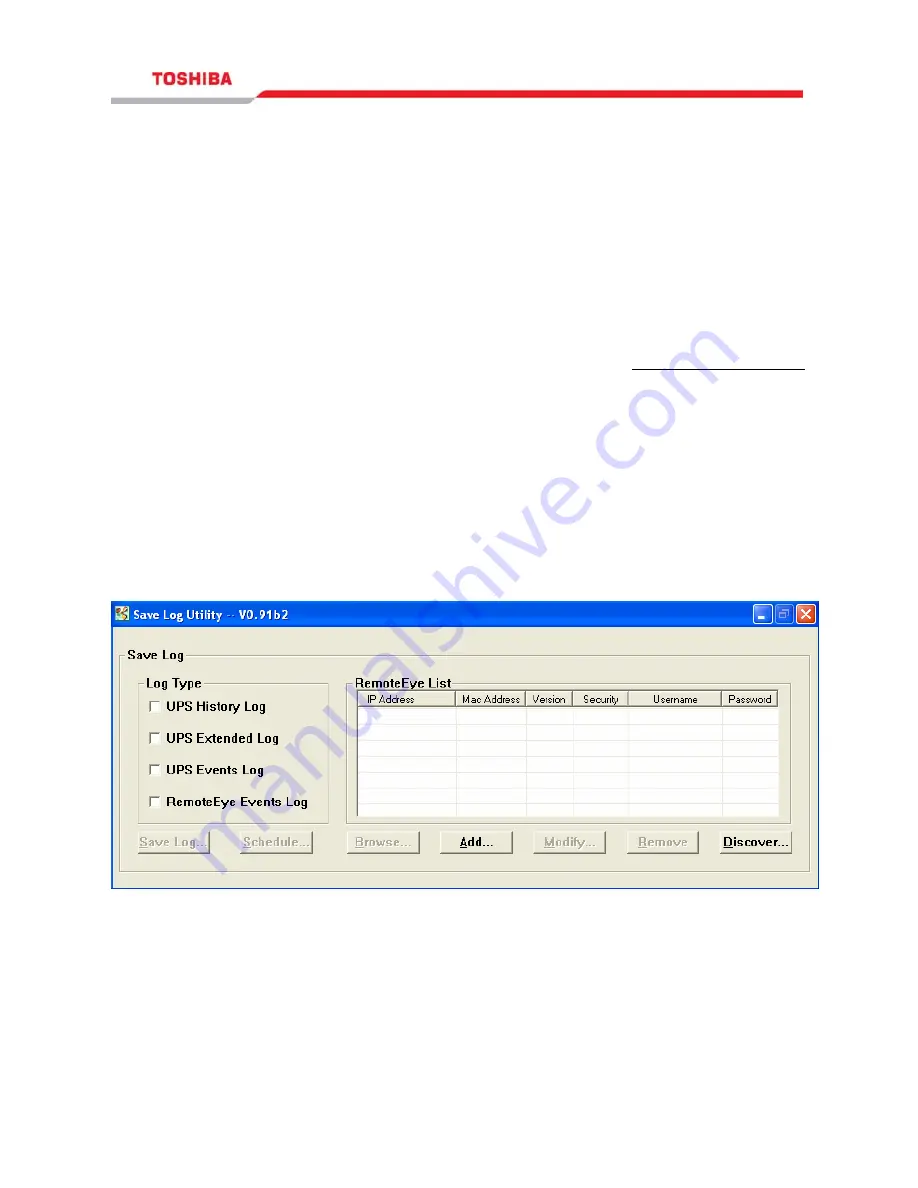
123
Auto Save-Log Software
Save-Log is utility software which is able to save logs from several RemotEye(s) at
the same time. It also has the capability to save logs periodically. These logs are
useful in identifying problems with the RemotEye. There are four different types of
logs, each with their own functionality. They are UPS History Log, UPS Extended
Log, UPS Events Log, and RemotEye Events Log. Information on these types of logs
are found in page 80.
Installation of Save-Log
1.
The software for the Auto Save log can be located at www.toshibaups.com
and clicking on the following paths: RemotEye II-> Download RemotEye
Files-> Save Log
2.
Download the software and run the Savelog_install.exe program.
Basic Layout
When you first enter the Save Log Utility software, it will display a window like the
one shown below. This window includes two group boxes. One is the “Log Type”
group, and the other is the “RemotEye List.” In addition to the group boxes, it also
includes seven function buttons which is disabled by default with the exception of the
Add and Discover button.
Figure 24 Save Log Utility window





























