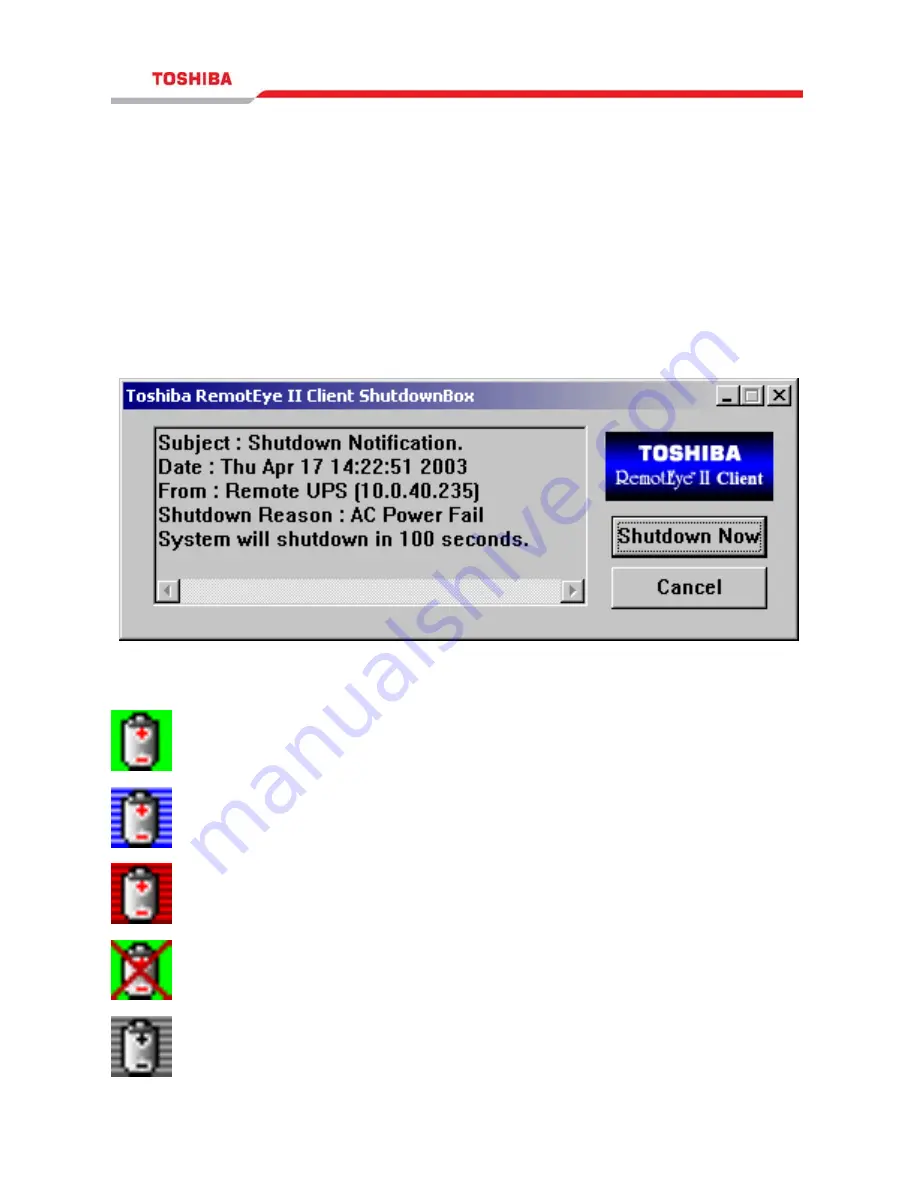
110
Shutdown Process in Windows 9x/ NT / 2000
When RemotEye II detects a power event, for example, AC power failure, the
RemotEye II will send the shutdown command to its connected clients. The clients
will post a dialog box to notify the user that the system will be shutdown (.
Figure 22: Toshiba RemotEye II Client Software Shutdown Warning Message). The
user can select "Shutdown Now" to start the shutdown process or "Cancel" to cancel
the shutdown process. Toshiba RemotEye II Client Software will proceed with the
shutdown process and the host or server will be shutdown automatically if nothing is
selected after the counter has counted down to zero.
Figure 22: Toshiba RemotEye II Client Software Shutdown Warning Message
There are five kinds of state for Toshiba RemotEye II Client Software.
UPS Connection OK. (Green Background)
Trying to locate UPS. (Blue Background)
Local machine is about to shut down. (Red Background)
The service is suspended. (Green Background)
Remote UPS is about to shut down or has shut down. (Grey Background)
















































