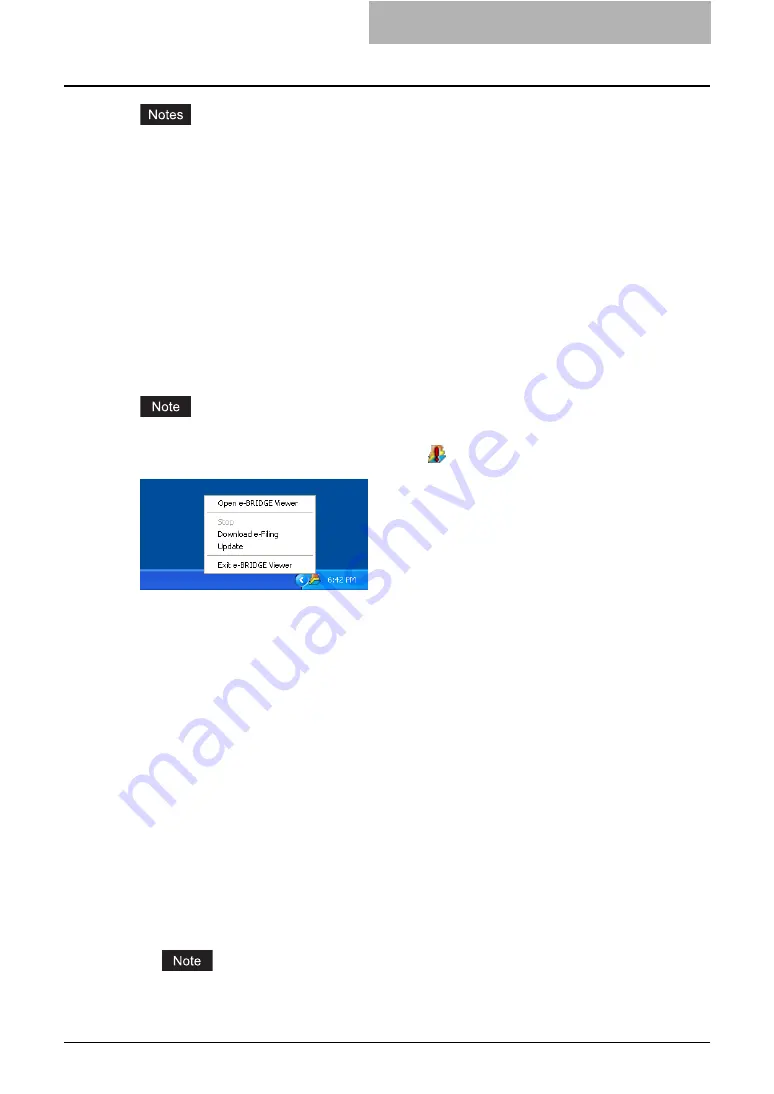
Viewing Documents with e-BRIDGE Viewer 179
y
When you run the e-BRIDGE Viewer the first time, only demo files are registered to view in
the e-BRIDGE Viewer. Therefore, the folders that contains the documents that you want to
view must be registered to view them using the e-BRIDGE Viewer. Also if you do not want
the demo files to appear, you must unregister the folder that contains the demo files. The
demo files are included in the “DEMO” folder in the e-BRIDGE Viewer program folder. For
the instructions on how to unregister the folder, see the following section.
P.183 “Configuring Folder Registrations”
y
To view the document images of the files, you must update to create the document images.
As the default, this software is configured to update the document images while the screen-
saver is up. If the document images are not displayed, you can perform updating manually.
P.194 “Updating Document Images”
When you run e-BRIDGE Viewer, the e-BRIDGE Viewer icon appears in the Notification Area/
Status Area. You can display the Notification Area/Status Area menu for the e-BRIDGE Viewer
by right-clicking the Notification Area/Status Area icon.
When an error occurs during a operation such as downloading e-Filing documents, the Notifica-
tion Area/Status Area icon will be displayed as
icon.
From the Notification Area/Status Area menu, you can operate the following commands.
y
Open e-BRIDGE Viewer
You can open the Main Window of the e-BRIDGE Viewer.
y
Stop Download/Stop Update
You can stop downloading the e-FIling documents or updating the document images. This
can be performed when downloading the e-Filing documents or updating the document
images is in progress.
y
Download e-Filing
You can start downloading the e-Filing documents from the equipment manually. As the
default, this software is configured to downloaded the e-Filing documents at the periodic
interval of 10 minutes. You can use this command when you want to download the e-Filing
documents immediately.
P.193 “Downloading e-Filing Documents”
y
Update
You can start updating the document images manually. As the default, this software is con-
figured to update the document images while the screensaver is up. You can use this com-
mand when you want to update the document images immediately.
P.194 “Updating Document Images”
y
Exit e-BRIDGE Viewer
You can exit the e-BRIDGE Viewer.
A process to manage the update process is running as a Windows Service in the back-
ground. To terminate this process, you will need to uninstall the e-BRIDGE Viewer.
Содержание e-STUDIO 850 Series
Страница 1: ...MULTIFUNCTIONAL DIGITAL SYSTEMS e Filing Guide ...
Страница 2: ......
Страница 10: ...8 Preface ...
Страница 14: ...12 TABLE OF CONTENTS ...
Страница 23: ...Features and Functions 21 y OS Windows 2000 Service Pack 4 Windows XP Service Pack 1 Service Pack 2 ...
Страница 24: ...1 Overview 22 Features and Functions ...
Страница 106: ...2 Getting Started 104 Getting Started with e Filing Web Utility ...
Страница 138: ...3 How to Edit Documents 136 Moving and Merging Documents ...
Страница 183: ...Viewing Documents with e BRIDGE Viewer 181 4 Click Cancel y The Activate e BRIDGE Viewer dialog box disappears ...
Страница 215: ...Safeguarding Data 213 3 Click OK y The selected user boxes are deleted from the e Filing ...
Страница 234: ...5 System Administration 232 Using e Filing Backup Restore Utility ...
Страница 260: ...6 Menu Functions Web utility 258 Layout Menu Functions ...
Страница 268: ...7 Troubleshooting 266 TWAIN and File Downloader Errors ...
Страница 272: ...270 INDEX ...
Страница 273: ...DP 5200 6000 7200 8500 OME050005C0 ...






























