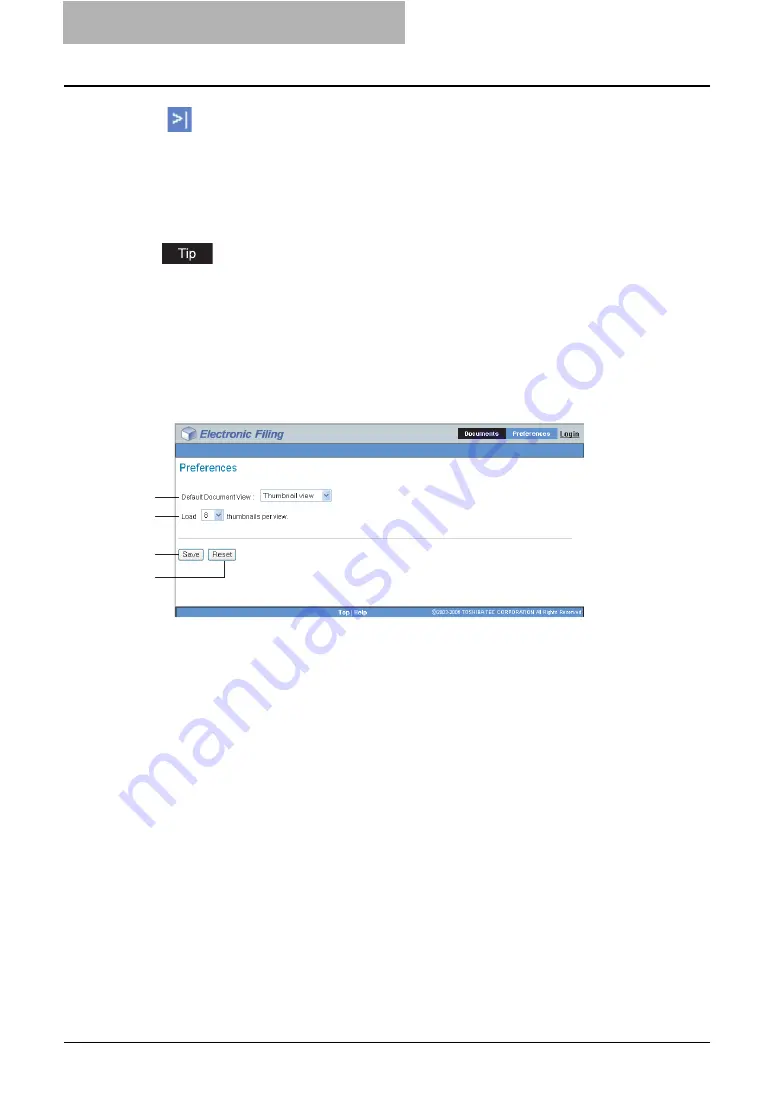
2 Getting Started
54 Getting Started with e-Filing Web Utility
4) Contents Frame
The Contents frame displays the documents or pages that you are working with. There are
also document control buttons located below the menu bar. You can use this button to
change document status between view mode and edit mode, and use the Contents frame to
print and edit your documents.
For more information about the document control buttons, please refer to the following sec-
tion.
P.106 “About Document Control Buttons”
Preferences Tab
The Preferences tab is available to all users. It allows you to set default for the document view
and the number of thumbnail images displayed on the screen.
1) Default Document View
You can select the “Thumbnail” or “List” view. The system displays your documents in the
selected view until you choose another option from the View menu. Default is Thumbnail
view.
2) Load [number] thumbnail per view
Use the drop-down list to select the number of thumbnail images displayed on the screen: 4,
8 or 12. Default is 8.
3) [Save]
Click this button to apply your new settings.
4) [Reset]
Click this button to restore the default settings.
Administration Tab
The Administration tab allows the system administrator to manage data in the e-Filing. The
Administration tab is only visible if you are logged on as the system administrator.
The Administration tab has following subtab:
Click this to display the last items in the Contents frame.
1
2
3
4
Содержание e-STUDIO 850 Series
Страница 1: ...MULTIFUNCTIONAL DIGITAL SYSTEMS e Filing Guide ...
Страница 2: ......
Страница 10: ...8 Preface ...
Страница 14: ...12 TABLE OF CONTENTS ...
Страница 23: ...Features and Functions 21 y OS Windows 2000 Service Pack 4 Windows XP Service Pack 1 Service Pack 2 ...
Страница 24: ...1 Overview 22 Features and Functions ...
Страница 106: ...2 Getting Started 104 Getting Started with e Filing Web Utility ...
Страница 138: ...3 How to Edit Documents 136 Moving and Merging Documents ...
Страница 183: ...Viewing Documents with e BRIDGE Viewer 181 4 Click Cancel y The Activate e BRIDGE Viewer dialog box disappears ...
Страница 215: ...Safeguarding Data 213 3 Click OK y The selected user boxes are deleted from the e Filing ...
Страница 234: ...5 System Administration 232 Using e Filing Backup Restore Utility ...
Страница 260: ...6 Menu Functions Web utility 258 Layout Menu Functions ...
Страница 268: ...7 Troubleshooting 266 TWAIN and File Downloader Errors ...
Страница 272: ...270 INDEX ...
Страница 273: ...DP 5200 6000 7200 8500 OME050005C0 ...






























