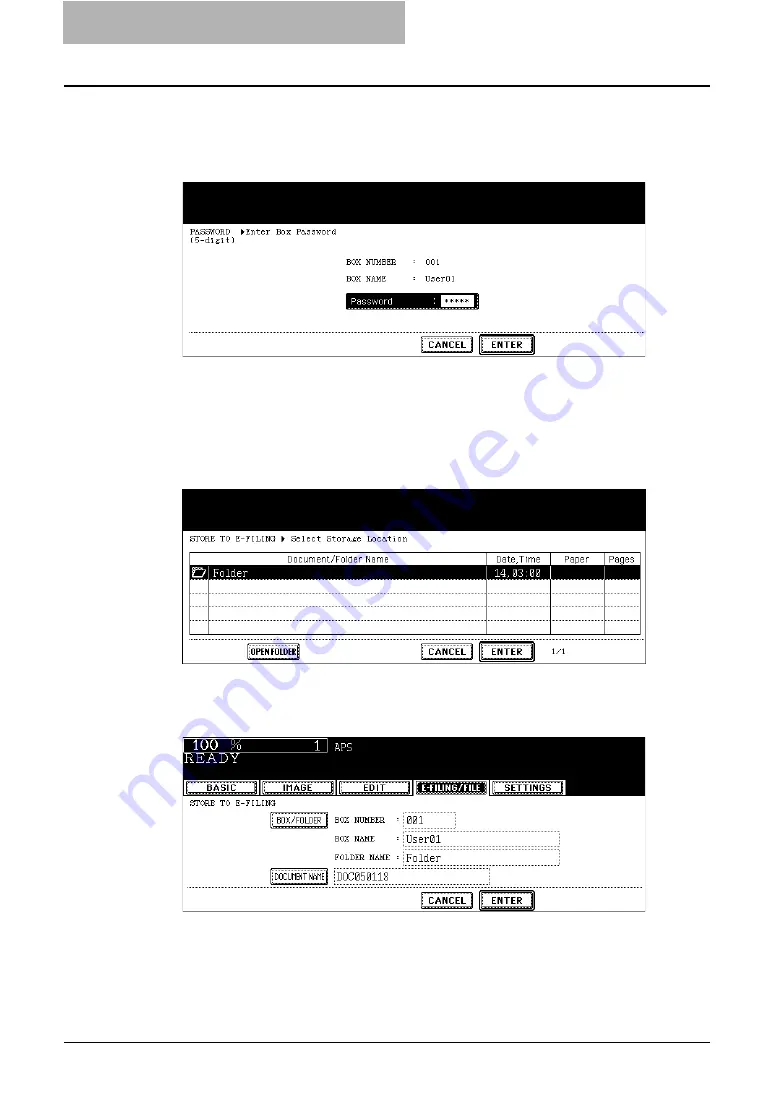
2 Getting Started
26 Storing Documents
6
If you select a user box that a password is set, the password entry
screen may be displayed. If the password entry screen is dis-
played, enter the password using the digital keys and press the
[ENTER] button.
y
The list of the documents and folders for the selected box is displayed.
7
When you want to store the original(s) in an existing folder, select
the folder and press the [OPEN FOLDER] button to display the list
in the folder, and then press the [ENTER] button.
If you want to store the original(s) in the selected box, press the
[ENTER] button.
y
The screen returns to the SCAN TO E-FILING screen.
8
Press the [DOCUMENT NAME] button if you want rename the docu-
ment name of the scanned data.
y
The letter entry screen is displayed. Enter the value using the keyboard and digital
keys, and press the [ENTER] button to set the entry.
9
Press the [ENTER] button.
Содержание e-STUDIO 850 Series
Страница 1: ...MULTIFUNCTIONAL DIGITAL SYSTEMS e Filing Guide ...
Страница 2: ......
Страница 10: ...8 Preface ...
Страница 14: ...12 TABLE OF CONTENTS ...
Страница 23: ...Features and Functions 21 y OS Windows 2000 Service Pack 4 Windows XP Service Pack 1 Service Pack 2 ...
Страница 24: ...1 Overview 22 Features and Functions ...
Страница 106: ...2 Getting Started 104 Getting Started with e Filing Web Utility ...
Страница 138: ...3 How to Edit Documents 136 Moving and Merging Documents ...
Страница 183: ...Viewing Documents with e BRIDGE Viewer 181 4 Click Cancel y The Activate e BRIDGE Viewer dialog box disappears ...
Страница 215: ...Safeguarding Data 213 3 Click OK y The selected user boxes are deleted from the e Filing ...
Страница 234: ...5 System Administration 232 Using e Filing Backup Restore Utility ...
Страница 260: ...6 Menu Functions Web utility 258 Layout Menu Functions ...
Страница 268: ...7 Troubleshooting 266 TWAIN and File Downloader Errors ...
Страница 272: ...270 INDEX ...
Страница 273: ...DP 5200 6000 7200 8500 OME050005C0 ...






























