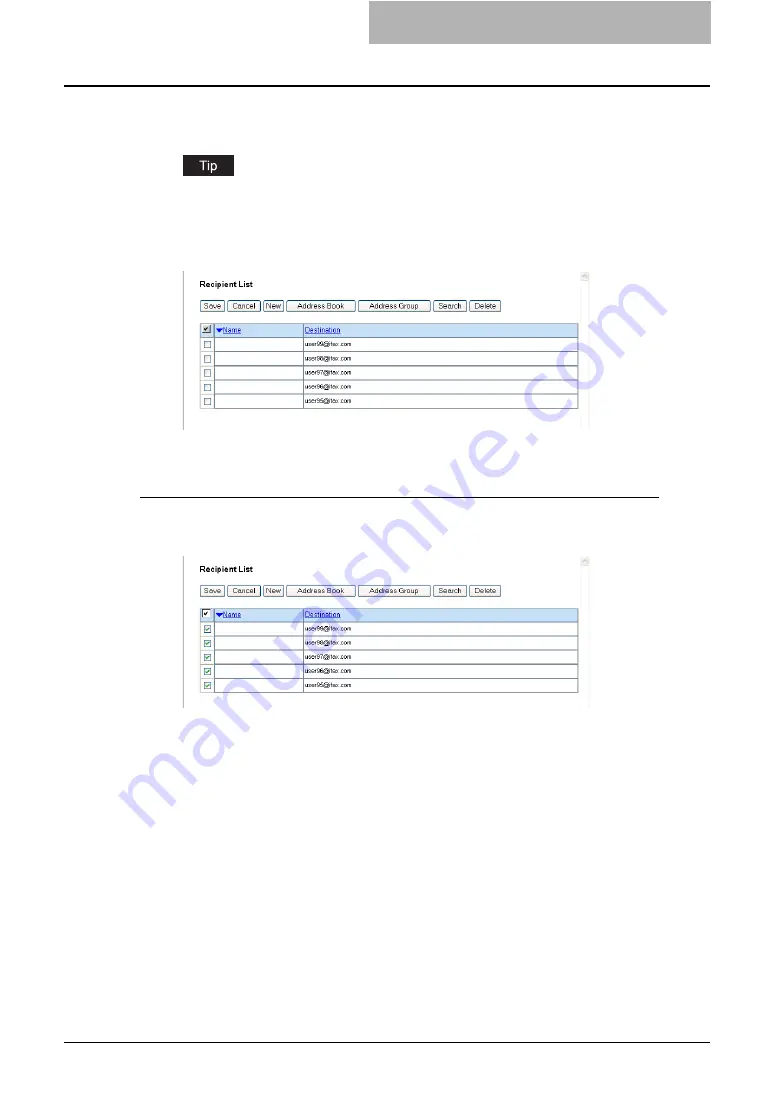
Getting Started with e-Filing Web Utility 103
6
Click [ADD].
y
The selected recipients are added in the Recipient List page.
You can remove the contacts that you added in the recipient list before saving the desti-
nation settings.
P.103 “Removing the contacts from the recipient list”
7
Click [Save].
y
The contacts are added as the destinations.
Removing the contacts from the recipient list
1
Check the check boxes of the contacts that you want to remove
from the recipient list, and click [Delete].
y
The selected contacts are removed from the recipient list.
Содержание e-STUDIO 850 Series
Страница 1: ...MULTIFUNCTIONAL DIGITAL SYSTEMS e Filing Guide ...
Страница 2: ......
Страница 10: ...8 Preface ...
Страница 14: ...12 TABLE OF CONTENTS ...
Страница 23: ...Features and Functions 21 y OS Windows 2000 Service Pack 4 Windows XP Service Pack 1 Service Pack 2 ...
Страница 24: ...1 Overview 22 Features and Functions ...
Страница 106: ...2 Getting Started 104 Getting Started with e Filing Web Utility ...
Страница 138: ...3 How to Edit Documents 136 Moving and Merging Documents ...
Страница 183: ...Viewing Documents with e BRIDGE Viewer 181 4 Click Cancel y The Activate e BRIDGE Viewer dialog box disappears ...
Страница 215: ...Safeguarding Data 213 3 Click OK y The selected user boxes are deleted from the e Filing ...
Страница 234: ...5 System Administration 232 Using e Filing Backup Restore Utility ...
Страница 260: ...6 Menu Functions Web utility 258 Layout Menu Functions ...
Страница 268: ...7 Troubleshooting 266 TWAIN and File Downloader Errors ...
Страница 272: ...270 INDEX ...
Страница 273: ...DP 5200 6000 7200 8500 OME050005C0 ...






























