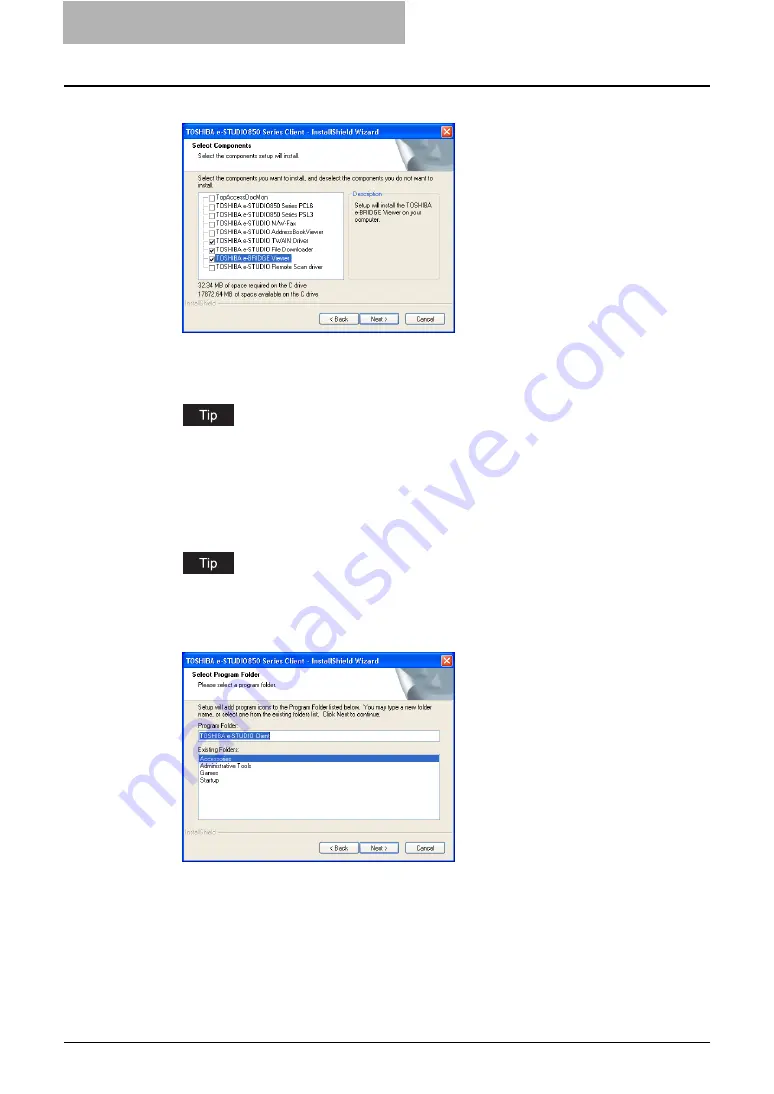
4 Retrieving Documents
142 Installing e-Filing Client Software
7
Check the software that you want to install.
TOSHIBA e-STUDIO TWAIN Driver
— check this to install the TWAIN driver.
TOSHIBA e-STUDIO File Downloader
— check this to install the File Downloader.
TOSHIBA e-BRIDGE Viewer
— check this to install the e-BRIDGE Viewer.
There are also Printing software, Network Fax software, and scan software in the list.
For more information about these software, please see the
Printing Guide
,
Network
Fax Guide
, and
Scanning Guide
.
8
Click [Next].
y
The Select Program Folder screen is displayed.
When you select printer drivers and N/W-Fax driver, the Select Port dialog box appears.
In that case, see the
Printing Guide
or
Network Fax Guide
for the instruction.
9
Click [Next].
y
If you want to change the program folder, rename the folder in the “Program Folder”
field.
The Starting Copying Files screen is displayed.
Содержание e-STUDIO 850 Series
Страница 1: ...MULTIFUNCTIONAL DIGITAL SYSTEMS e Filing Guide ...
Страница 2: ......
Страница 10: ...8 Preface ...
Страница 14: ...12 TABLE OF CONTENTS ...
Страница 23: ...Features and Functions 21 y OS Windows 2000 Service Pack 4 Windows XP Service Pack 1 Service Pack 2 ...
Страница 24: ...1 Overview 22 Features and Functions ...
Страница 106: ...2 Getting Started 104 Getting Started with e Filing Web Utility ...
Страница 138: ...3 How to Edit Documents 136 Moving and Merging Documents ...
Страница 183: ...Viewing Documents with e BRIDGE Viewer 181 4 Click Cancel y The Activate e BRIDGE Viewer dialog box disappears ...
Страница 215: ...Safeguarding Data 213 3 Click OK y The selected user boxes are deleted from the e Filing ...
Страница 234: ...5 System Administration 232 Using e Filing Backup Restore Utility ...
Страница 260: ...6 Menu Functions Web utility 258 Layout Menu Functions ...
Страница 268: ...7 Troubleshooting 266 TWAIN and File Downloader Errors ...
Страница 272: ...270 INDEX ...
Страница 273: ...DP 5200 6000 7200 8500 OME050005C0 ...






























