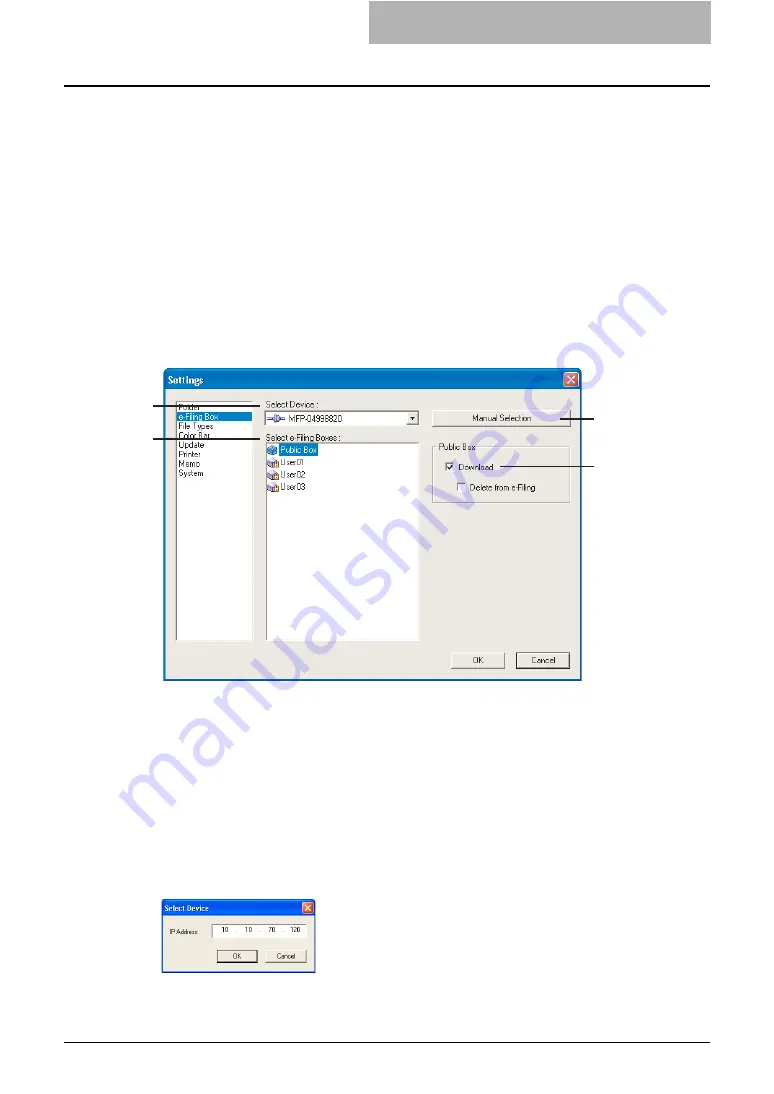
Viewing Documents with e-BRIDGE Viewer 185
— Configuring e-Filing Box Settings
In order to view the e-Filing documents using e-BRIDGE Viewer, you must configure the connec-
tions to the equipment and the boxes that the documents are downloaded.
When you run the e-BRIDGE Viewer, this software will search the equipments that have the e-
Filing box function automatically in your TCP/IP network. Then if the connection is established
successfully, the device name will be displayed in the “Select Device” drop down box. If no
equipment can be searched automatically, you must configure the connection manually.
Then, you must set to download the documents for each box you wish to download. As the
default, no box is configured to download the documents even if the connections to the equip-
ment are configured. Therefore, you must configure each box to download the documents to
view the documents using the e-BRIDEG Viewer.
The e-Filing Box settings can be performed in the e-Filing Box window of the Settings dialog box
that can be displayed by selecting [Settings...] in the Edit menu.
1) Select Device
The names of equipment that the connections are configured are displayed.
This software will search the equipment automatically in your TCP/IP network. Then if the
connection is established successfully, the device name will be displayed in this drop down
box.
When you select the name, the list of boxes are displayed in the Select e-Filing Boxes list
and then you can configure each box to download the documents.
2) [Manual Selection]
Click this to configure the connection to an equipment manually if the target equipment can-
not be found automatically.
When you click this button, the Select Device dialog box appears. Enter the IP address of
the equipment and click [OK] to configure the connection.
1
2
3
4
Содержание e-STUDIO 850 Series
Страница 1: ...MULTIFUNCTIONAL DIGITAL SYSTEMS e Filing Guide ...
Страница 2: ......
Страница 10: ...8 Preface ...
Страница 14: ...12 TABLE OF CONTENTS ...
Страница 23: ...Features and Functions 21 y OS Windows 2000 Service Pack 4 Windows XP Service Pack 1 Service Pack 2 ...
Страница 24: ...1 Overview 22 Features and Functions ...
Страница 106: ...2 Getting Started 104 Getting Started with e Filing Web Utility ...
Страница 138: ...3 How to Edit Documents 136 Moving and Merging Documents ...
Страница 183: ...Viewing Documents with e BRIDGE Viewer 181 4 Click Cancel y The Activate e BRIDGE Viewer dialog box disappears ...
Страница 215: ...Safeguarding Data 213 3 Click OK y The selected user boxes are deleted from the e Filing ...
Страница 234: ...5 System Administration 232 Using e Filing Backup Restore Utility ...
Страница 260: ...6 Menu Functions Web utility 258 Layout Menu Functions ...
Страница 268: ...7 Troubleshooting 266 TWAIN and File Downloader Errors ...
Страница 272: ...270 INDEX ...
Страница 273: ...DP 5200 6000 7200 8500 OME050005C0 ...






























