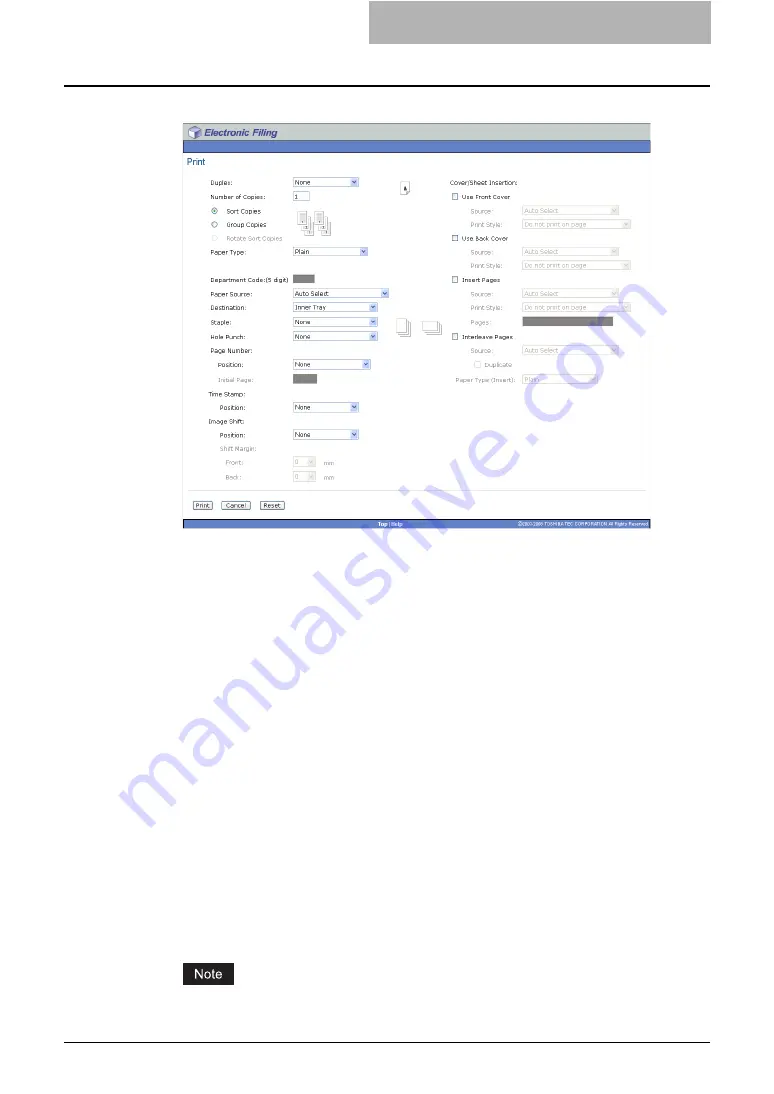
Getting Started with e-Filing Web Utility 83
5
Set the print options as described below.
Duplex
— Select whether you want the document printed on both sides of the paper.
When you want to print the document on both sides, select “Book” to print in vertically the
same direction to be bound along the vertical side of the paper so that the pages can be
turned over right and left, or “Tablet” to print with a vertical reversal to be bound along the
horizontal side of the paper so that the pages can be turned over up and down.
Number of Copies
— Enter the number of copies to be printed. You can set any integer
from 1 to 999.
Sort Copies
— Select this to output the document separately in each copy. This is
enabled only when you enter more than one copy in the “Number of Copies” field.
Group Copies
— Select this to output the document separately in each page. This is
enabled only when you enter more than one copy in the “Number of Copies” field.
Rotate Sort Copies
— Select this to output the document as changing the output
orientation in each copy. This is enabled only when you enter more than one copy in the
“Number of Copies” field. When this is selected, the Destination option automatically set
to the inner tray. To perform the Rotate Sort Copies, the portrait and landscape paper
must be set in the different drawers.
Paper Type
— Select the type of the paper desired.
Department Code
— Enter the 5-digit department code, if required. You must enter the
department code to print a document if the department code is enabled on this
equipment.
Paper Source
— Select the paper feed source. Please select a paper source that
correlates with the printing size.
Destination
— Select the tray to which the document will be output.
Staple
— Select whether the document is stapled or not. When you want to staple the
document, select how the document will be stapled.
If you enable the Staple option after enabling the Interleave Pages option, the Interleave
Содержание e-STUDIO 850 Series
Страница 1: ...MULTIFUNCTIONAL DIGITAL SYSTEMS e Filing Guide ...
Страница 2: ......
Страница 10: ...8 Preface ...
Страница 14: ...12 TABLE OF CONTENTS ...
Страница 23: ...Features and Functions 21 y OS Windows 2000 Service Pack 4 Windows XP Service Pack 1 Service Pack 2 ...
Страница 24: ...1 Overview 22 Features and Functions ...
Страница 106: ...2 Getting Started 104 Getting Started with e Filing Web Utility ...
Страница 138: ...3 How to Edit Documents 136 Moving and Merging Documents ...
Страница 183: ...Viewing Documents with e BRIDGE Viewer 181 4 Click Cancel y The Activate e BRIDGE Viewer dialog box disappears ...
Страница 215: ...Safeguarding Data 213 3 Click OK y The selected user boxes are deleted from the e Filing ...
Страница 234: ...5 System Administration 232 Using e Filing Backup Restore Utility ...
Страница 260: ...6 Menu Functions Web utility 258 Layout Menu Functions ...
Страница 268: ...7 Troubleshooting 266 TWAIN and File Downloader Errors ...
Страница 272: ...270 INDEX ...
Страница 273: ...DP 5200 6000 7200 8500 OME050005C0 ...






























