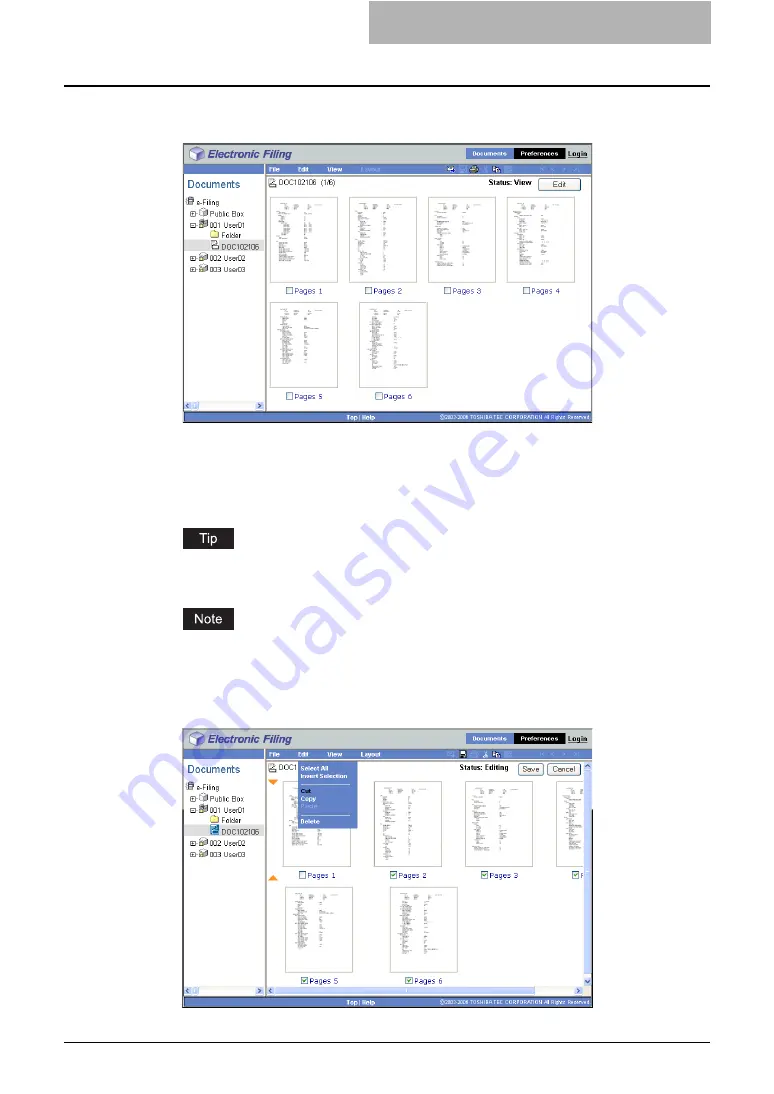
Working with Pages in Your Documents 109
4
In the Documents frame, select the document that you want to
copy.
y
The pages of the document are displayed in the Contents frame.
5
If you want to cut pages instead of copy them, click [Edit] to enter
the Edit mode.
y
The Contents frame displays the pages in the Edit mode.
To cut pages from the document, you must enter to the Edit mode. If you want to copy
pages from the document, you do not need to enter the Edit mode.
If the document status indicates “In Use”, you cannot enter the Edit mode because
another user currently edits the document.
6
Mark the check boxes of the pages that you want to copy and select
[Copy] or [Cut] from the [Edit] menu.
Содержание e-STUDIO 850 Series
Страница 1: ...MULTIFUNCTIONAL DIGITAL SYSTEMS e Filing Guide ...
Страница 2: ......
Страница 10: ...8 Preface ...
Страница 14: ...12 TABLE OF CONTENTS ...
Страница 23: ...Features and Functions 21 y OS Windows 2000 Service Pack 4 Windows XP Service Pack 1 Service Pack 2 ...
Страница 24: ...1 Overview 22 Features and Functions ...
Страница 106: ...2 Getting Started 104 Getting Started with e Filing Web Utility ...
Страница 138: ...3 How to Edit Documents 136 Moving and Merging Documents ...
Страница 183: ...Viewing Documents with e BRIDGE Viewer 181 4 Click Cancel y The Activate e BRIDGE Viewer dialog box disappears ...
Страница 215: ...Safeguarding Data 213 3 Click OK y The selected user boxes are deleted from the e Filing ...
Страница 234: ...5 System Administration 232 Using e Filing Backup Restore Utility ...
Страница 260: ...6 Menu Functions Web utility 258 Layout Menu Functions ...
Страница 268: ...7 Troubleshooting 266 TWAIN and File Downloader Errors ...
Страница 272: ...270 INDEX ...
Страница 273: ...DP 5200 6000 7200 8500 OME050005C0 ...
















































