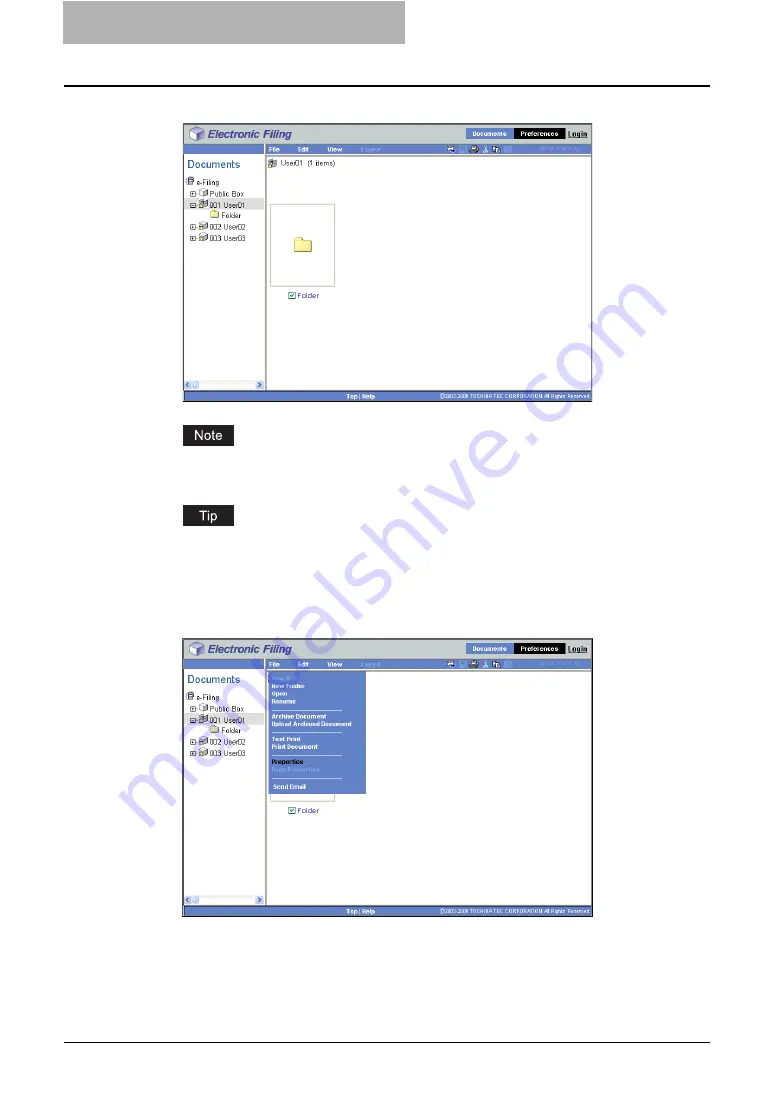
2 Getting Started
74 Getting Started with e-Filing Web Utility
4
Check the box of the folder that your want to display the properties.
Do not check several folders at the same time. You can only display the properties of
one folder at a time.
Users can also display a folder properties by selecting a folder in the Documents frame,
clicking on the [File] menu and selecting [Properties]. In that case, make sure no docu-
ment is checked in the Contents frame. If a document is checked, it displays the proper-
ties of checked document instead of the selected folder.
5
Click the [File] menu and select [Properties].
y
The Folder Properties window appears. In the Folder Properties window, you can
see the box properties.
Содержание e-STUDIO 850 Series
Страница 1: ...MULTIFUNCTIONAL DIGITAL SYSTEMS e Filing Guide ...
Страница 2: ......
Страница 10: ...8 Preface ...
Страница 14: ...12 TABLE OF CONTENTS ...
Страница 23: ...Features and Functions 21 y OS Windows 2000 Service Pack 4 Windows XP Service Pack 1 Service Pack 2 ...
Страница 24: ...1 Overview 22 Features and Functions ...
Страница 106: ...2 Getting Started 104 Getting Started with e Filing Web Utility ...
Страница 138: ...3 How to Edit Documents 136 Moving and Merging Documents ...
Страница 183: ...Viewing Documents with e BRIDGE Viewer 181 4 Click Cancel y The Activate e BRIDGE Viewer dialog box disappears ...
Страница 215: ...Safeguarding Data 213 3 Click OK y The selected user boxes are deleted from the e Filing ...
Страница 234: ...5 System Administration 232 Using e Filing Backup Restore Utility ...
Страница 260: ...6 Menu Functions Web utility 258 Layout Menu Functions ...
Страница 268: ...7 Troubleshooting 266 TWAIN and File Downloader Errors ...
Страница 272: ...270 INDEX ...
Страница 273: ...DP 5200 6000 7200 8500 OME050005C0 ...






























