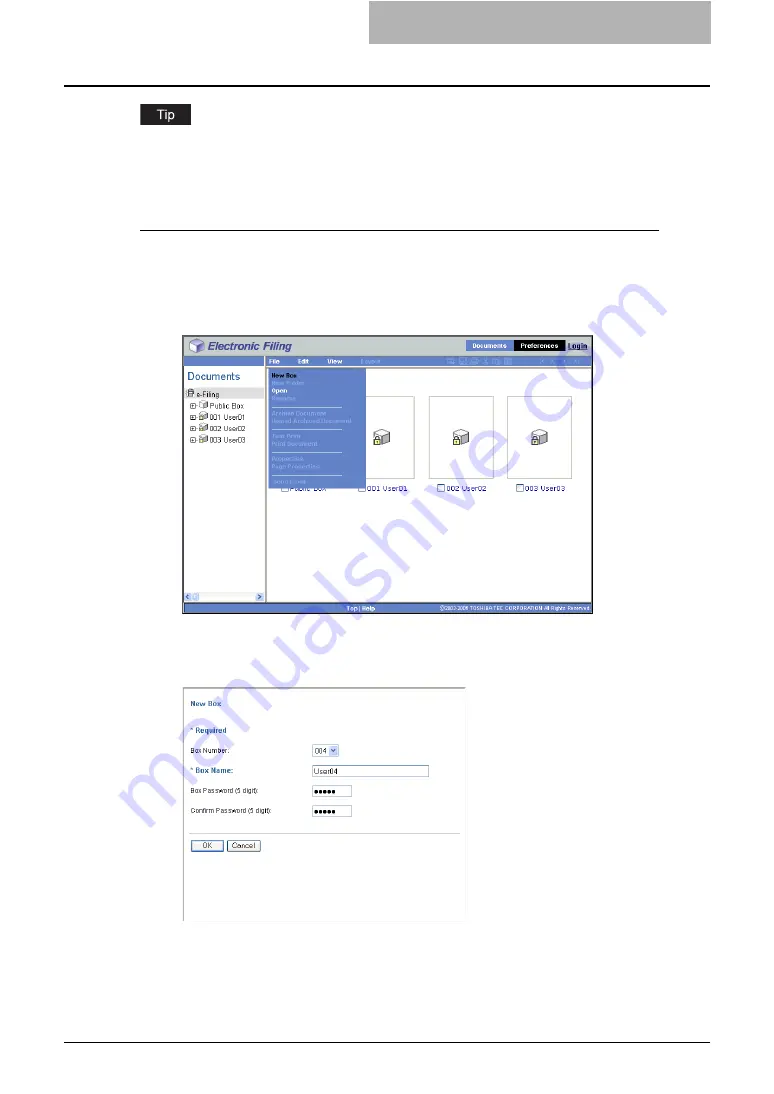
Getting Started with e-Filing Web Utility 57
Users can also create user boxes from the Control Panel. For instructions on how to create user
boxes from the Control Panel, please refer to the following section.
Creating a user box
1
Click the [Documents] tab.
y
The Documents tab page is displayed.
2
Make sure you are selecting “e-Filing” in the Documents frame, and
click the [File] menu and select [New Box].
y
The New Box window appears.
3
Select a box number in the “Box Number” drop down box and enter
the box name in the “Box Name” field.
y
Users cannot select existing box numbers in the “Box Number” drop down box. Only
undefined box numbers appear in the drop down box.
y
Box names consist of any ASCII characters except: \ / < > " % & = ' ; : * ? | # [ ] { }. Do
not use a space or period at the beginning or end of the name. The maximum size of
a box name is 32 characters.
Содержание e-STUDIO 850 Series
Страница 1: ...MULTIFUNCTIONAL DIGITAL SYSTEMS e Filing Guide ...
Страница 2: ......
Страница 10: ...8 Preface ...
Страница 14: ...12 TABLE OF CONTENTS ...
Страница 23: ...Features and Functions 21 y OS Windows 2000 Service Pack 4 Windows XP Service Pack 1 Service Pack 2 ...
Страница 24: ...1 Overview 22 Features and Functions ...
Страница 106: ...2 Getting Started 104 Getting Started with e Filing Web Utility ...
Страница 138: ...3 How to Edit Documents 136 Moving and Merging Documents ...
Страница 183: ...Viewing Documents with e BRIDGE Viewer 181 4 Click Cancel y The Activate e BRIDGE Viewer dialog box disappears ...
Страница 215: ...Safeguarding Data 213 3 Click OK y The selected user boxes are deleted from the e Filing ...
Страница 234: ...5 System Administration 232 Using e Filing Backup Restore Utility ...
Страница 260: ...6 Menu Functions Web utility 258 Layout Menu Functions ...
Страница 268: ...7 Troubleshooting 266 TWAIN and File Downloader Errors ...
Страница 272: ...270 INDEX ...
Страница 273: ...DP 5200 6000 7200 8500 OME050005C0 ...






























