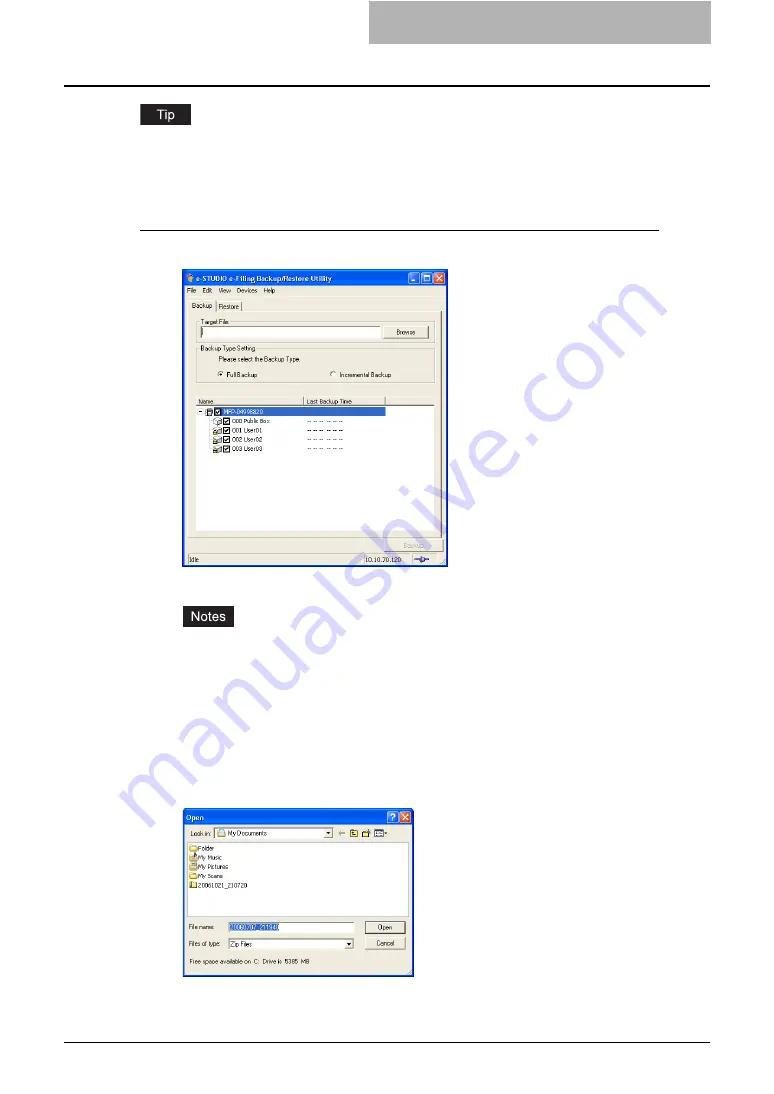
Using e-Filing Backup/Restore Utility 223
You can also configure the schedule so that backing up e-Filing data can be performed automat-
ically.
P.224 “Backing Up e-Filing Data Automatically”
Backing up e-Filing Data Manually
1
Click [Browse] in the [Backup] tab.
y
The Open dialog box appears.
y
You can also enter the path to save a backup file directly in the “Target File” field.
However, a backup file cannot be saved when you specify the path using an IP
address. When you want to specify a network folder, enter the network without using
an IP address.
y
The backup file must saved as a ZIP file. You cannot save it in another format. More-
over, you must specify the “.zip” extension for the file name to enable the [Backup]
button.
2
Locate the folder that you want to save a backup file, change the
file name as you require, and click [Open].
Содержание e-STUDIO 850 Series
Страница 1: ...MULTIFUNCTIONAL DIGITAL SYSTEMS e Filing Guide ...
Страница 2: ......
Страница 10: ...8 Preface ...
Страница 14: ...12 TABLE OF CONTENTS ...
Страница 23: ...Features and Functions 21 y OS Windows 2000 Service Pack 4 Windows XP Service Pack 1 Service Pack 2 ...
Страница 24: ...1 Overview 22 Features and Functions ...
Страница 106: ...2 Getting Started 104 Getting Started with e Filing Web Utility ...
Страница 138: ...3 How to Edit Documents 136 Moving and Merging Documents ...
Страница 183: ...Viewing Documents with e BRIDGE Viewer 181 4 Click Cancel y The Activate e BRIDGE Viewer dialog box disappears ...
Страница 215: ...Safeguarding Data 213 3 Click OK y The selected user boxes are deleted from the e Filing ...
Страница 234: ...5 System Administration 232 Using e Filing Backup Restore Utility ...
Страница 260: ...6 Menu Functions Web utility 258 Layout Menu Functions ...
Страница 268: ...7 Troubleshooting 266 TWAIN and File Downloader Errors ...
Страница 272: ...270 INDEX ...
Страница 273: ...DP 5200 6000 7200 8500 OME050005C0 ...






























