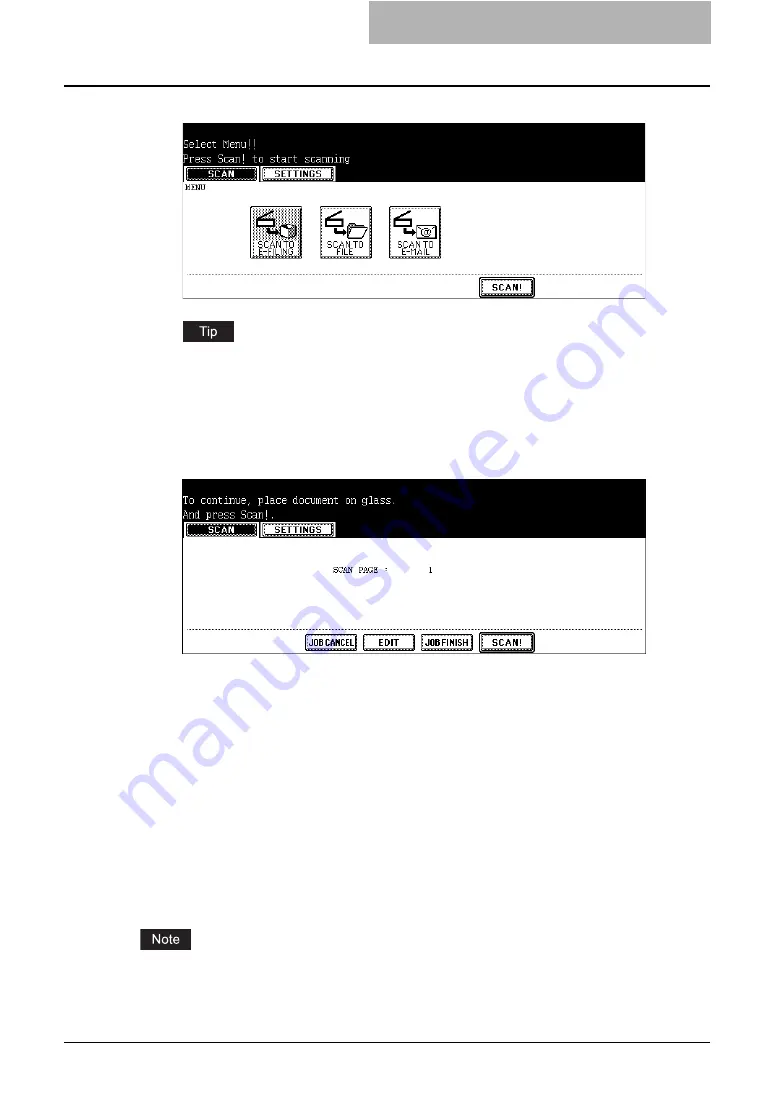
Storing Documents 33
14
Press the [SCAN!] button.
You can also set another scan agent, by pressing either the [SCAN TO FILE] button or
[SCAN TO E-MAIL] button to set the scanning conditions.
15
If the “To continue, place document on glass. And press Scan!”
message is displayed, place another original on glass and press
[SCAN!] to scan another original, or press the [JOB FINISH] button
to finish scanning.
y
When the original is set on the Automatic Document Feeder, this screen is not dis-
played. However, this screen is displayed when you press the [CONTINUE] button
during scanning the originals.
y
If you want to cancel the storage of the scanned data, press the [JOB CANCEL] but-
ton.
y
You can change the setting of the original type and scanning conditions, using the
[EDIT] button before pressing the [SCAN!] button.
Storing Documents Using the Printer Driver
From an application that runs under a Windows operating system, you can send a document as
a print job to the e-Filing with the printer driver.
You can save a print job to either public box or user box. Because the public box is shared by all
users, all users can see the jobs saved in this box. User box can be used for personal uses and
it can protected by password.
When you store a document in e-Filing using the printer driver, the printing image (not the origi-
nal document in your computer) will be stored in e-Filing.
Содержание e-STUDIO 850 Series
Страница 1: ...MULTIFUNCTIONAL DIGITAL SYSTEMS e Filing Guide ...
Страница 2: ......
Страница 10: ...8 Preface ...
Страница 14: ...12 TABLE OF CONTENTS ...
Страница 23: ...Features and Functions 21 y OS Windows 2000 Service Pack 4 Windows XP Service Pack 1 Service Pack 2 ...
Страница 24: ...1 Overview 22 Features and Functions ...
Страница 106: ...2 Getting Started 104 Getting Started with e Filing Web Utility ...
Страница 138: ...3 How to Edit Documents 136 Moving and Merging Documents ...
Страница 183: ...Viewing Documents with e BRIDGE Viewer 181 4 Click Cancel y The Activate e BRIDGE Viewer dialog box disappears ...
Страница 215: ...Safeguarding Data 213 3 Click OK y The selected user boxes are deleted from the e Filing ...
Страница 234: ...5 System Administration 232 Using e Filing Backup Restore Utility ...
Страница 260: ...6 Menu Functions Web utility 258 Layout Menu Functions ...
Страница 268: ...7 Troubleshooting 266 TWAIN and File Downloader Errors ...
Страница 272: ...270 INDEX ...
Страница 273: ...DP 5200 6000 7200 8500 OME050005C0 ...






























