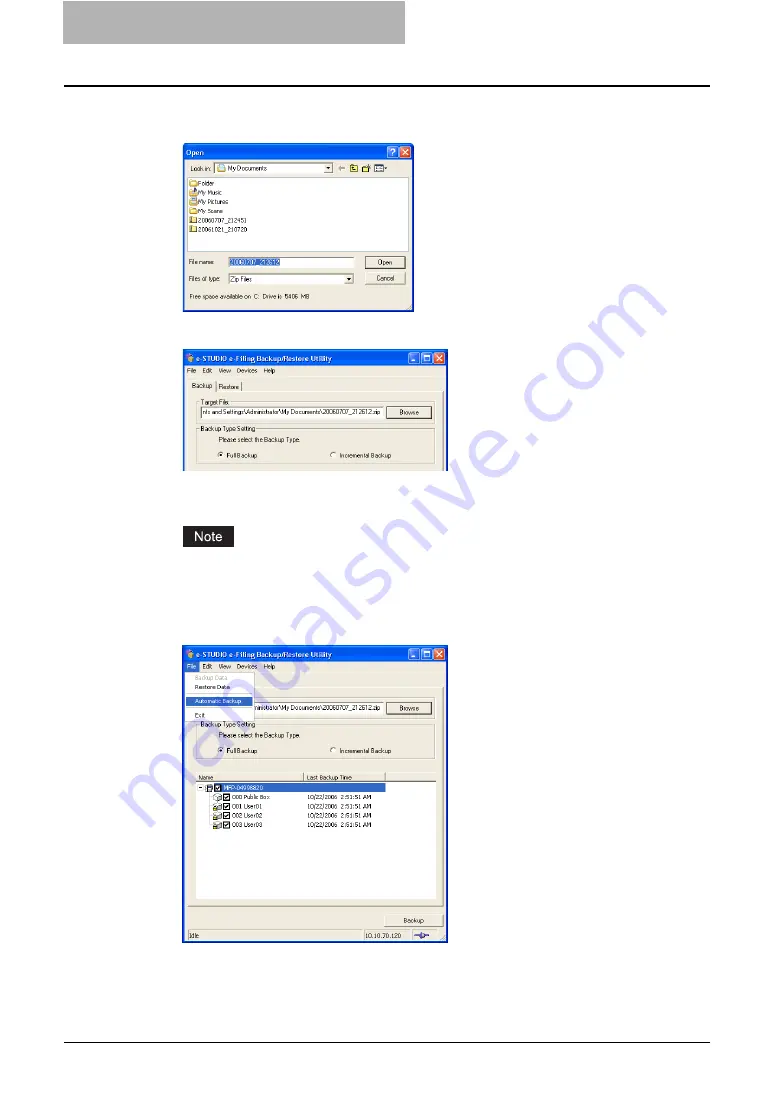
5 System Administration
226 Using e-Filing Backup/Restore Utility
2
Locate the folder that you want to save a backup file, change the
file name as you require, and click [Open].
3
Select the backup type.
Full Backup
—Backup the all data in the selected boxes.
Incremental Backup
—Backup only the updated data since the last backup.
If you connect to the e-STUDIO4511 Series, e-STUDIO450 Series, or e-STUDIO280
Series, you cannot specify the backup type.
4
Check the boxes that you want to backup automatically. Then click
the [File] menu and select [Automatic Backup].
y
The Automatic Backup dialog box appears.
Содержание e-STUDIO 850 Series
Страница 1: ...MULTIFUNCTIONAL DIGITAL SYSTEMS e Filing Guide ...
Страница 2: ......
Страница 10: ...8 Preface ...
Страница 14: ...12 TABLE OF CONTENTS ...
Страница 23: ...Features and Functions 21 y OS Windows 2000 Service Pack 4 Windows XP Service Pack 1 Service Pack 2 ...
Страница 24: ...1 Overview 22 Features and Functions ...
Страница 106: ...2 Getting Started 104 Getting Started with e Filing Web Utility ...
Страница 138: ...3 How to Edit Documents 136 Moving and Merging Documents ...
Страница 183: ...Viewing Documents with e BRIDGE Viewer 181 4 Click Cancel y The Activate e BRIDGE Viewer dialog box disappears ...
Страница 215: ...Safeguarding Data 213 3 Click OK y The selected user boxes are deleted from the e Filing ...
Страница 234: ...5 System Administration 232 Using e Filing Backup Restore Utility ...
Страница 260: ...6 Menu Functions Web utility 258 Layout Menu Functions ...
Страница 268: ...7 Troubleshooting 266 TWAIN and File Downloader Errors ...
Страница 272: ...270 INDEX ...
Страница 273: ...DP 5200 6000 7200 8500 OME050005C0 ...






























