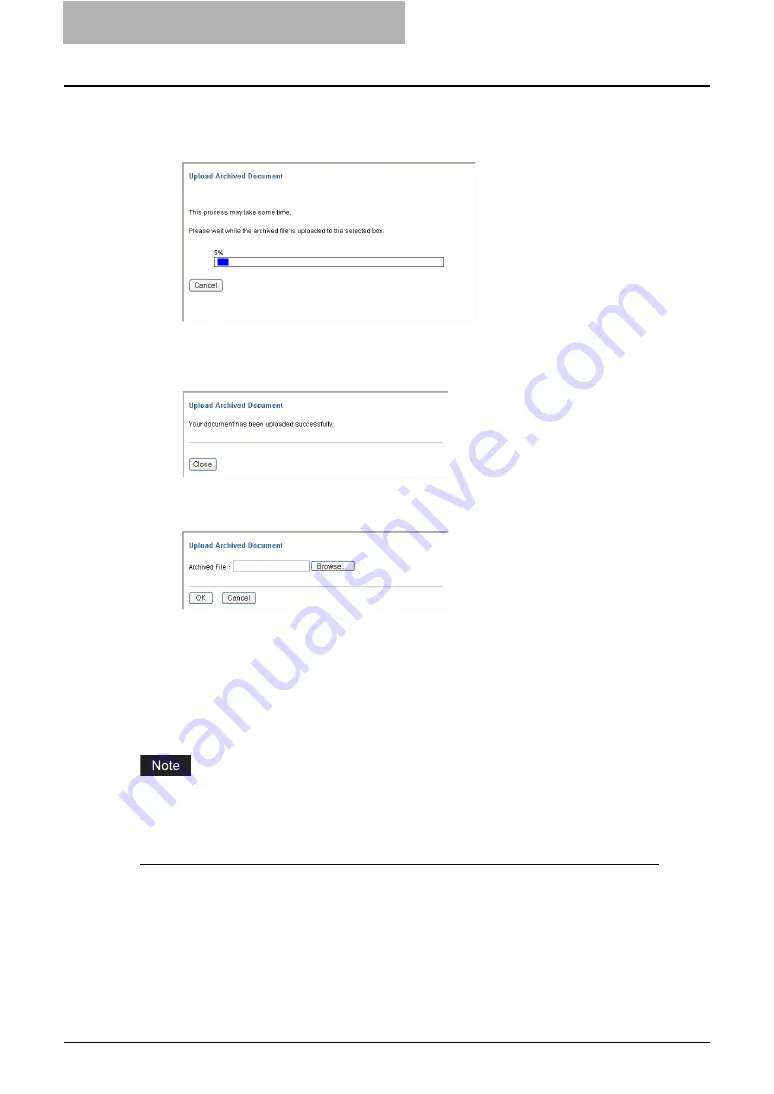
2 Getting Started
94 Getting Started with e-Filing Web Utility
9
The Upload Archive Document window shows the process on
uploading. During the upload process, you can quit uploading by
clicking [Cancel].
y
After uploading is completed, “Your document has been archived successfully” will be
displayed.
10
Click [Close].
y
Returns you to the Upload Archived Document window.
11
Click [Cancel] to close the window.
y
The documents are added in the selected box.
Sending Email
You can send selected documents as Emails from the e-Filing web utility.
When you perform this function, this equipment creates Email as attaching the selected docu-
ments as files and sends Email directly from the equipment.
To use the Send Email function, the Email configuration of the equipment needs to be set by the
network administrator.
Sending e-Filing documents as Email
1
Click the [Documents] tab.
y
The Documents tab page is displayed.
Содержание e-STUDIO 850 Series
Страница 1: ...MULTIFUNCTIONAL DIGITAL SYSTEMS e Filing Guide ...
Страница 2: ......
Страница 10: ...8 Preface ...
Страница 14: ...12 TABLE OF CONTENTS ...
Страница 23: ...Features and Functions 21 y OS Windows 2000 Service Pack 4 Windows XP Service Pack 1 Service Pack 2 ...
Страница 24: ...1 Overview 22 Features and Functions ...
Страница 106: ...2 Getting Started 104 Getting Started with e Filing Web Utility ...
Страница 138: ...3 How to Edit Documents 136 Moving and Merging Documents ...
Страница 183: ...Viewing Documents with e BRIDGE Viewer 181 4 Click Cancel y The Activate e BRIDGE Viewer dialog box disappears ...
Страница 215: ...Safeguarding Data 213 3 Click OK y The selected user boxes are deleted from the e Filing ...
Страница 234: ...5 System Administration 232 Using e Filing Backup Restore Utility ...
Страница 260: ...6 Menu Functions Web utility 258 Layout Menu Functions ...
Страница 268: ...7 Troubleshooting 266 TWAIN and File Downloader Errors ...
Страница 272: ...270 INDEX ...
Страница 273: ...DP 5200 6000 7200 8500 OME050005C0 ...






























