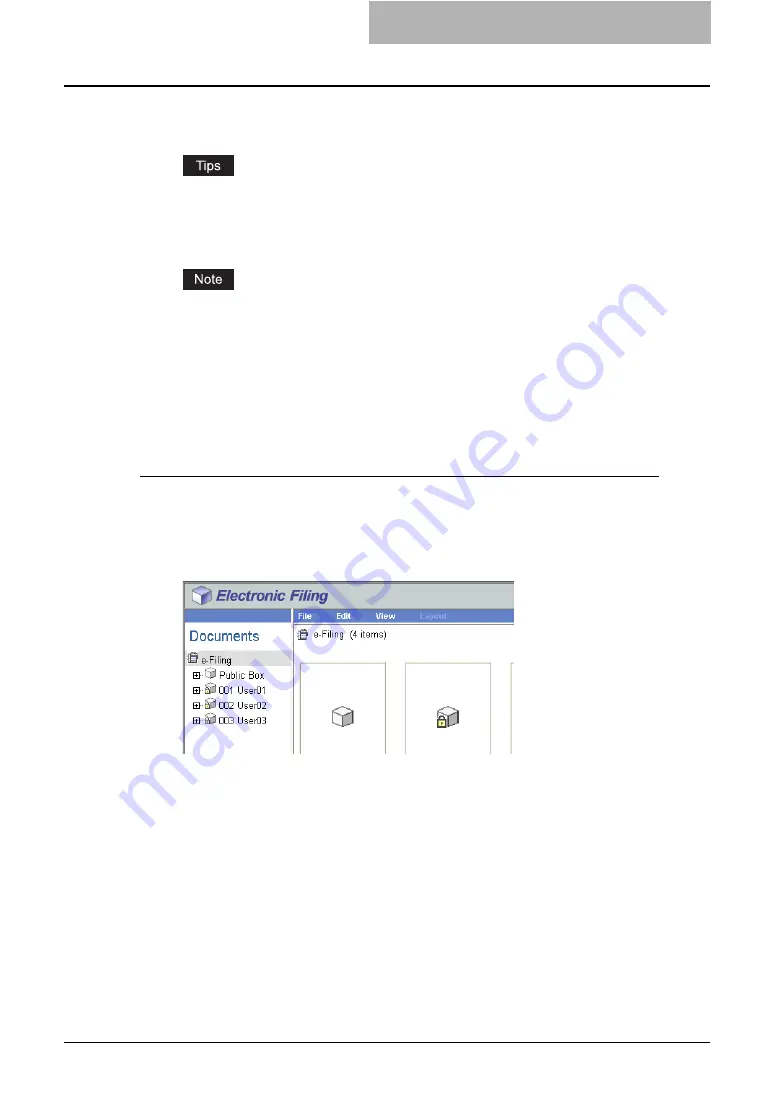
Getting Started with e-Filing Web Utility 85
6
Click [Print].
y
The document is printed and the print result window is displayed.
y
You can click [Cancel] to close the Print Properties window without printing.
y
You can click [Reset] to restore the Print Properties default settings.
7
Click [Close] to return to the Documents tab page.
When you want to stop the print of the stored document during the operation, select the
job you want to stop from the PRINT JOB screen or SCAN JOB screen and then press
the [DELETE] button at the Control Panel.
— Selecting Test Print
Test Print function allows you to simply print a copy of document using the default print proper-
ties settings.
Printing a document using Test Print
1
Click the [Documents] tab.
y
The Documents tab page is displayed.
2
Select a box or folder that contains the document you want to print
in the Documents frame.
Содержание e-STUDIO 850 Series
Страница 1: ...MULTIFUNCTIONAL DIGITAL SYSTEMS e Filing Guide ...
Страница 2: ......
Страница 10: ...8 Preface ...
Страница 14: ...12 TABLE OF CONTENTS ...
Страница 23: ...Features and Functions 21 y OS Windows 2000 Service Pack 4 Windows XP Service Pack 1 Service Pack 2 ...
Страница 24: ...1 Overview 22 Features and Functions ...
Страница 106: ...2 Getting Started 104 Getting Started with e Filing Web Utility ...
Страница 138: ...3 How to Edit Documents 136 Moving and Merging Documents ...
Страница 183: ...Viewing Documents with e BRIDGE Viewer 181 4 Click Cancel y The Activate e BRIDGE Viewer dialog box disappears ...
Страница 215: ...Safeguarding Data 213 3 Click OK y The selected user boxes are deleted from the e Filing ...
Страница 234: ...5 System Administration 232 Using e Filing Backup Restore Utility ...
Страница 260: ...6 Menu Functions Web utility 258 Layout Menu Functions ...
Страница 268: ...7 Troubleshooting 266 TWAIN and File Downloader Errors ...
Страница 272: ...270 INDEX ...
Страница 273: ...DP 5200 6000 7200 8500 OME050005C0 ...






























