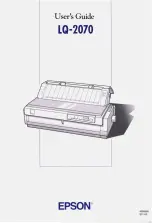4 Retrieving Documents
194 Viewing Documents with e-BRIDGE Viewer
Viewing Documents
The following files can be managed using the e-BRIDGE Viewer.
y
Microsoft Word File (*.doc)
y
RTF File (*.rtf)
y
Microsoft PowerPoint File (*.ppt)
y
Microsoft Excel File (*.xls)
y
CSV File (*.csv)
y
PDF File (*.pdf)
y
Plain Text File (*.txt)
y
HTML File (*.html, *.htm)
y
JPG File (*.jpg)
y
GIF File (*.gif)
y
PNG File (*.png)
y
TIFF File (*.tif, *.tiff)
y
Bitmap File (*.bmp)
y
The TIFF file that is saved with JPEG compression or ZIP compression cannot be viewed in
the e-BRIDGE Viewer.
y
Other than above files cannot be managed using the e-BRIDGE Viewer.
y
As the default, no folder is registered to be managed. Therefore, only demo documents are
viewed in the Document View. Before viewing and managing the documents using the e-
BRIDGE Viewer, you must register the folders that include the documents you want to man-
age.
P.183 “Configuring Folder Registrations”
When you run the e-BRIDGE Viewer at the very first time, only demo files are registered to view
in the e-BRIDGE Viewer. If you want to disappear the demo files, you must unregister the folder
that the demo files are included. The demo files are included in the “DEMO” folder in the e-
BRIDGE Viewer program folder. For the instructions on how to unregister the folder, see the fol-
lowing section.
P.183 “Configuring Folder Registrations”
You can view the document image of these files and manage them using the following functions.
P.194 “Updating Document Images”
P.195 “Scrolling Through Documents”
P.196 “Scrolling Through Pages”
P.196 “Rotating Document View”
— Updating Document Images
If the related applications for the files are installed on your computer, this software can view the
document image.
As the default settings, this software automatically creates the document images while the
screensaver is up. You can configure how this software creates the document images in the
“Update Settings” option.
P.188 “Configuring Update Settings”
Furthermore, you can also perform updating the document images manually.
Содержание e-STUDIO 850 Series
Страница 1: ...MULTIFUNCTIONAL DIGITAL SYSTEMS e Filing Guide ...
Страница 2: ......
Страница 10: ...8 Preface ...
Страница 14: ...12 TABLE OF CONTENTS ...
Страница 23: ...Features and Functions 21 y OS Windows 2000 Service Pack 4 Windows XP Service Pack 1 Service Pack 2 ...
Страница 24: ...1 Overview 22 Features and Functions ...
Страница 106: ...2 Getting Started 104 Getting Started with e Filing Web Utility ...
Страница 138: ...3 How to Edit Documents 136 Moving and Merging Documents ...
Страница 183: ...Viewing Documents with e BRIDGE Viewer 181 4 Click Cancel y The Activate e BRIDGE Viewer dialog box disappears ...
Страница 215: ...Safeguarding Data 213 3 Click OK y The selected user boxes are deleted from the e Filing ...
Страница 234: ...5 System Administration 232 Using e Filing Backup Restore Utility ...
Страница 260: ...6 Menu Functions Web utility 258 Layout Menu Functions ...
Страница 268: ...7 Troubleshooting 266 TWAIN and File Downloader Errors ...
Страница 272: ...270 INDEX ...
Страница 273: ...DP 5200 6000 7200 8500 OME050005C0 ...