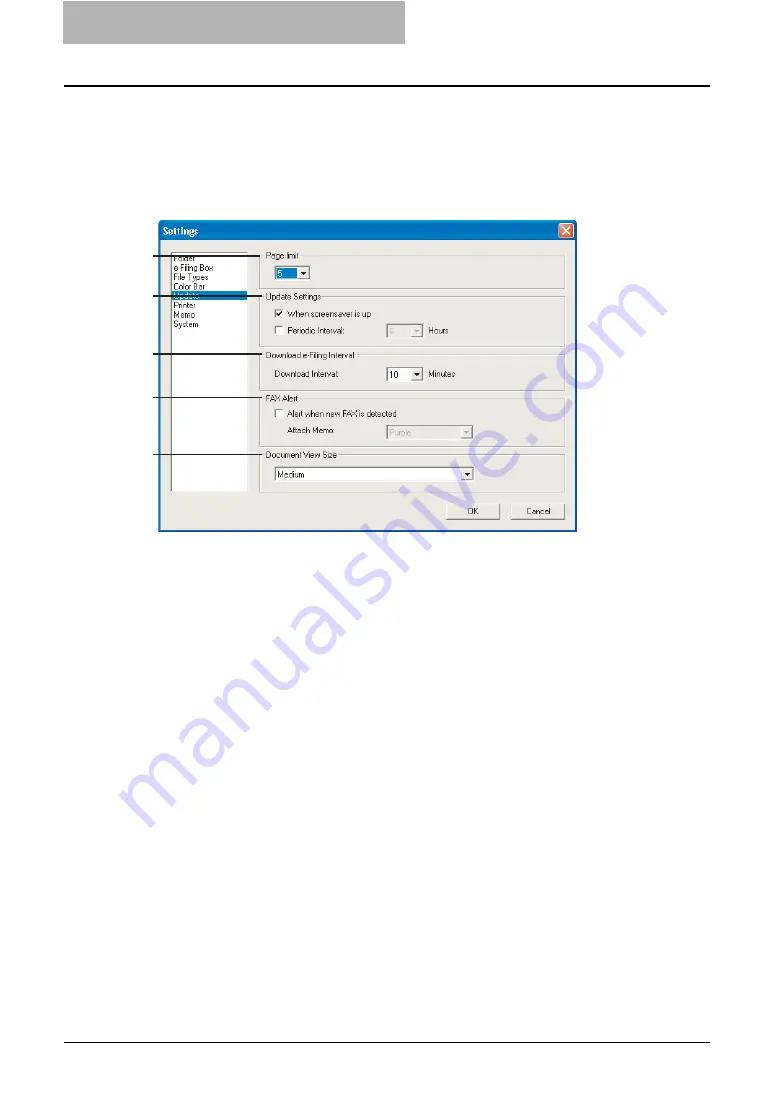
4 Retrieving Documents
188 Viewing Documents with e-BRIDGE Viewer
— Configuring Update Settings
In the Update window, you can configure How the document images are updated and how the e-
Filing documents are downloaded.
The Update settings can be performed in the Update window of the Settings dialog box that can
be displayed by selecting [Settings...] in the Edit menu.
1) Page limit
Select the number of pages that the document images can be viewed in the e-BRIDGE
Viewer. If you select a larger number, updating the document images may take a long time.
Up to 5 pages of document images can be viewed as the default setting.
2) Update Settings
This sets how the document images are updated automatically.
-
When screensaver is up
— Check this to update the document images automatically
when the screensaver is running.
-
Periodic Interval
— Check this to update the document images every specified interval.
When this is checked, select the number of hours in the drop down box.
3) Download e-Filing Interval
Select the number of minutes to download the e-Filing documents from the equipment.
4) FAX Alert
This sets whether displaying the alert message after downloading the received FAX docu-
ment that is stored in the e-Filing box by a relay box or Internet Fax or Fax Received For-
ward.
-
Alert when new FAX is detected
— Check this to display the alert message after down-
loading the received FAX document that is stored in the e-Filing box. The alert message
will be displayed as a popup in the Notification Area/Status Area. This function is avail-
able only when the Notification Area/Status Area icon of the e-BRIDGE Viewer is dis-
played in the Notification Area/Status Area.
-
Attach Memo
— Select whether attaching a memo in the received FAX document auto-
matically. When you attach a memo to the document, you can find the received FAX doc-
ument easily by using the Memo Filter.
5) Document View Size
You can select the document image size that is displayed in the Document View.
1
2
3
4
5
Содержание e-STUDIO 850 Series
Страница 1: ...MULTIFUNCTIONAL DIGITAL SYSTEMS e Filing Guide ...
Страница 2: ......
Страница 10: ...8 Preface ...
Страница 14: ...12 TABLE OF CONTENTS ...
Страница 23: ...Features and Functions 21 y OS Windows 2000 Service Pack 4 Windows XP Service Pack 1 Service Pack 2 ...
Страница 24: ...1 Overview 22 Features and Functions ...
Страница 106: ...2 Getting Started 104 Getting Started with e Filing Web Utility ...
Страница 138: ...3 How to Edit Documents 136 Moving and Merging Documents ...
Страница 183: ...Viewing Documents with e BRIDGE Viewer 181 4 Click Cancel y The Activate e BRIDGE Viewer dialog box disappears ...
Страница 215: ...Safeguarding Data 213 3 Click OK y The selected user boxes are deleted from the e Filing ...
Страница 234: ...5 System Administration 232 Using e Filing Backup Restore Utility ...
Страница 260: ...6 Menu Functions Web utility 258 Layout Menu Functions ...
Страница 268: ...7 Troubleshooting 266 TWAIN and File Downloader Errors ...
Страница 272: ...270 INDEX ...
Страница 273: ...DP 5200 6000 7200 8500 OME050005C0 ...






























