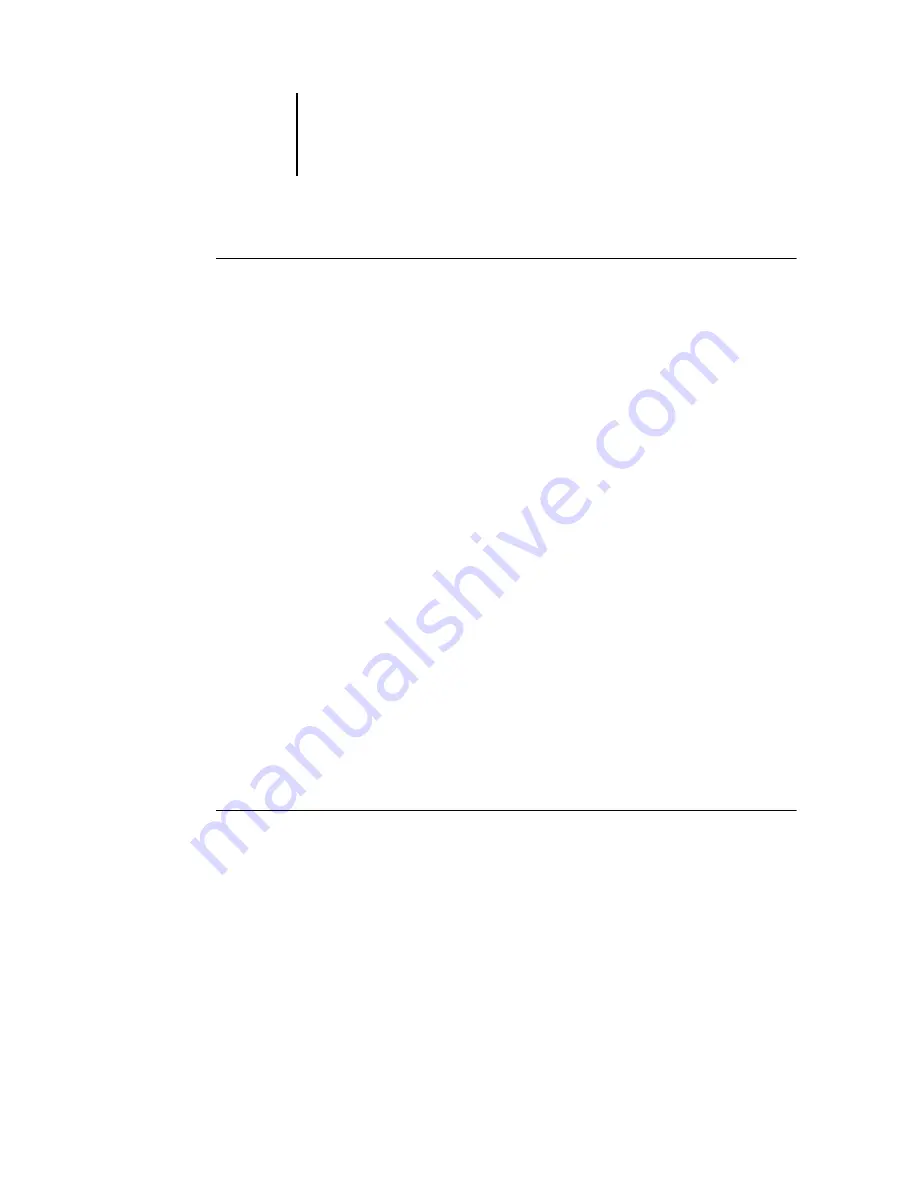
2
2-18
Managing Print Jobs
T
O
TRANSFER
JOBS
BETWEEN
SERVERS
:
1.
Log in to more than one server, as described above.
To transfer jobs between servers, both servers must support the Send
to <
Nickname_Devicename
> command.
2.
In the Queues window of the source server, select the job(s) you want to transfer.
You can select any held jobs in the Spool or RIP areas.
3.
Choose the Send to <Nickname_Devicename> command from the Job menu.
The actual command contains the name of the other server currently connected to the
Command WorkStation; for example, Send to Aero_GA-1040. If two or more
additional servers (in addition to the originating server) are connected to the
Command WorkStation, multiple Send to <Nickname_Devicename> commands
appear in the Job menu.
Jobs are transferred from the source server to the same area on the target server (from
Spool to Spool, from RIP to RIP).
N
OTE
:
You cannot perform any other Command WorkStation functions while files are
being transferred between servers.
4.
After verifying that the jobs were successfully transferred, you can delete them from
the originating server, if you wish.
Archiving jobs
PostScript and raster data jobs can be archived internally to the GA-1040 hard disk or
externally to the Command WorkStation hard disk or network drives.
T
O
ARCHIVE
A
P
OST
S
CRIPT
OR
RASTER
JOB
:
1.
In the Queues window, select any held job in the Spool or RIP areas.
2.
Choose Archive from the Job menu.






























