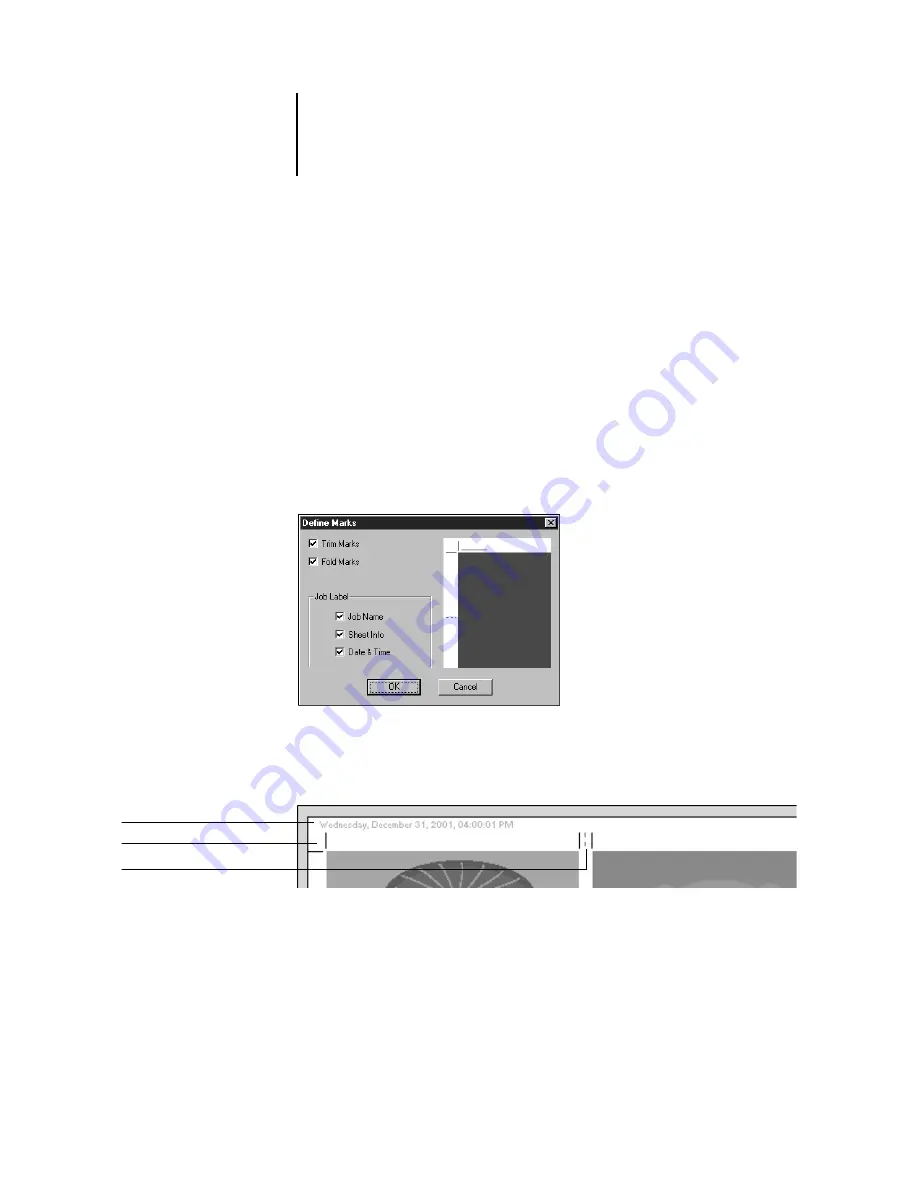
5
5-5
Imposition settings
The Columns value interacts with the Rows and Scaling values. When you choose a
value that causes content to extend beyond the edge of the sheet, DocBuilder Pro
provides a visual warning. For more information, see “Clipping indicators” on
page 5-7.
Printer’s Marks
Select Printer’s Marks to add trim, fold, and job information to all sheets in a job.
Because the set of marks required varies according to the job, DocBuilder Pro allows
you to define the set of printer’s marks displayed. For example, ganged up business
cards do not require fold marks, while a 4
x
4 book layout requires them. To specify
which marks are shown, choose options in the dialog box that the Define button
displays.
In this dialog box, you can enable or disable trim marks, fold marks, and the individual
elements of the job label. The job label stores descriptive text used for the job name,
sheet information, and date and time.
N
OTE
:
Not all layouts will display all of the Printer’s Marks. For example, if the layout
you select does not require that the sheet be folded, fold marks will not be displayed
even if you have selected them in the Define Marks dialog box.
Fold mark
Trim marks
Job label
















































