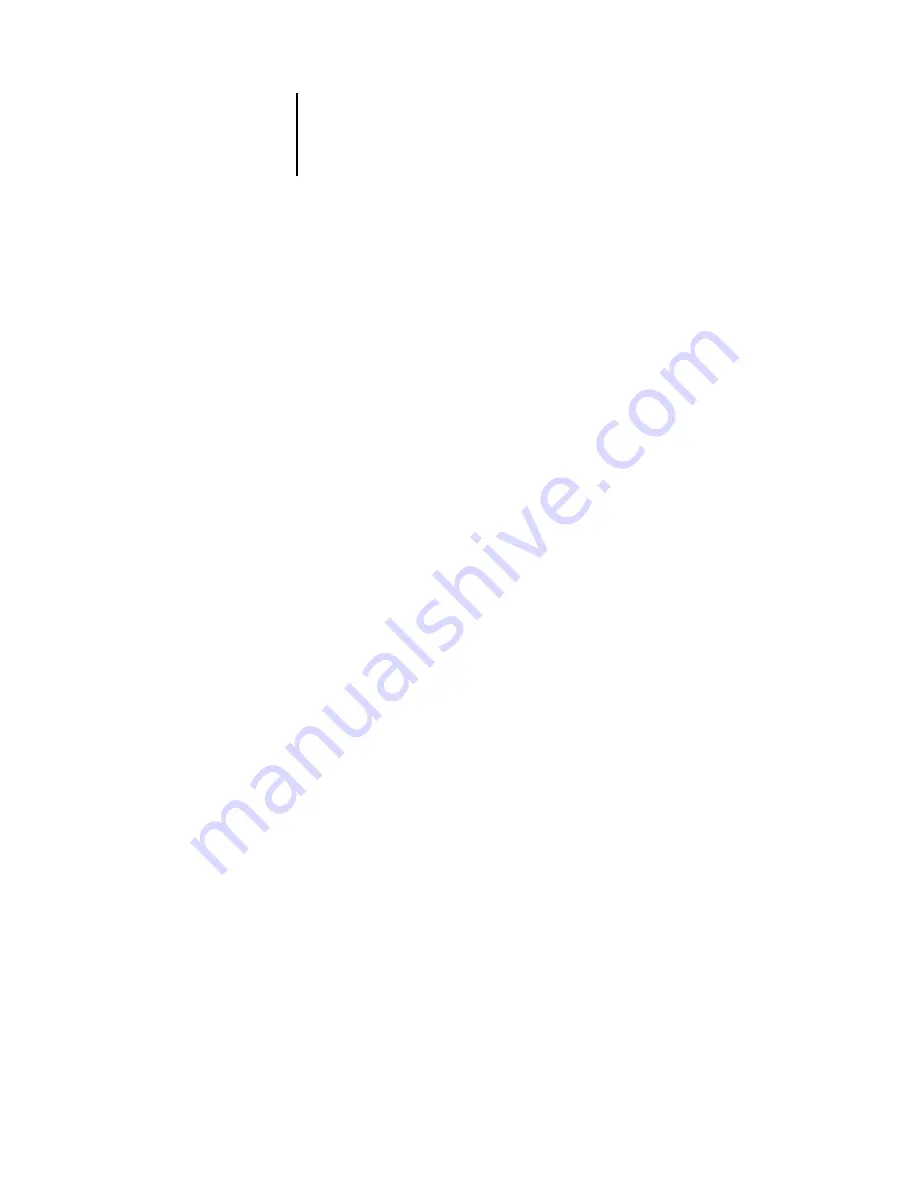
2
2-15
Downloading files and fonts
N
OTE
:
Some applications, including Adobe Photoshop, provide transfer functions that
let you specify density settings for an image. If the file you are printing includes
transfer functions, the Brightness option has no effect. For more information on using
transfer functions, see the documentation for your application.
‘showpage’ (after EPS files)
—In most cases, you do not need to use this option.
Select the ‘showpage’ (after EPS files) option only if an EPS file fails to print without it.
This option adds a ‘showpage’ PostScript language command at the end of the print
job. Some applications omit this necessary PostScript language command when they
generate EPS files. Select this option when printing EPS files generated by these
applications. If you select this option unnecessarily, extra blank pages may print.
If you experience problems downloading EPS files, you can print the file directly from
the application in which you created it.
Page Range
(PDF files only)—Specify the page range you want to print.
8.
Click Download.
To cancel downloading, click Cancel or press the <Esc> key.
Managing server fonts
The GA-1040 includes a number of built-in printer fonts. You can download
additional fonts to the GA-1040 using the Manage Fonts command (see below) or the
Download command (see page 2-12). Users on the network can also download fonts
to the server using Fiery Downloader (see the Printing Guide). Downloading fonts,
either from the Command WorkStation or with Fiery Downloader, requires that the
Direct connection is published in Setup (see the Configuration Guide).
N
OTE
:
The Manage Fonts command is available only if you logged in as Administrator.
Although no special privileges are necessary to download fonts, Administrator
privileges are required to remove fonts from the server. The built-in printer fonts are
locked and cannot be removed by anyone.
To print a list of fonts currently resident on the GA-1040, use the Print Pages
command (see page 2-5).






























