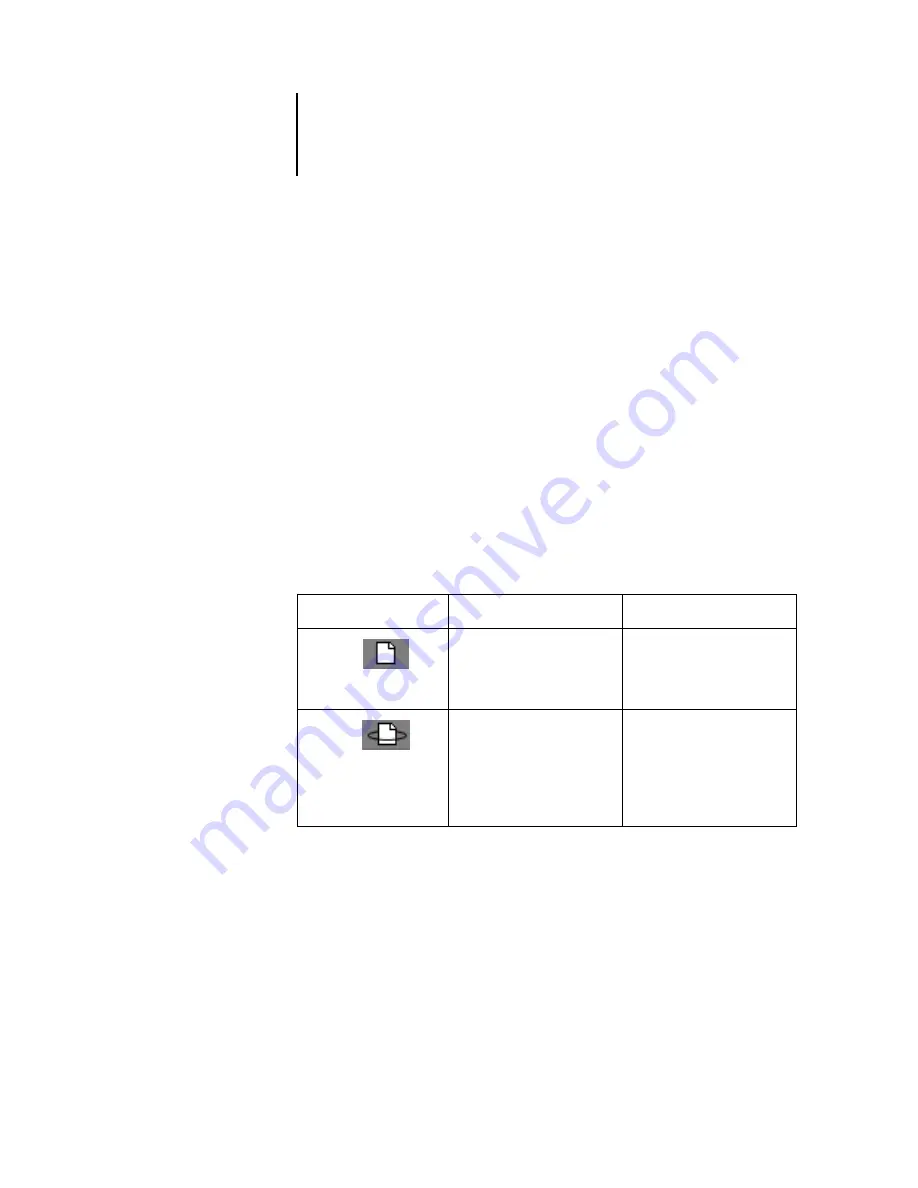
1
1-21
Starting up and logging in
held. Held jobs in the RIP area have already been rasterized (RIP and Hold) or they
have been printed and their raster data has been routed back to the RIP area
(
Print and
Hold), where they are shown in yellow rows (icon 1).
N
OTE
:
Raster jobs in the RIP area that are waiting to print (icon 2 in the previous table)
cannot be manipulated by job commands.
Jobs held in the RIP area remain there until the operator moves them to the Archive
window or deletes them. Printing these jobs does not remove them from the RIP area.
Instead, a copy of the job is created and printed.
N
OTE
:
For all rasterized jobs, the print option settings remain with the saved raster data
each time the job is reprinted. To print the job with new print option settings you
must remove the raster data and reRIP the job.
Print area
The job icons in the Print area are described below:
The Print area, also referred to as the Printed queue, contains jobs that have already
been printed. These jobs were assigned the Print destination (white printer icon in the
Spool or RIP areas) without any Hold instructions; therefore, they all have white icons
and rows.
N
OTE
:
A job row that appears in light red indicates that an error occurred while
printing the job. To see the error, double-click anywhere in the row.
Print area icon:
What it indicates:
How long you see the job:
1
White printer icon
White job row
PostScript or PCL data
only—raster data has been
deleted
Until the job limit is reached
2
White raster icon
White job row
Raster, PCL, and PostScript
data
If RAM is needed to RIP an
active job, the raster data is
deleted and the job gets the
PS icon (icon 1, above)
Until the job is reprinted or
the job limit is reached

































