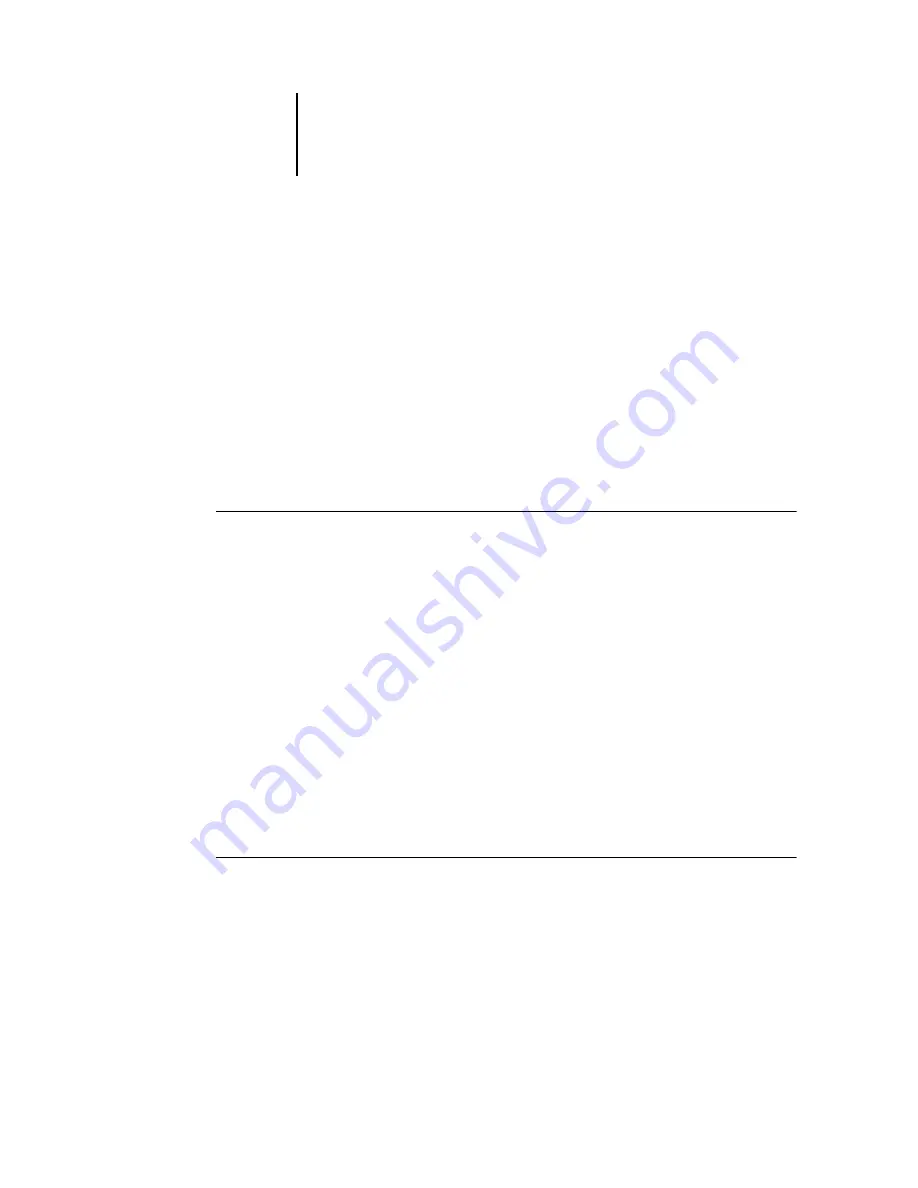
4
4-7
Job previews
The View menu at the bottom of the window provides several ways to set the level of
magnification at which DocBuilder Pro displays the contents of the window. The View
menu allows you to choose preset zoom values ranging from 50% to 800%. You can
also choose to make the current preview fit in the window.
• To choose a zoom value, click on the View menu and choose a zoom percent.
• To preview the entire sheet, click on the View menu and choose Fit Page.
N
OTE
:
The View menu changes only the appearance of pages, not their actual content.
To change the scaling of pages in finished output, change Scaling area settings, as
described on page 5-6.
In addition to preset zoom percents, you can specify a custom zoom value.
T
O
SPECIFY
A
CUSTOM
ZOOM
VALUE
:
1.
Click on the View menu at the bottom of the main window.
The current zoom value is displayed in the box.
2.
Specify a new zoom value.
You can type a new zoom value in the box or you can select a value from the pop-up
menu.
3.
Click OK or press Enter to confirm the new value.
The window reflects the change immediately.
Viewing the sheets
You can use the Pan tool to drag the entire preview around in the window.
For example, if you are working with many pages on a large sheet, you can use this
tool to drag a particular portion of the sheet into view.
T
O
MOVE
THE
PREVIEW
AROUND
:
1.
Click the Pan tool once to select it.
The cursor changes to a hand when in the preview area of the window.
2.
With the Pan tool cursor positioned over a sheet, press and hold the left mouse button
while moving the mouse.






























