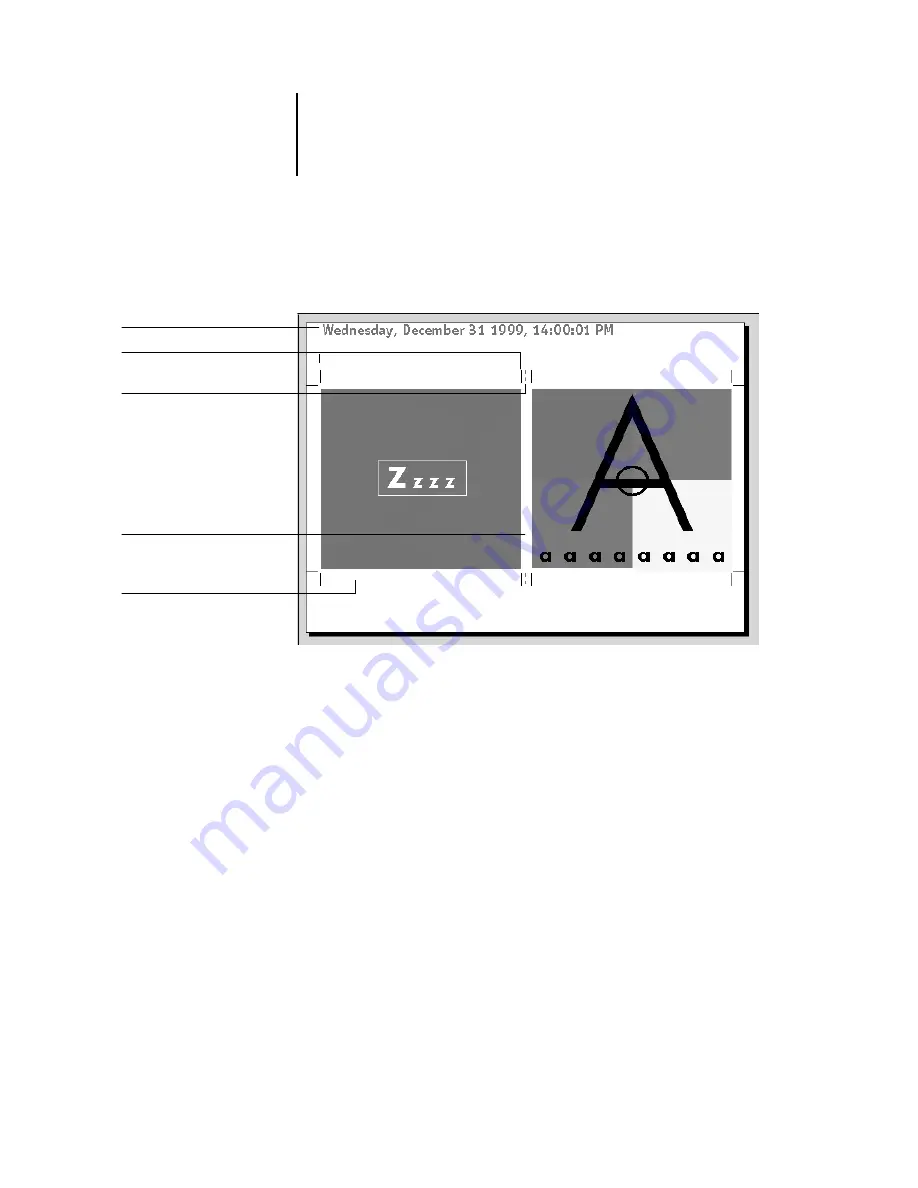
A
A-5
Basics of Imposition
DocBuilder Pro makes it easy to set up gutters and specify a set of printer’s marks to
image on the finished sheet as illustrated below.
Additional sheets
A book layout must also adjust the placement of pages according to the total number
of pages in the job. For example, a book is often composed of more pages than can be
printed on a single sheet. When the number of pages in the book is a multiple of the
number of pages on a sheet, the same layout plan is used to place pages on additional
sheets until all of the pages in the book are printed. However, if the total page count is
not an even multiple of the number of pages in the layout, one signature may be laid
out to accommodate the discrepancy.
For example, if your layout places eight pages on a sheet and the total page count in the
book is 12, one of its signatures holds only four content pages, with the rest of the
space on the sheet blank. If you don’t want blank pages in the middle of the finished
book, insert blank pages intentionally, for example, after the cover page, after the table
of contents, or between chapters. To insert blank pages, open the job in the Thumbnail
A window, right click the page you want to add the blank to (or pull down the Page
menu) and select Insert blank page.
Job label
Trim marks
Gutter
Margin
Fold mark






























