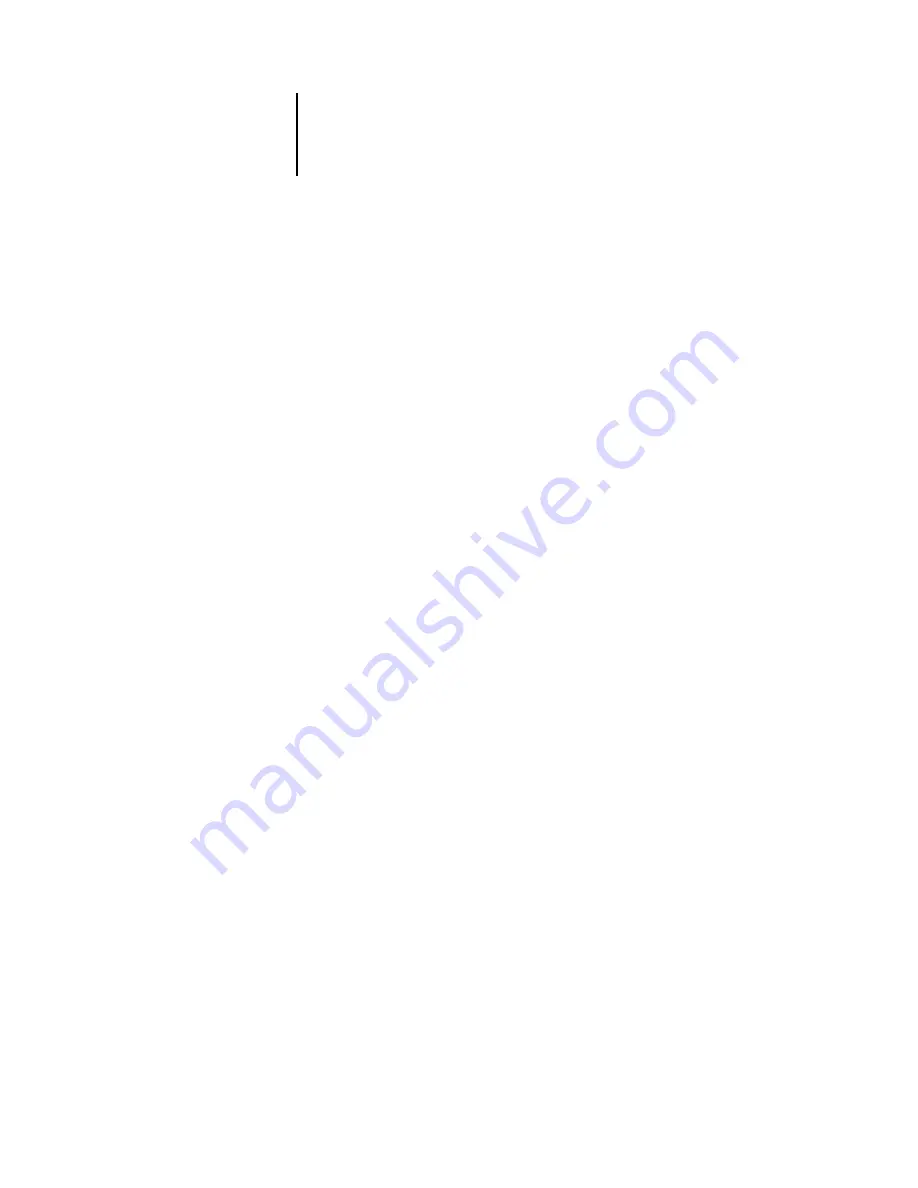
6
6-5
Using TopAccess
Private Job tab
Jobs that use the Private Job printer driver print option that are sent to the Direct or
Print connections appear in the window on the Private Job tab. Details about each job,
including its user name, document name, date and time, paper size, number of pages,
and copies are listed. To delete a private job that has been sent to the copier, click the
job’s Delete button. A password screen appears. You must enter the appropriate
password to delete the job.
For more information about specifying a private job using the GA-1040 printer driver,
see the Printing Guide.
Stored Job tab
Jobs that use the Stored Job printer driver print option that have been sent to the
Direct or Print connections appear in the window on the Stored Job tab. Details about
each job, including its user name, document name, date and time, paper size, number
of pages, and copies are listed. To delete a stored job that has been sent to the copier,
click the job’s Delete button. To print a stored job that has been sent to the copier, click
the job’s Print button
For more information about specifying a stored job using the GA-1040 printer driver,
see the Printing Guide.
Job Log tab
If the GA-1040 does not have a hard disk drive installed, the Job Log tab will be
visible. All jobs that have been sent to the Direct Connection appear in the window in
the Job Log tab.






























