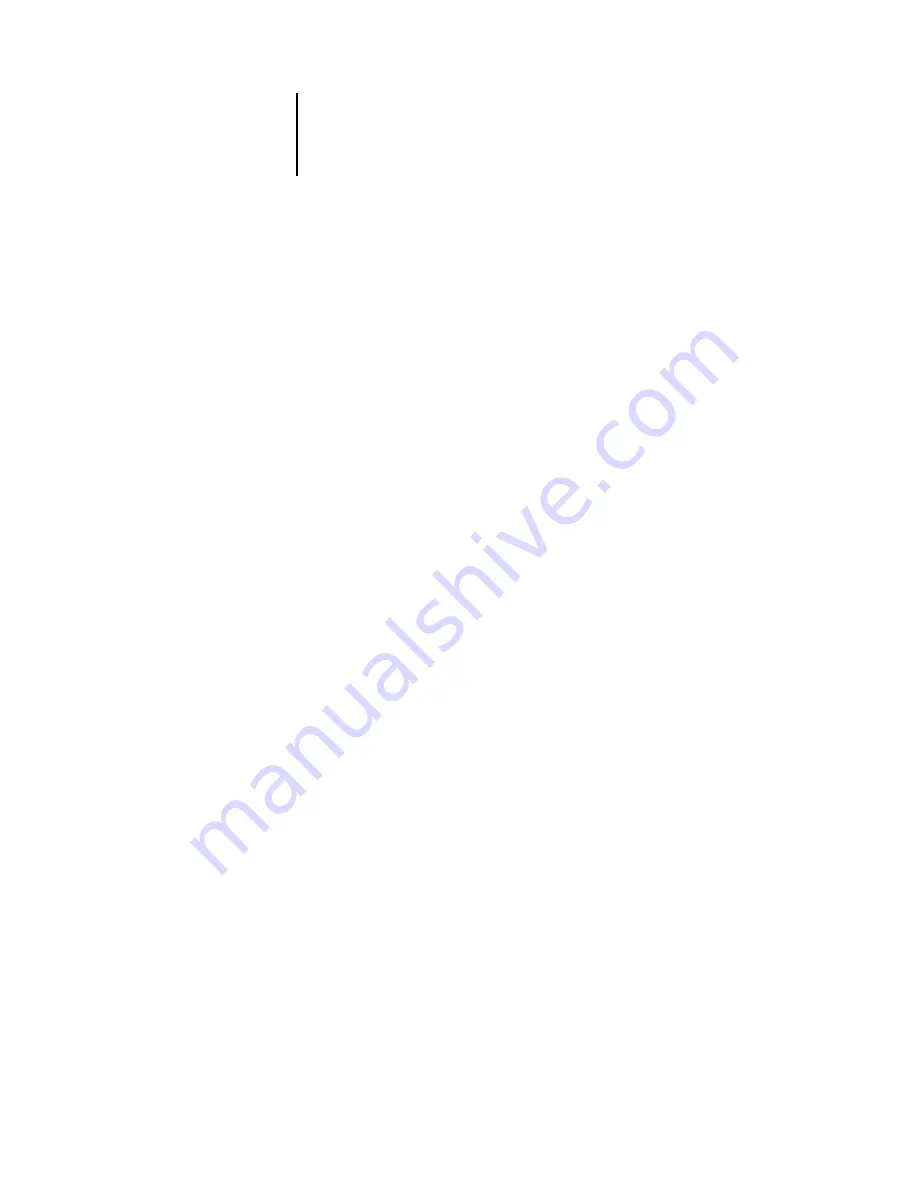
1
1-34
About the Command WorkStation (Option)
N
OTE
:
In the Job Log, “Start Time” reflects the time that the job began RIPping; “End
Time” reflects the time that the job printed; and “Process Time” reflects the total RIP
time for the job. These times do not correspond to the Date/Time values displayed in
the Queues window.
Updating the Job Log display
To update the Job Log window display after specifying a
date range (or at any other time), choose Refresh from the Window menu.
Exporting the Job Log
From the Job Log window, you can export the Job Log to a tab-
delimited text file (the default name is job.log) by choosing Export from the Window
menu. The exported file can be opened with a spreadsheet, database, or word
processing application. The exported Job Log contains the jobs for the date range you
specified.
Clearing the Job Log
The Job Log is stored on the server disk. When logged in as
Administrator, you can clear the Job Log by choosing Clear Job Log from the Server
menu. The Job Log is cleared whenever an Administrator clears the server or installs
new software. In addition, the Job Log can be cleared automatically after every 55 jobs.
Printing the Job Log
To print the Job Log, choose Print Pages from the File menu,
select Job Log, click Print, and click OK. The Job Log is sent to the Print queue and
then prints to the GA-1040. You can use Job menu commands to manipulate the Job
Log print job as you would any other job. The printed Job Log contains the jobs for
the date range you specified. See “Using the Job Log” on page 2-21 for more
information.
Printing and clearing the Job Log automatically
You can decide how you want to
handle the Job Log. If you have Administrator privileges, you can choose Setup from
the Server menu and enter your preferences in the Job Log Setup. You can choose to
print the Job Log automatically every 55 jobs, or both print and clear the Job Log
automatically every 55 jobs. You can also choose the Job Log page size.






























