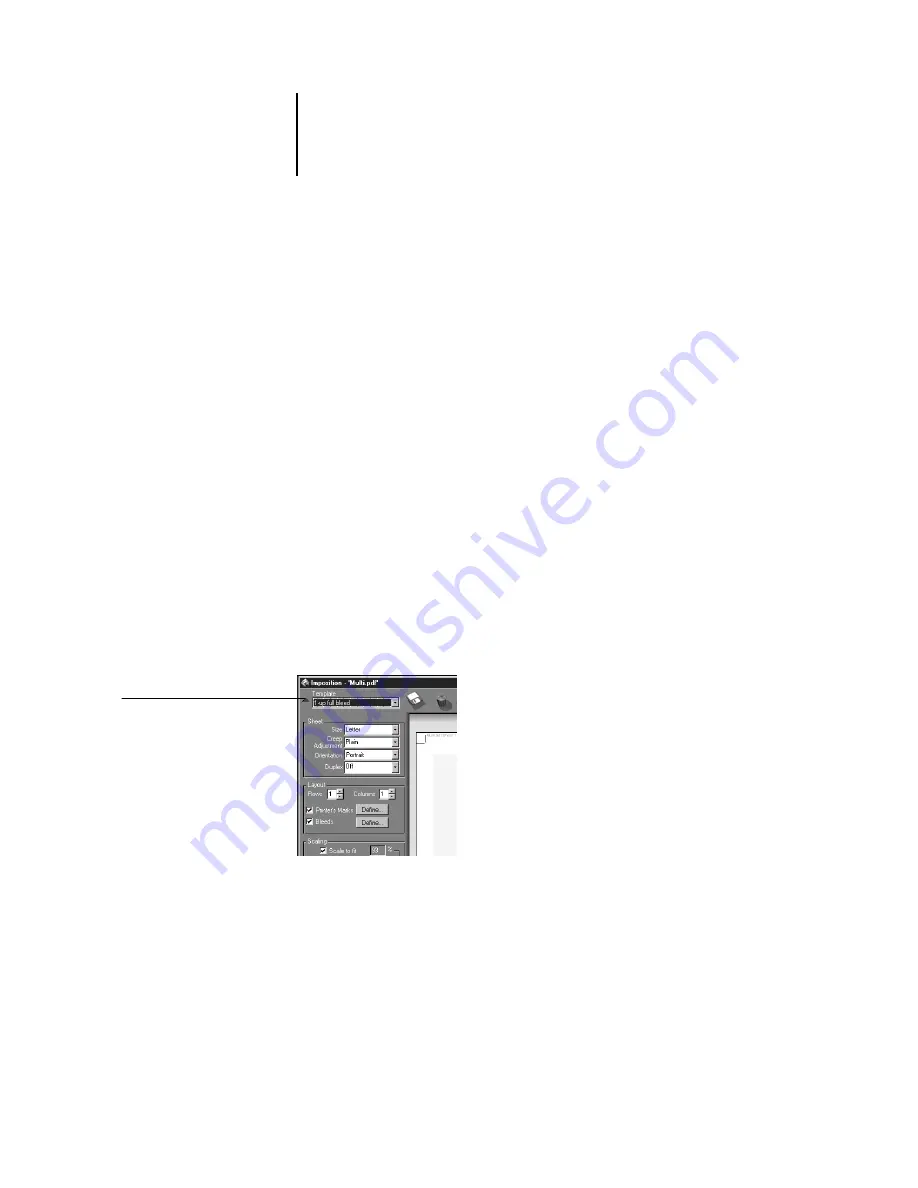
5
5-1
Imposition settings
This chapter provides information about the advanced features of DocBuilder Pro.
You can use Imposition settings to alter various aspects of a job and create custom
templates.
Imposition settings
Imposition settings apply only to the job currently displayed in the main window.
Because these settings usually affect the job’s printed layout, they are saved with the job
and used whenever the job is opened. For example, as you open jobs that were saved
with different layouts, you see the display change accordingly. Changes to imposition
settings are applied to the current job immediately, but are not saved permanently until
you save the job itself.
You can specify imposition settings using controls in the settings panel on the left side
of the main window. The settings panel appears the first time you open the main
window, but can also be hidden to make additional space for viewing an imposed job.
To display or hide the settings panel, click the triangle next to the Template pop-up
menu in the top-left corner of the window.
The icons to the right of the Template pop-up menu are also related to imposition
settings; however these icons are always visible in the main window, even if you hide
the settings panel. For information on these icons, see “Managing templates” on
page 5-14.
Chapter 5:
Advanced
Features of
DocBuilder Pro
Click to view or hide the
settings panel






























