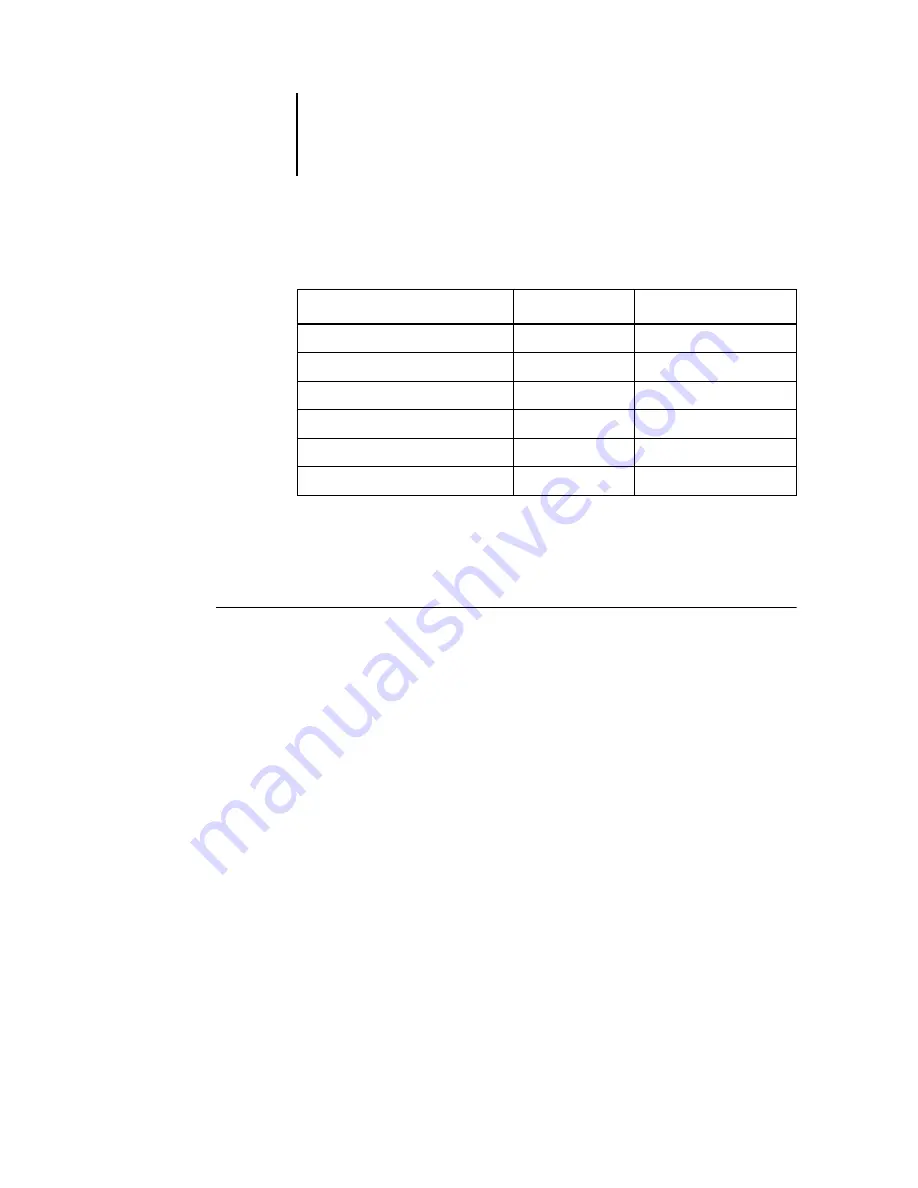
4
4-6
Using Imposition
The following table summarizes the characteristics of the layout and Preview modes:
Setting magnification levels
You can use the Zoom tool to increase or decrease the level of magnification in the
main window from 12% to 800%.
T
O
ZOOM
IN
AND
OUT
:
1.
Click the Zoom tool once to select it.
The cursor changes to a magnifying glass when in the preview area of the main
window.
2.
Position the magnifying glass cursor over a page and click to zoom in.
The magnifying glass cursor displays a plus sign (+) to indicate that it increases the
magnification of page views. Each time you click, the current magnification doubles
up to a maximum of 800%.
3.
Hold the Ctrl key and click with the left mouse button to zoom out.
Each time you click, the current magnification halves down to a minimum of 12%.
4.
Click the right mouse button with either the Zoom tool or the Pan tool to see the
Zoom pop-up menu.
Select Zoom In or Zoom Out from the pop-up menu. Zoom In doubles the current
magnification and Zoom Out halves the current magnification.
Feature:
Layout mode:
Preview mode:
Shows page content
No
WYSIWYG content view
Quick redraw on slower computers
Yes
No
Shows printer’s marks
Yes
Yes
Reorder pages
Yes
No
Rotate pages
Yes
No
Define gutter
Yes
No






























