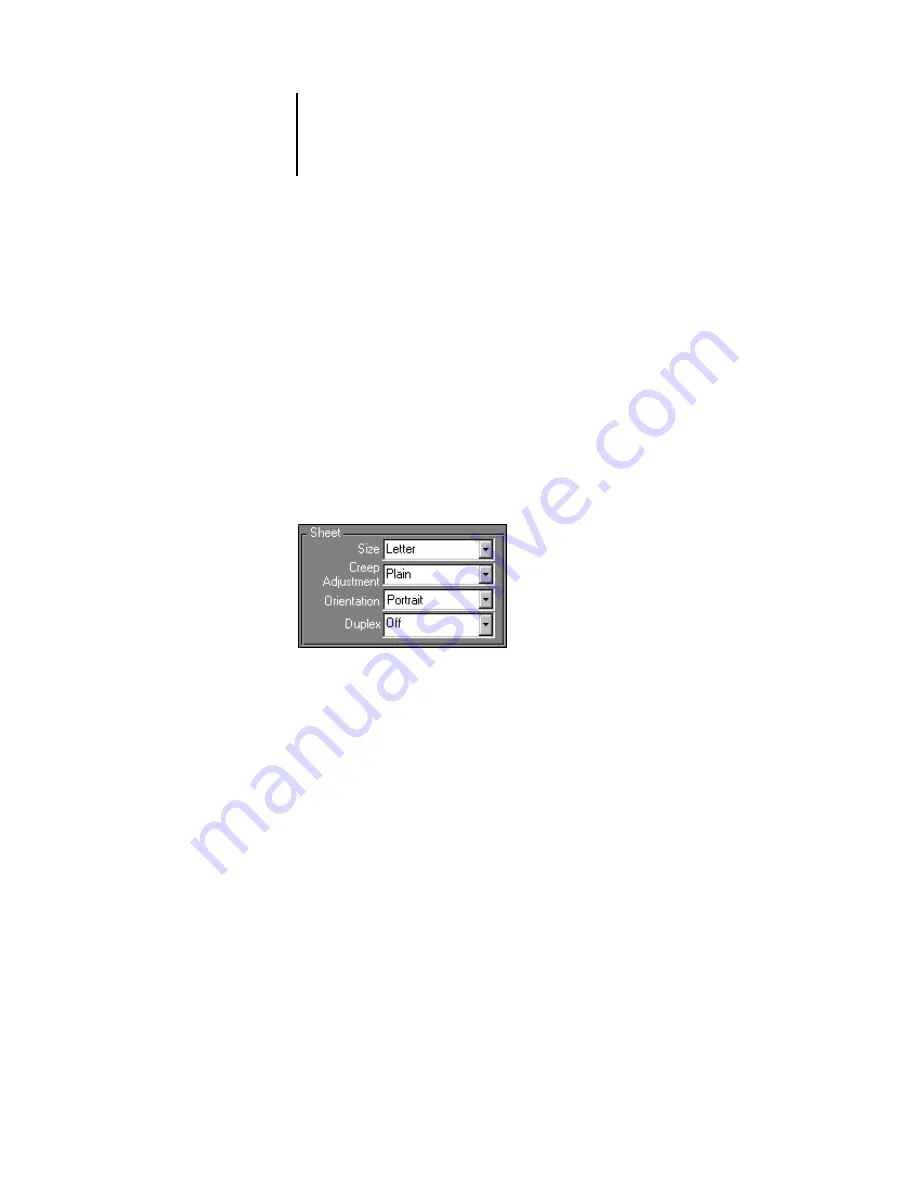
5
5-2
Advanced Features of DocBuilder Pro
N
OTE
:
You can change the default unit of measure for all input fields in the Preferences
dialog box of the Command WorkStation. You can also specify any unit of measure in
any field that accepts input by suffixing one of the following abbreviations to the new
value:
“i”, “in,” or the inch symbol (") specifies inches, for example: 8.5 i, 8.5 in, 8.5"
“mm” specifies millimeters, for example: 8.5 mm
“pt” or “pts” specifies points, for example: 8.5 pts
Sheet area
Sheet settings allow you to specify characteristics of the paper on which the job is to be
printed, such as its dimensions, thickness, orientation, and whether it will be printed
on one or both sides.
Because these settings affect virtually every other aspect of the imposition process, you
should specify sheet settings immediately after opening a job in the main window. If
necessary, you can change the settings later; the job is revised accordingly.
In general, experimentation with job settings does not cause permanent changes (or,
potentially, loss of original job data) until the job is RIPped or saved with the new
settings.
Size
You can select an item in the Size menu to specify the dimensions of the sheet and see
the change reflected in the main window preview immediately. The Size pop-up menu
includes items representing all page sizes defined by the currently selected print
engine’s PostScript printer description (PPD) file. To choose a custom size, enter the
width and height of the custom page.




































