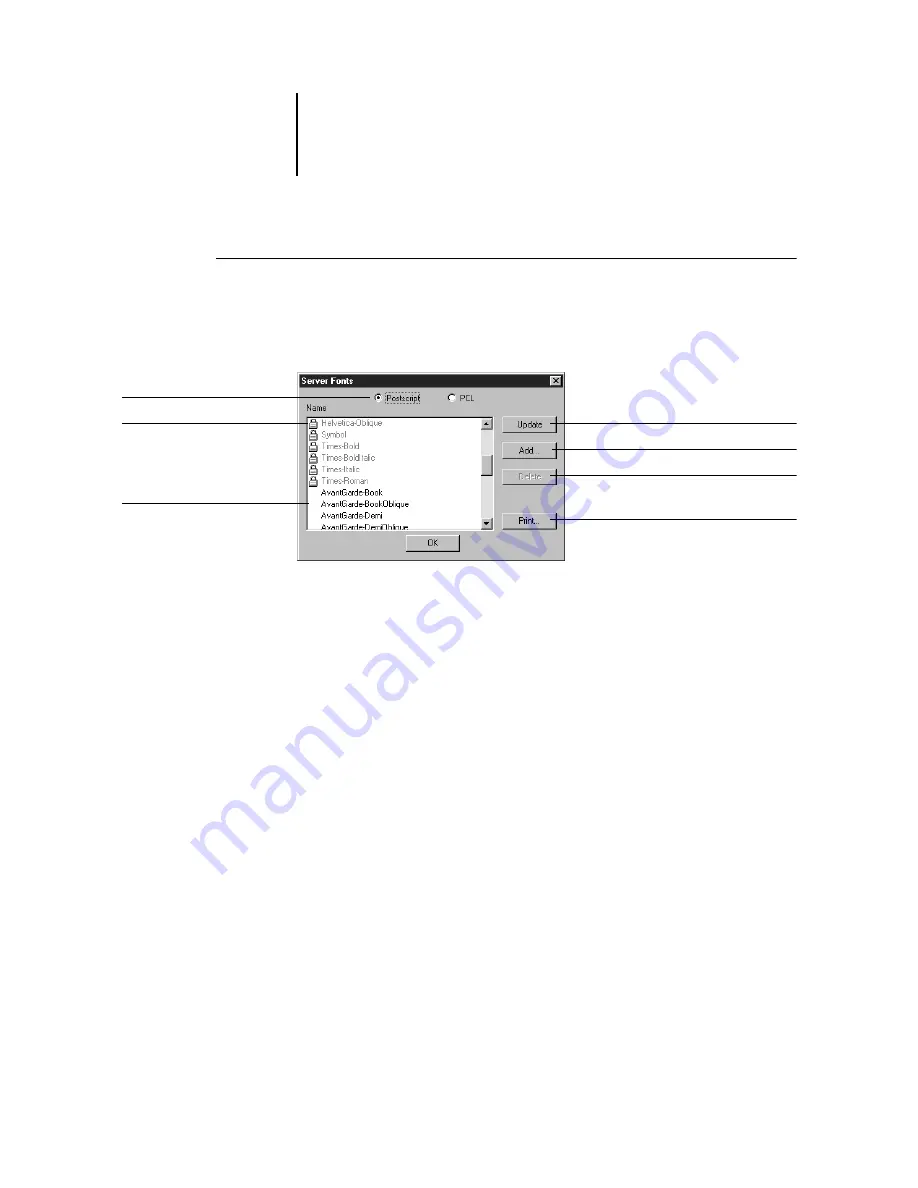
2
2-16
Managing Print Jobs
T
O
MANAGE
FONTS
:
1.
Choose Manage Fonts from the Server menu.
The Server Fonts window displays Add, Delete, Update, and Print buttons.
Choose either PostScript or PCL fonts.
2.
To download additional fonts to the GA-1040, click Add and refer to the instructions
on page 2-12.
3.
To delete a font, select it in the font list and click Delete. Shift-click or Ctrl-click to
select multiple fonts.
N
OTE
:
The printer fonts included with the GA-1040 (built-in fonts) are locked.
These fonts appear with a lock icon next to the name and cannot be deleted.
4.
To refresh the font list display, click Update.
5.
To print the font list, click Print.
Click to update the font list display
Click to delete font(s)
Locked fonts
Click to download additional fonts
Downloaded fonts
Click to print the font list
Choose PostScript or PCL fonts






























