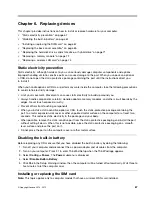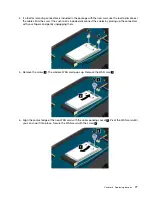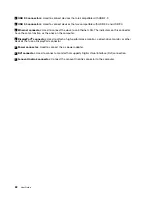Replacing the hard disk drive, solid-state drive, or hybrid drive
Before you start, print these instructions.
Attention:
The hard disk drive, solid-state drive, or hybrid drive is very sensitive. Incorrect handling can
cause damage and permanent loss of data. Observe the following guidelines:
• Replace the hard disk drive, solid-state drive, or hybrid drive only if you upgrade it or have it repaired.
The connectors and slot of the hard disk drive, solid-state drive, or hybrid drive are not designed for
frequent changes, or drive swapping.
• Do not drop the hard disk drive, solid-state drive, or hybrid drive or subject it to physical shocks. Put
the hard disk drive, solid-state drive, or hybrid drive on a material, such as soft cloth, that absorbs
any physical shocks.
• Do not apply pressure to the cover of the hard disk drive, solid-state drive, or hybrid drive.
• Do not touch the connector.
• Before removing the hard disk drive, solid-state drive, or hybrid drive, make a backup copy of all the
information on it, and then turn the computer off.
• Never remove the hard disk drive, solid-state drive, or hybrid drive while the computer is operating, in
sleep mode, or in hibernation mode.
To replace the hard disk drive, solid-state drive, or hybrid drive, do the following:
Note:
Depending on the model, your hard disk drive, solid-state drive, or hybrid drive might look slightly
different from the illustrations in this topic.
1. Disable the built-in battery. See “Disabling the built-in battery” on page 67.
2. Close the computer display, and turn the computer over.
3. Remove the base cover assembly. See “Replacing the base cover assembly” on page 69.
4. Remove the screws that secure the hard disk drive, solid-state drive, or hybrid drive
1
. Then slide
the hard disk drive, solid-state drive, or hybrid drive as shown
2
to release it from the connector
and the hook
a
.
5. Remove the hard disk drive, solid-state drive, or hybrid drive by lifting the tab.
71
Содержание S540
Страница 1: ...User Guide ThinkPad S540 ...
Страница 6: ...iv User Guide ...
Страница 16: ...xiv User Guide ...
Страница 34: ...18 User Guide ...
Страница 72: ...56 User Guide ...
Страница 82: ...66 User Guide ...
Страница 120: ...104 User Guide ...
Страница 138: ...122 User Guide ...
Страница 142: ...126 User Guide ...
Страница 152: ...136 User Guide ...
Страница 156: ...140 User Guide ...
Страница 161: ......
Страница 162: ......