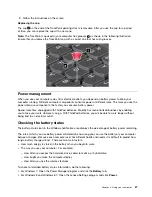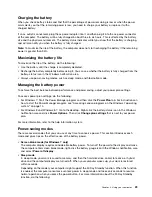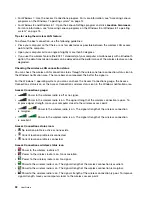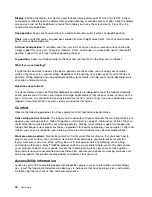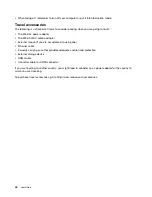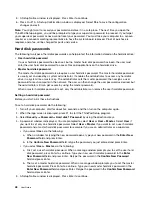• Before you start installing a card, touch a metal table or a grounded metal object. This action reduces any
static electricity from your body. The static electricity could damage the card.
To install a flash media card, do the following:
1. Ensure that the card is correctly oriented.
2. Insert the card firmly into the 4-in-1 media card reader slot.
If the plug-and-play feature is not enabled for the installed flash media card, do the following to enable
the feature:
1. Go to Control Panel.
2. Click
Hardware and Sound
.
3. Click
Device Manager
. If you are prompted for an administrator password or confirmation, type the
password or provide confirmation.
4. From the
Action
menu, select
Add legacy hardware
. The Add Hardware Wizard starts.
5. Follow the instructions on the screen.
Removing a flash media card
Attention:
• Before removing a card, stop the card first. Otherwise, data on the card might be damaged or lost.
• Do not remove a card while the computer is in sleep mode or hibernation mode. Otherwise, the system
might not respond when you try to resume operation.
To remove a card, do the following:
1. Click the triangular icon on the taskbar to show hidden icons. Then, right-click the
Safely Remove
Hardware and Eject Media
icon.
2. Select the item you want to remove to stop the card.
3. Press the card to eject it from your computer.
4. Remove the card and store it safely for future use.
Note:
If you do not remove the card from your computer after you eject the card from the Windows operating
system, the card can no longer be accessed. To access the card, you must remove it first, then insert it again.
40
User Guide
Содержание S540
Страница 1: ...User Guide ThinkPad S540 ...
Страница 6: ...iv User Guide ...
Страница 16: ...xiv User Guide ...
Страница 34: ...18 User Guide ...
Страница 72: ...56 User Guide ...
Страница 82: ...66 User Guide ...
Страница 120: ...104 User Guide ...
Страница 138: ...122 User Guide ...
Страница 142: ...126 User Guide ...
Страница 152: ...136 User Guide ...
Страница 156: ...140 User Guide ...
Страница 161: ......
Страница 162: ......