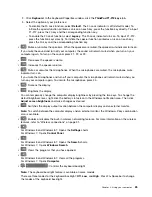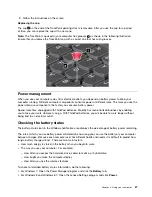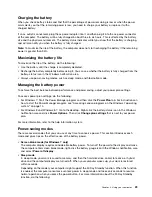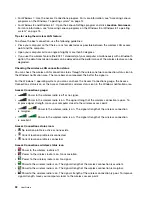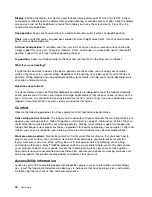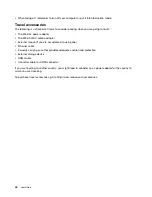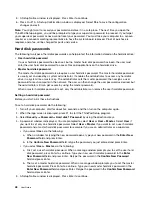It might take several seconds before the projector displays the image. If you do not see your desktop
displayed after 60 seconds, press F7 to switch between different display output locations.
Your projector might have one or more audio-input connectors. To project sound, you will need to attach
the combo audio connector on your computer to these connectors, using an audio cable (commercially
available).
Using the AMD Switchable Graphics feature
Some ThinkPad notebook computers support the AMD Switchable Graphics feature.
To achieve the best balance between the computer performance and a long battery life, depending on the
graphics quality demand of the running program and the settings of the power plan that you use, the AMD
Switchable Graphics feature automatically switches between High Performance Graphics and Energy Saving
Graphics, with no need to restart your computer, close programs, or intervene manually.
Using audio features
Your computer is equipped with the following:
• Combo audio connector, 3.5 mm (0.14 inch) in diameter
• Speakers
• Microphone
Your computer also has an audio chip that enables you to enjoy various multimedia audio features:
• Compliant with Intel High Definition Audio
• Playback of Musical Instrument Digital Interface (MIDI) and Moving Picture Experts Group Audio Layer-3
(MP3) files
• Recording and playback of pulse-code modulation (PCM) and Waveform Audio File Format (WAV) files
• Recording from various sound sources, such as a headset attached
Note:
The combo audio connector does not support a conventional microphone.
The following table shows which functions of the audio devices attached to the connectors on your computer
or the supported ThinkPad OneLink Dock are supported.
Table 3. Audio feature list
Connector
Headset with a 3.5 mm
4-pole plug
Conventional
headphone
Conventional
microphone
Combo audio connector
Headphone and
microphone functions
supported
Headphone function
supported
Not supported
Combo audio connector of the
supported ThinkPad OneLink
Dock
Headphone and
microphone functions
supported
Headphone function
supported
Not supported
Configuring for sound recording
To configure the microphone for optimized sound recording, open the Realtek HD Audio Manager window
by doing the following:
38
User Guide
Содержание S540
Страница 1: ...User Guide ThinkPad S540 ...
Страница 6: ...iv User Guide ...
Страница 16: ...xiv User Guide ...
Страница 34: ...18 User Guide ...
Страница 72: ...56 User Guide ...
Страница 82: ...66 User Guide ...
Страница 120: ...104 User Guide ...
Страница 138: ...122 User Guide ...
Страница 142: ...126 User Guide ...
Страница 152: ...136 User Guide ...
Страница 156: ...140 User Guide ...
Страница 161: ......
Страница 162: ......