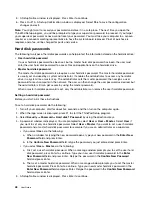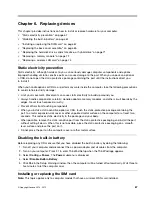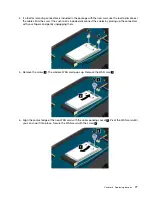Attention:
If you need updated device drivers, do not download them from the Windows Update Web site.
Obtain them from Lenovo. For more information, see “Making sure device drivers are current” on page 100.
Solving recovery problems
If you are unable to access the Rescue and Recovery workspace or the Windows environment, do one
of the following:
• Use a rescue medium to start the Rescue and Recovery workspace. See “Creating and using a rescue
• Use recovery media if all other methods of recovery have failed and you need to restore the hard disk drive
or hybrid drive to the factory default settings. See “Creating and using a recovery media” on page 57.
• Set the
USB 3.0 Mode
as
Disabled
from the ThinkPad Setup menu.
Note:
If you are unable to access the Rescue and Recovery workspace or the Windows environment from
a rescue medium or recovery media, you might not have the rescue device (an internal hard disk drive or
hybrid drive, a disc, a USB hard disk drive, or other external devices) set as the first boot device in the
startup device sequence. You must first ensure that your rescue device is set as the first boot device in
the startup device sequence in the ThinkPad Setup program. For detailed information about temporarily or
permanently changing the startup device sequence, see “Startup menu” on page 94.
It is important to create a rescue medium and a set of recovery media as early as possible and store them
in a safe place for future use.
Recovery overview for the Windows 8 and Windows 8.1 operating
systems
This section provides information about the recovery solutions for the Windows 8 and Windows 8.1
operating systems.
A Windows recovery image is preinstalled in the recovery partition on your computer. The Windows recovery
image enables you to refresh your computer, or reset your computer to the factory default settings.
You can create recovery media as backups or replacement for the Windows recovery image. With the
recovery media, you can troubleshoot and fix the problems on your computer even if you cannot start the
Windows 8 or Windows 8.1 operating system. It is recommended that you create recovery media as early as
possible. For more information, see “Creating and using recovery media” on page 64.
Refreshing your computer
If your computer does not perform well and the problem might be caused by a recently installed program,
you can refresh your computer without losing your personal files or changing your settings.
Attention:
If you refresh your computer, the programs that came with your computer and the programs that
you installed from Windows Store will be reinstalled, but all other programs will be removed.
To refresh your computer, do the following:
1. Depending on the operating system, do one of the following:
•
For Windows 8:
Move your pointer to the top-right or bottom-right corner of the screen to display the charms. Click
Settings
➙
Change PC settings
➙
General
.
•
For Windows 8.1:
Move your pointer to the top-right or bottom-right corner of the screen to display the charms. Click
Settings
➙
Change PC settings
➙
Update and recovery
➙
Recovery
.
62
User Guide
Содержание S540
Страница 1: ...User Guide ThinkPad S540 ...
Страница 6: ...iv User Guide ...
Страница 16: ...xiv User Guide ...
Страница 34: ...18 User Guide ...
Страница 72: ...56 User Guide ...
Страница 82: ...66 User Guide ...
Страница 120: ...104 User Guide ...
Страница 138: ...122 User Guide ...
Страница 142: ...126 User Guide ...
Страница 152: ...136 User Guide ...
Страница 156: ...140 User Guide ...
Страница 161: ......
Страница 162: ......