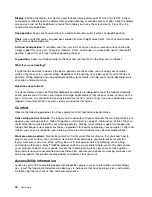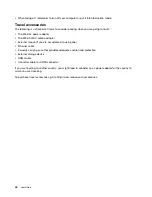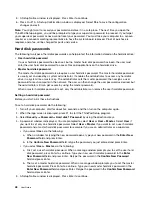5. A Setup Notice window is displayed. Press Enter to continue.
6. Press Fn+F10. A Setup Confirmation window is displayed. Select
Yes
to save the configuration
changes and exit.
Note:
You might want to record your password and store it in a safe place. The next time you open the
ThinkPad Setup program, you will be prompted to type your supervisor password to proceed. If you forget
your supervisor password, Lenovo cannot reset your password. You must take your computer to a Lenovo
reseller or a Lenovo marketing representative to have the system board replaced. Proof of purchase is
required, and a fee will be charged for parts and service.
Hard disk passwords
The following two types of hard disk passwords can help protect the information stored on the hard disk drive:
•
User hard disk password
If a user hard disk password has been set, but no master hard disk password has been, the user must
enter the user hard disk password to access files and applications on the hard disk drive.
•
Master hard disk password
The master hard disk password also requires a user hard disk password. The master hard disk password
is usually set and used by a system administrator. It enables the administrator to access any hard disk
drive in a system like a master key. The administrator sets the master password; then assigns a user
password for each computer in the network. The user can then change the user password as desired, but
the administrator still can get access by using the master password.
When a master hard disk password is set, only the administrator can remove the user hard disk password.
Setting a hard disk password
Before you start, print these instructions.
To set a hard disk password, do the following:
1. Turn off your computer. Wait for about five seconds, and then turn on the computer again.
2. When the logo screen is displayed, press F1 to start the ThinkPad Setup program.
3. Select
Security
➙
Password
➙
Hard disk 1 Password
by using the directional keys.
4. A password window is displayed. You are prompted to select
User
or
User + Master
. Select
User
if
you want to set only one hard disk password. Select
User + Master
if you want to set a user hard disk
password and a master hard disk password, for example if you are an administrator or a supervisor.
• If you select
User
, do the following:
a. When a window for typing the new password opens, type your new password in the
Enter New
Password
field and press Enter.
b. In the
Confirm New Password
field, retype the password you just entered and press Enter.
• If you select
User + Master
, do the following:
a. First, set a user hard disk password. When a message window prompts you to set the user hard
disk password, press Enter to continue. Type your new user hard disk password in the
Enter
New Password
field and press Enter. Retype the password in the
Confirm New Password
field and press Enter.
b. Then, set a master hard disk password. When a message window prompts you to set the master
hard disk password. Press Enter to continue. Type your new master hard disk password in the
Enter New Password
field and press Enter. Retype the password in the
Confirm New Password
field and press Enter.
5. A Setup Notice window is displayed. Press Enter to continue.
48
User Guide
Содержание S540
Страница 1: ...User Guide ThinkPad S540 ...
Страница 6: ...iv User Guide ...
Страница 16: ...xiv User Guide ...
Страница 34: ...18 User Guide ...
Страница 72: ...56 User Guide ...
Страница 82: ...66 User Guide ...
Страница 120: ...104 User Guide ...
Страница 138: ...122 User Guide ...
Страница 142: ...126 User Guide ...
Страница 152: ...136 User Guide ...
Страница 156: ...140 User Guide ...
Страница 161: ......
Страница 162: ......