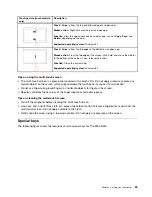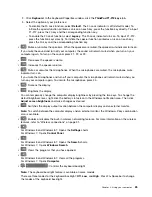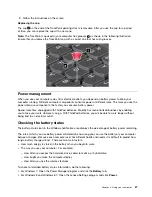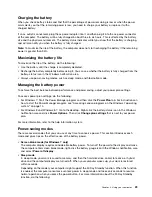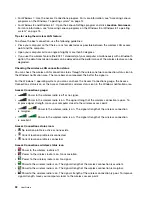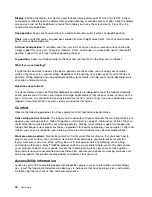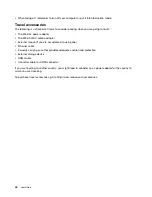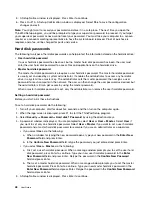•
Strong signal
Using the Bluetooth connection
Bluetooth can connect devices a short distance from one another, and is commonly used for connecting
peripheral devices to a computer, transferring data between hand-held devices and a personal computer, or
remotely controlling and communicating with devices such as mobile phones.
Depending on the model, your computer might support the Bluetooth feature. To transfer data through
the Bluetooth feature, do the following:
Note:
If you use the wireless feature (the 802.11 standards) of your computer simultaneously with a
Bluetooth option, the data transmission speed can be delayed and the performance of the wireless feature
can be degraded.
•
For Windows 7:
1. Press F8 and then follow the instructions on the screen to enable the Bluetooth feature.
2. Right-click the data that you want to send.
3. Select
Send To
➙
Bluetooth Devices
.
4. Select a Bluetooth device, and then follow the instructions on the screen.
•
For Windows 8 and Windows 8.1:
1. Go to the desktop, and then right-click the data that you want to send.
2. Select
Send To
➙
Bluetooth Devices
.
3. Select a Bluetooth device, and then follow the instructions on the screen.
For more information, refer to the Windows help information system and the Bluetooth help information
system.
Using the NFC connection
Near field communication is a high-frequency and short-range wireless communications technology.
Depending on the model, your computer might come with the NFC feature. By using the NFC feature, you
can establish the radio communications between your computer and another NFC-enabled device over a
distance no more than a few centimeters.
By default, the NFC feature is enabled. If the NFC feature of your computer is disabled, do the following to
enable the NFC feature:
•
For Windows 7:
1. Start the ThinkPad Setup program. See “Security menu” on page 90.
2. Select
Security
➙
I/O Port Access
.
3. Set the
NFC device
option to
Enabled
.
•
For Window 8.1:
1. Move the pointer to the top-right or bottom-right corner of the screen to bring up the charms.
2. Click
Settings
➙
Change PC settings
➙
Network
➙
Radio devices
.
3. Slide the
NFC
switch to the right to enable the NFC feature.
If you still cannot enable the NFC feature, check the
NFC device
setting in the ThinkPad Setup program
by doing the following:
1. Start the ThinkPad Setup program. See “Security menu” on page 90.
2. Select
Security
➙
I/O Port Access
.
3. Set the
NFC device
option to
Enabled
.
34
User Guide
Содержание S540
Страница 1: ...User Guide ThinkPad S540 ...
Страница 6: ...iv User Guide ...
Страница 16: ...xiv User Guide ...
Страница 34: ...18 User Guide ...
Страница 72: ...56 User Guide ...
Страница 82: ...66 User Guide ...
Страница 120: ...104 User Guide ...
Страница 138: ...122 User Guide ...
Страница 142: ...126 User Guide ...
Страница 152: ...136 User Guide ...
Страница 156: ...140 User Guide ...
Страница 161: ......
Страница 162: ......