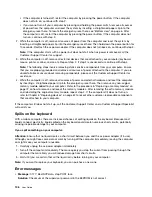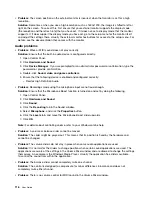•
Problem
: The screen position on the external monitor is incorrect when that monitor is set for a high
resolution.
Solution
: Sometimes, when you use a high resolution such as 1600x1200, the image is shifted to left or
right on the screen. To correct this, first ensure that your external monitor supports the display mode
(the resolution and the refresh rate) that you have set. If it does not, set a display mode that the monitor
supports. If it does support the display mode you have set, go to the setup menu for the monitor itself
and adjust the settings there. Usually the external monitor has buttons for access to the setup menu. For
details, see the documentation that comes with the monitor.
Audio problems
•
Problem
: Wave or MIDI sound does not play correctly.
Solution
: Ensure that the built-in audio device is configured correctly.
1. Open Control Panel.
2. Click
Hardware and Sound
.
3. Click
Device Manager
. If you are prompted for an administrator password or confirmation, type the
password or provide confirmation.
4. Double-click
Sound, video and game controllers
.
5. Ensure that the following device is enabled and configured correctly:
– Realtek High Definition Audio
•
Problem
: Recordings made using the microphone input are not loud enough.
Solution
: Ensure that the Microphone Boost function is turned on and set by doing the following:
1. Open Control Panel.
2. Click
Hardware and Sound
.
3. Click
Sound
.
4. Click the
Recording
tab in the Sound window.
5. Select
Microphone
, and click the
Properties
button.
6. Click the
Levels
tab, and move the Microphone Boost slider upwards.
7. Click
OK
.
Note:
For details about controlling volume, refer to your Windows online help.
•
Problem
: A volume or balance slider cannot be moved.
Solution
: The slider might be grayed out. This means that its position is fixed by the hardware and
cannot be changed.
•
Problem
: The volume sliders do not stay in place when some audio applications are used.
Solution
: It is normal for the sliders to change position when certain sound applications are used. The
applications are aware of the settings in the Volume Mixer window and are allowed to change the settings
themselves. An example is the Windows Media Player. Usually the application has sliders available
to control the sound from within the application.
•
Problem
: The balance slider cannot completely mute one channel.
Solution
: The control is designed to compensate for minor differences in balance and does not
completely mute either channel.
•
Problem
: There is no volume control for MIDI sound in the Volume Mixer window.
116
User Guide
Содержание S540
Страница 1: ...User Guide ThinkPad S540 ...
Страница 6: ...iv User Guide ...
Страница 16: ...xiv User Guide ...
Страница 34: ...18 User Guide ...
Страница 72: ...56 User Guide ...
Страница 82: ...66 User Guide ...
Страница 120: ...104 User Guide ...
Страница 138: ...122 User Guide ...
Страница 142: ...126 User Guide ...
Страница 152: ...136 User Guide ...
Страница 156: ...140 User Guide ...
Страница 161: ......
Страница 162: ......