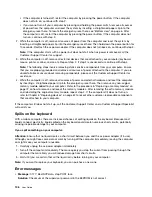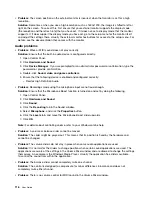Solution
: Ensure that:
– The monitor information is correct and the appropriate monitor type is selected. Refer to the solution
to the above problem.
– Ensure that an appropriate refresh rate is selected by doing the following:
1. Connect the external monitor to the monitor connector, and then connect the monitor to an
electrical outlet.
2. Turn on the external monitor and the computer.
3. Right-click on the desktop, and click
Screen resolution
.
Note:
If your computer cannot detect the external monitor, click the
Detect
button.
4. Click the icon for the desired monitor (the
Monitor-2
icon is for the external monitor).
5. Click
Advanced Settings
.
6. Click the
Monitor
tab.
7. Select the correct screen refresh rate.
•
Problem
: Wrong characters are displayed on the screen.
Solution
: Did you follow the correct procedure when installing the operating system or application
program? If you did, have the external monitor serviced.
•
Problem
: The Extend desktop function does not work.
Solution
: Enable the Extend desktop function by doing the following:
1. Connect the external monitor to the monitor connector, and then connect the monitor to an electrical
outlet.
2. Turn on the external monitor and the computer.
3. Right-click on the desktop, and click
Screen resolution
.
4. Click the
Monitor-2
icon.
5. Select
Extend these displays
for multiple displays.
6. Click the
Monitor-1
icon (for the primary display, the computer display).
7. Set the resolution for the primary display.
8. Click the
Monitor-2
icon (for the external monitor).
9. Set the screen resolution for the secondary display.
10. Set the relative position of each monitor by dragging its icon. You can set the monitors in any relative
position, but the icons must touch each other.
11. Click
OK
to apply the changes.
Note:
To change the color settings, right-click on the desktop, and click
Screen resolution
. Click
Advanced Settings
, select the
Monitor
tab, then set
Colors
.
•
Problem
: If you use the Extend desktop function, you cannot set a higher resolution or higher refresh
rate on the secondary display.
Solution
: Change the resolution and the color depth to lower settings for the primary display. Refer
to the solution to the above problem.
•
Problem
: Display switching does not work.
Solution
: If you use the Extend desktop function, disable it, and change the display output location. If
a DVD movie or a video clip is playing, stop the playback, close the application, and then change the
display output location.
Troubleshooting computer problems
115
Содержание S540
Страница 1: ...User Guide ThinkPad S540 ...
Страница 6: ...iv User Guide ...
Страница 16: ...xiv User Guide ...
Страница 34: ...18 User Guide ...
Страница 72: ...56 User Guide ...
Страница 82: ...66 User Guide ...
Страница 120: ...104 User Guide ...
Страница 138: ...122 User Guide ...
Страница 142: ...126 User Guide ...
Страница 152: ...136 User Guide ...
Страница 156: ...140 User Guide ...
Страница 161: ......
Страница 162: ......